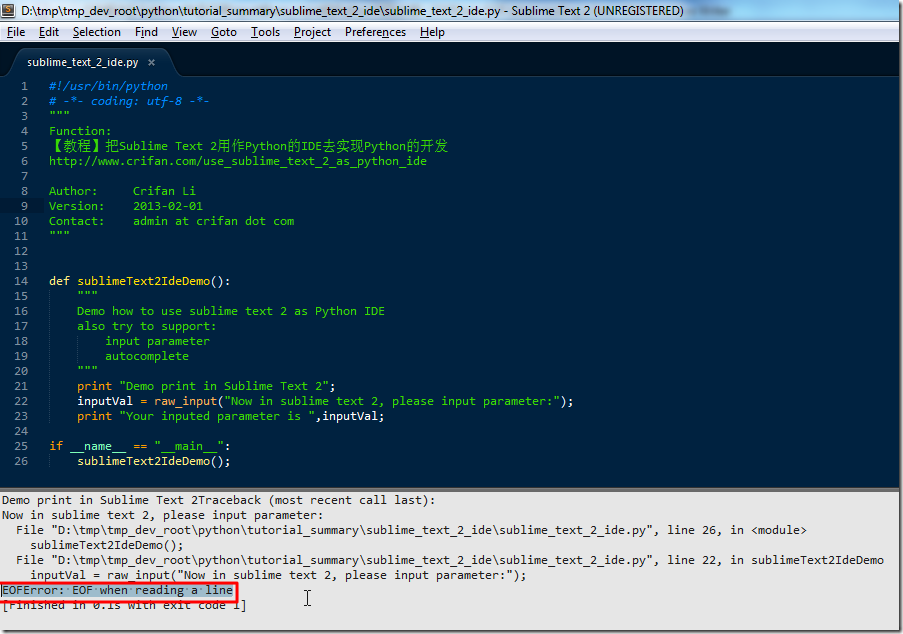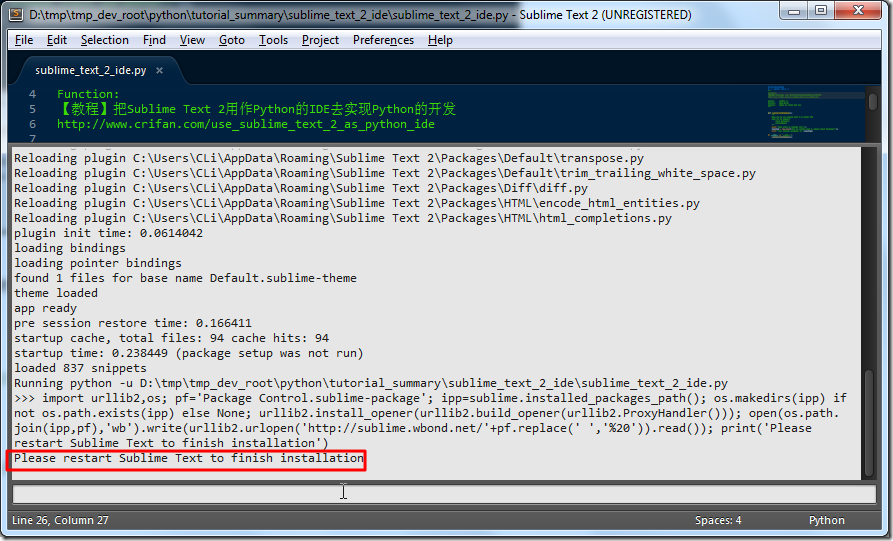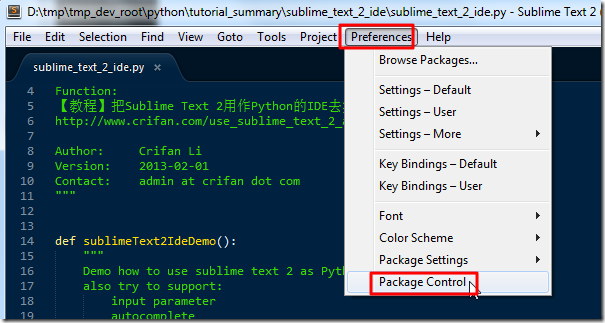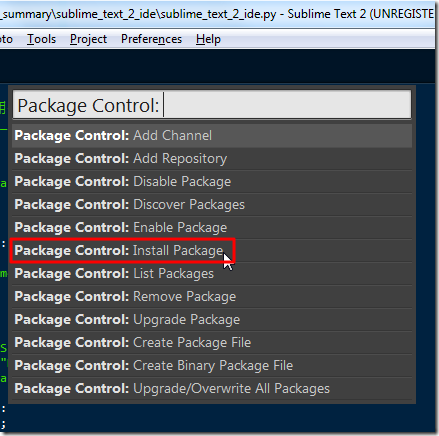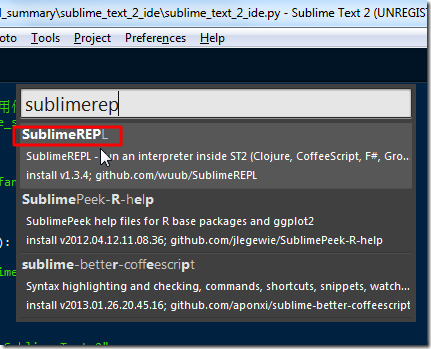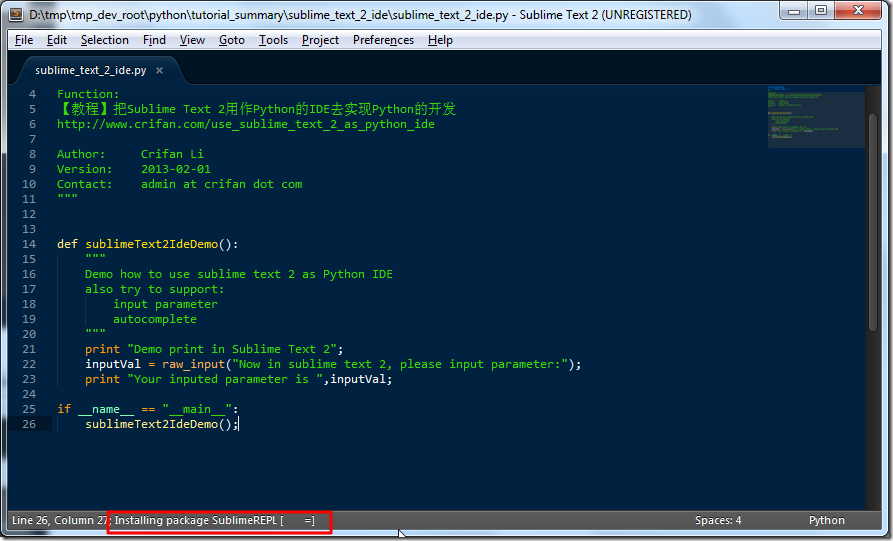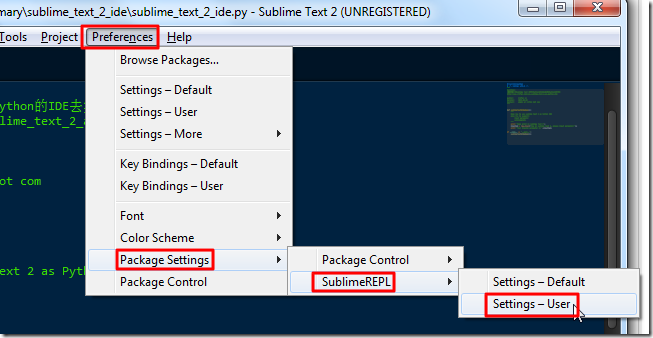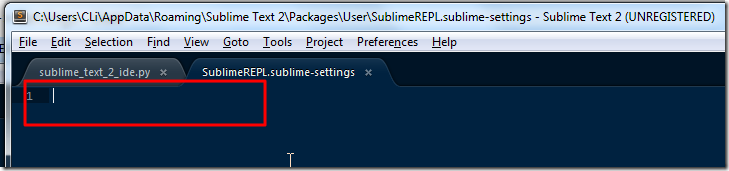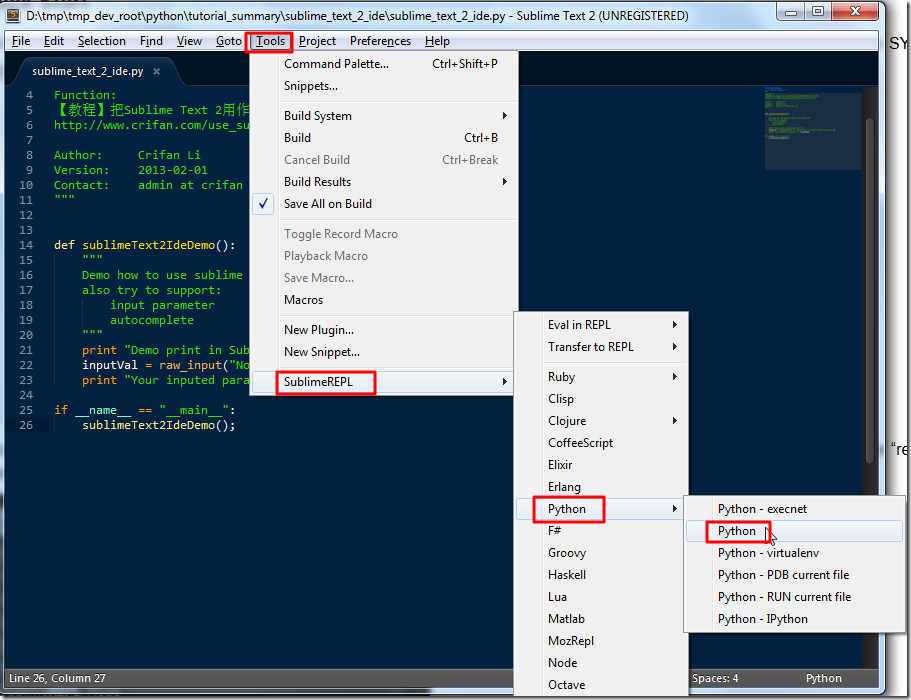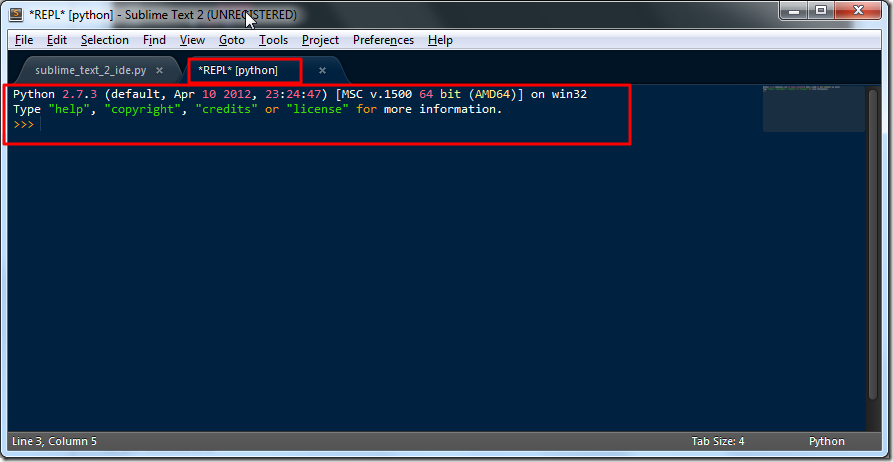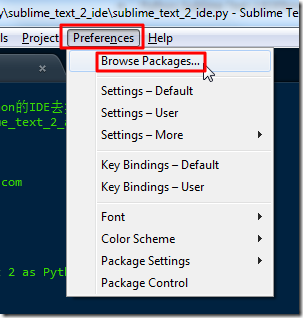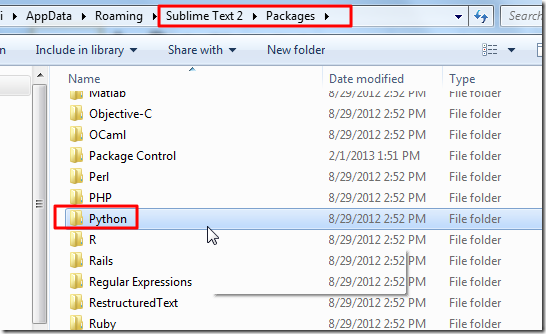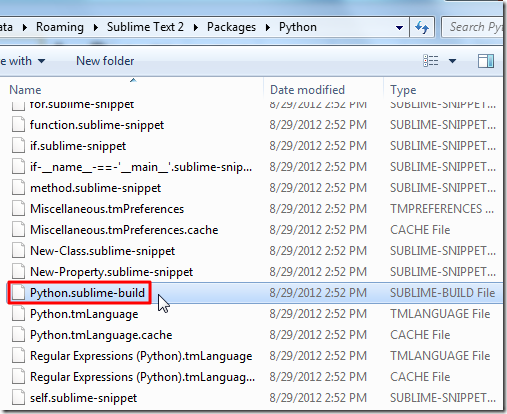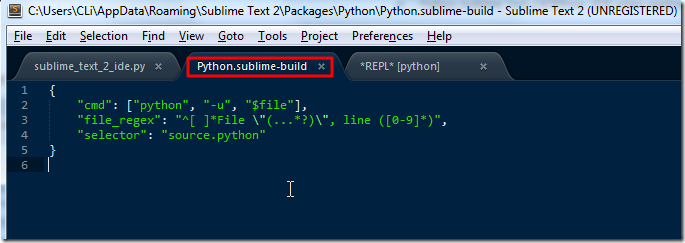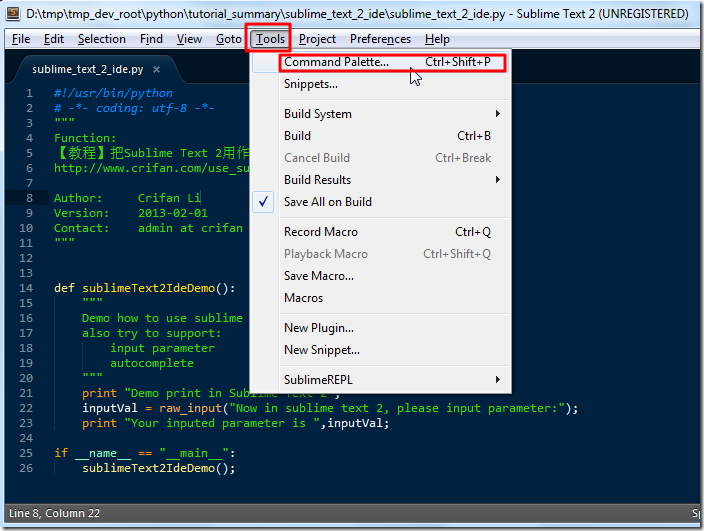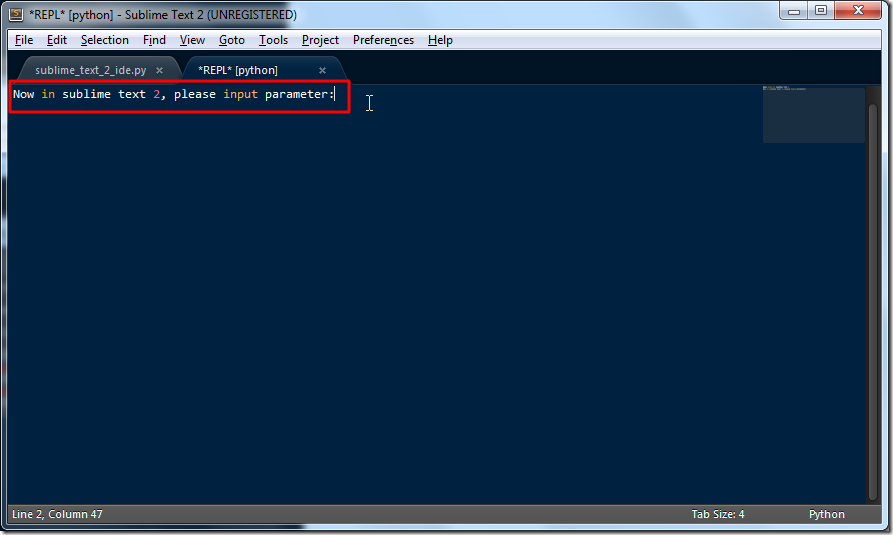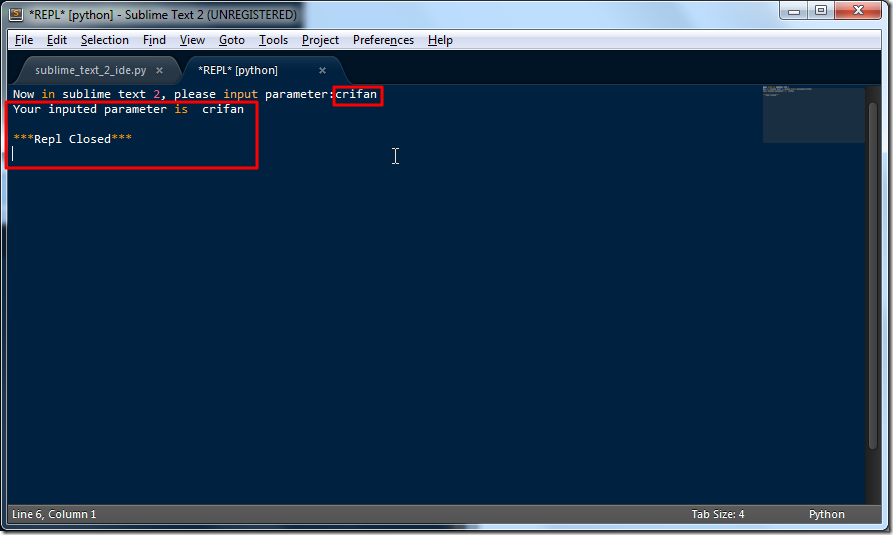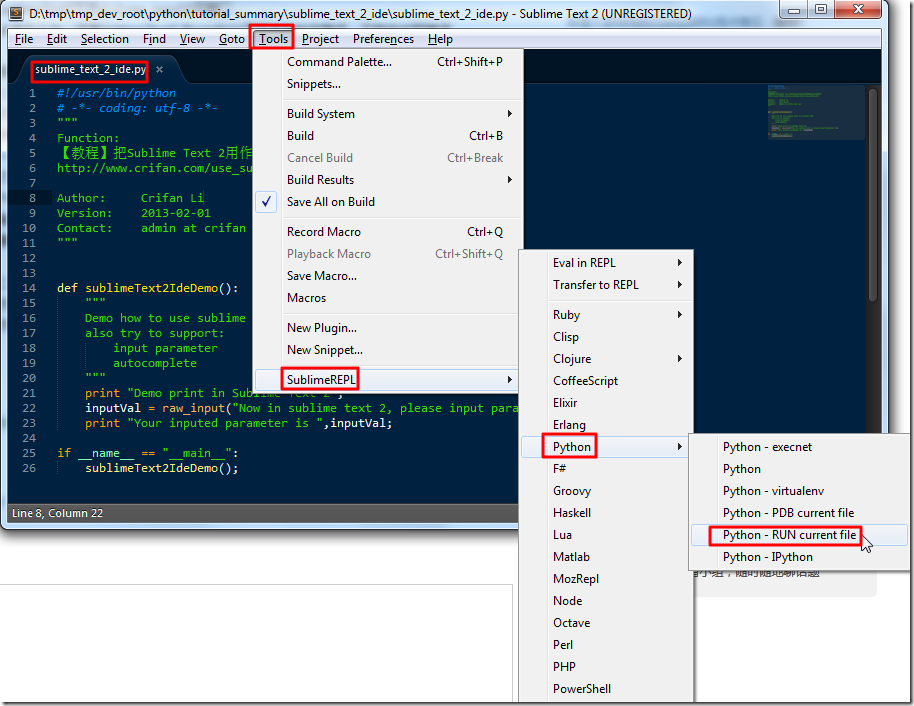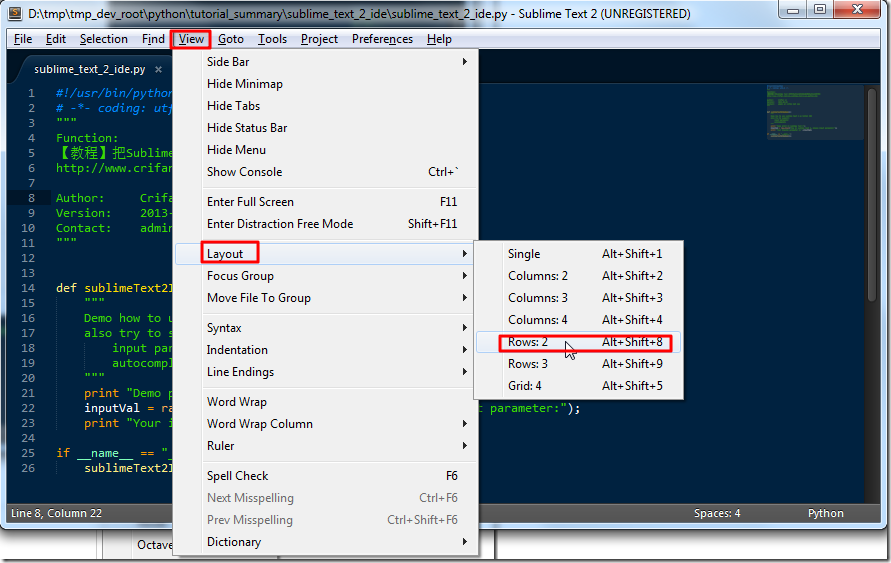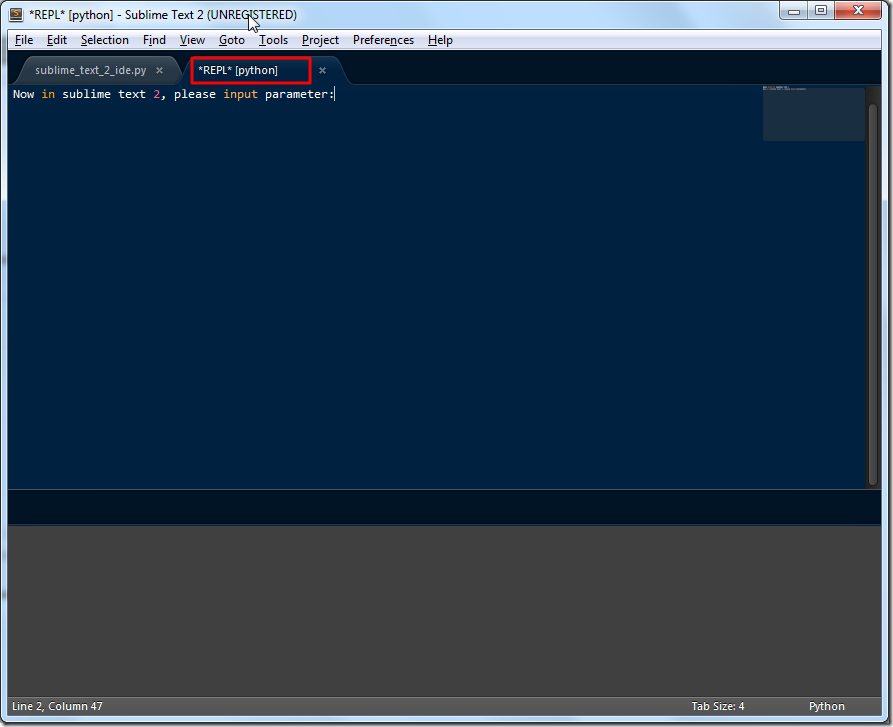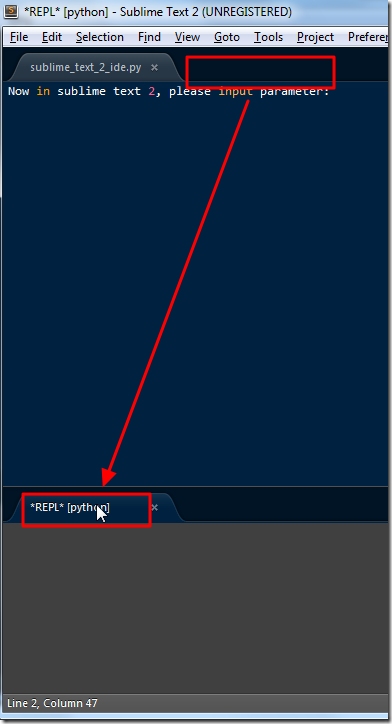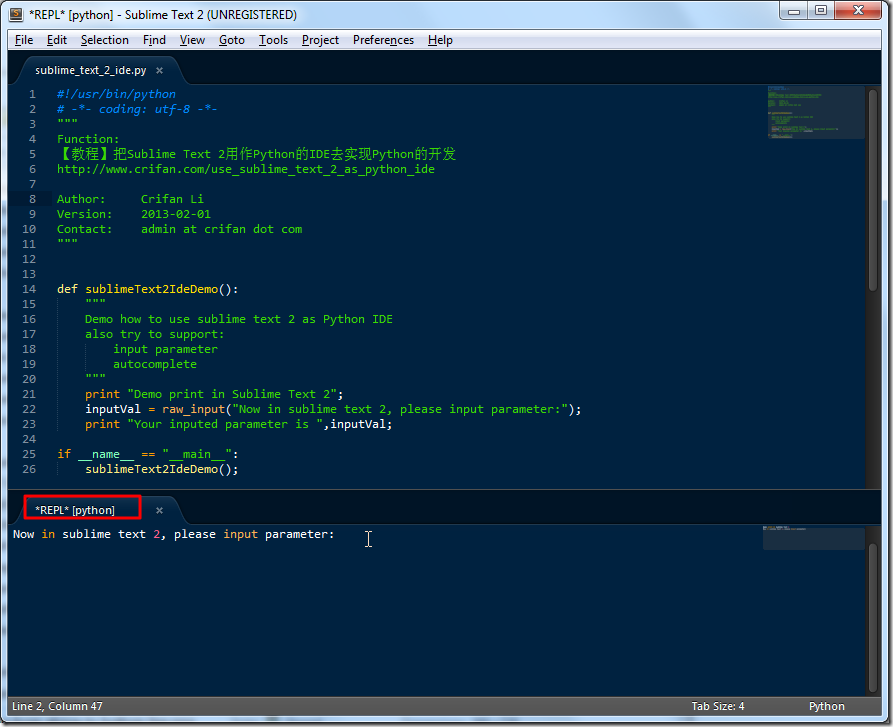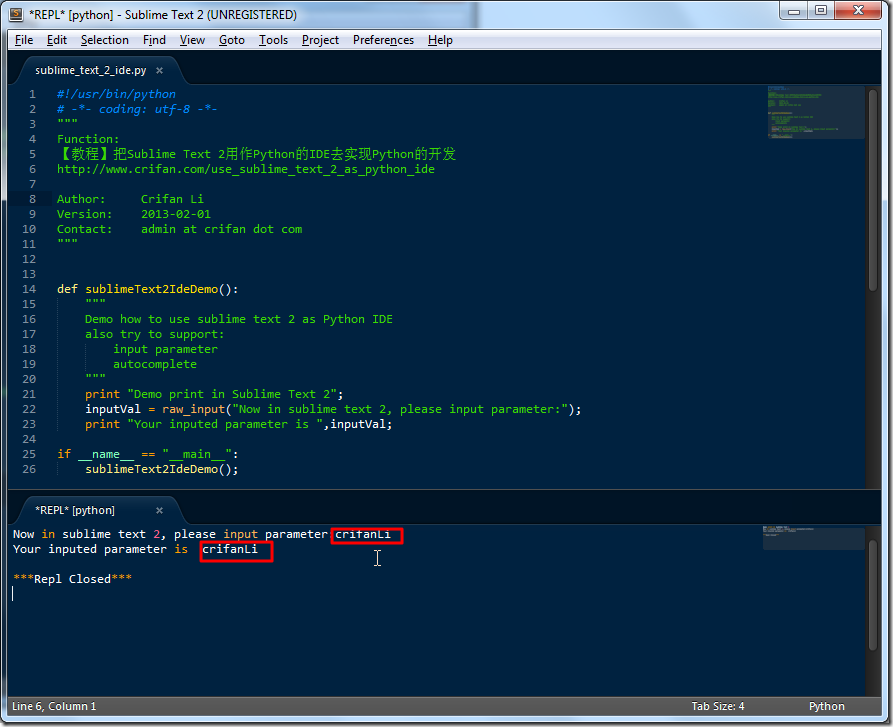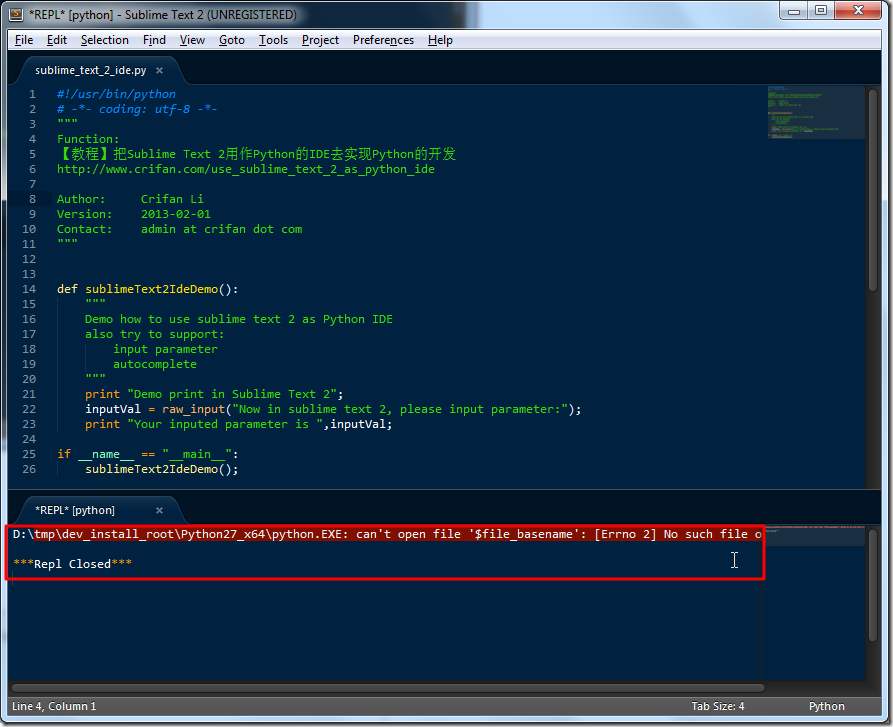【问题】
在折腾:
【已解决】Sublime Text 2中运行Python程序出错:The system cannot find the file specified
的过程中,虽然解决了找不到python.exe的问题,但是又出现下面这个错误:
Demo print in Sublime Text 2Traceback (most recent call last): |
截图:
【解决过程】
1.此处出错也很明显,就是Sublime中,运行python代码时,暂不支持输入参数,所以不支持Python中的input或raw_input,所处出现此错误。
2.所以接着就去想办法,添加对应的输入参数的支持。
3.参考:
【教程】把Sublime Text 2用作Python的IDE去实现Python的开发
中Sublime Text 2 console input 提到的SublimeREPL
4.参考其中提到的,先去:
http://wbond.net/sublime_packages/package_control
安装对应的包管理器。
快捷键:Ctrl+`,打开Sublime的console:
Ctrl+V,粘贴下面代码:
1 | import urllib2,os; pf='Package Control.sublime-package'; ipp=sublime.installed_packages_path(); os.makedirs(ipp) if not os.path.exists(ipp) else None; urllib2.install_opener(urllib2.build_opener(urllib2.ProxyHandler())); open(os.path.join(ipp,pf),'wb').write(urllib2.urlopen('http://sublime.wbond.net/'+pf.replace(' ','%20')).read()); print('Please restart Sublime Text to finish installation') |
到console中,然后按Enter键,稍等一下,此包管理器即安装完成:
然后重启sublime。
5.然后去
Preferences -> Package Control
选择Install Package
再选择sublimerepl:
然后状态栏中就显示正在安装SublimeRepl:
很快就安装完成了。
6.然后再去配置SublimeRepl:
Preferences -> Package Settings -> SublimeREPL -> Settings – User
暂时看到的配置是空的:
暂时不需要添加,等后续需要再添加相应的配置。
7.参考,
http://sublimerepl.readthedocs.org/en/latest/
先确保当前打开的Python文件,然后再:
Tools -> SublimeREPL ->Python -> python
结果却发现,很悲催的是,其只是,另外单独打开了一个Python的Shell窗口:
而不是我们所希望的,代替sublime的python。
所以,结果就是,根本没法通过SublimeREPL提供一个供Python代码输入参数的cmd环境。
8.再去自己折腾试试。
先试试:
Preferences -> Browser Packages
然后可以找到很多语言的配置,包括了Python:
可以看到对应的build的配置文件:
C:\Users\CLi\AppData\Roaming\Sublime Text 2\Packages\Python\Python.sublime-build
打开后,内容如下:
1 2 3 4 5 | { "cmd": ["python", "-u", "$file"], "file_regex": "^[ ]*File \"(...*?)\", line ([0-9]*)", "selector": "source.python"} |
可以看到,其是调用python,然后加上-u参数。
所以,先去cmd中,看看本身Python支持哪些参数:
Microsoft Windows [Version 6.1.7601] C:\Users\CLi>python -h Options and arguments (and corresponding environment variables): -B : don’t write .py[co] files on import; also PYTHONDONTWRITEBYTECODE=x -c cmd : program passed in as string (terminates option list) -d : debug output from parser; also PYTHONDEBUG=x -E : ignore PYTHON* environment variables (such as PYTHONPATH) -h : print this help message and exit (also –help) -i : inspect interactively after running script; forces a prompt even if stdin does not appear to be a terminal; also PYTHONINSPECT=x -m mod : run library module as a script (terminates option list) -O : optimize generated bytecode slightly; also PYTHONOPTIMIZE=x -OO : remove doc-strings in addition to the -O optimizations -R : use a pseudo-random salt to make hash() values of various types be unpredictable between separate invocations of the interpreter, as a defense against denial-of-service attacks -Q arg : division options: -Qold (default), -Qwarn, -Qwarnall, -Qnew -s : don’t add user site directory to sys.path; also PYTHONNOUSERSITE -S : don’t imply ‘import site’ on initialization -t : issue warnings about inconsistent tab usage (-tt: issue errors) -u : unbuffered binary stdout and stderr; also PYTHONUNBUFFERED=x see man page for details on internal buffering relating to ‘-u’ -v : verbose (trace import statements); also PYTHONVERBOSE=x can be supplied multiple times to increase verbosity -V : print the Python version number and exit (also –version) -W arg : warning control; arg is action:message:category:module:lineno also PYTHONWARNINGS=arg -x : skip first line of source, allowing use of non-Unix forms of #!cmd -3 : warn about Python 3.x incompatibilities that 2to3 cannot trivially fix file : program read from script file - : program read from stdin (default; interactive mode if a tty) arg …: arguments passed to program in sys.argv[1:] Other environment variables: PYTHONPATH : ‘;’-separated list of directories prefixed to the default module search path. The result is sys.path. PYTHONHOME : alternate <prefix> directory (or <prefix>;<exec_prefix>). The default module search path uses <prefix>\lib. PYTHONCASEOK : ignore case in ‘import’ statements (Windows). PYTHONIOENCODING: Encoding[:errors] used for stdin/stdout/stderr. PYTHONHASHSEED: if this variable is set to ‘random’, the effect is the same as specifying the -R option: a random value is used to seed the hashes of str, bytes and datetime objects. It can also be set to an integer in the range [0,4294967295] to get hash values with a predictable seed. C:\Users\CLi> |
所以,就去改为别的参数,去试试效果。
9.(1)改为:
1 2 3 4 5 | { "cmd": ["python", "-u -i", "$file"], "file_regex": "^[ ]*File \"(...*?)\", line ([0-9]*)", "selector": "source.python"} |
结果再去运行Python代码,结果是:
Unknown option: – Unknown option: – usage: python [option] … [-c cmd | -m mod | file | -] [arg] … Try `python -h’ for more information. [Finished in 0.1s with exit code 2] |
(2)再改为:
1 2 3 4 5 | { "cmd": ["python", "-u", "$file", "-i'"], "file_regex": "^[ ]*File \"(...*?)\", line ([0-9]*)", "selector": "source.python"} |
结果是和之前同样的错误:EOFError: EOF when reading a line
(3)改为pythonw:
1 2 3 4 5 | { "cmd": ["pythonw", "-u", "$file"], "file_regex": "^[ ]*File \"(...*?)\", line ([0-9]*)", "selector": "source.python"} |
结果是,没变化,觉得有问题。所以重启sublime,然后再运行,结果是类似的错误
Traceback (most recent call last):Demo print in Sublime Text 2 Now in sublime text 2, please input parameter: sublimeText2IdeDemo(); inputVal = raw_input("Now in sublime text 2, please input parameter:"); EOFError: EOF when reading a line [Finished in 0.8s with exit code 1] |
10.实在没辙了。
只能找别的办法了。
参考:
Python 3.1 and Sublime Text 2 error
知道了,官网已经有人讨论了此问题了:
但是还是官网没有真正解决。
还是这人弄了个插件支持输入:
https://github.com/eric-wieser/build-with-input
但是不能同时支持输出和输入,这个很恼人,所以也懒得去试了。
11.最后,是参考:
Sublime Text 2最为python开发的ide还不错
(先去把Python配置恢复为最原始的:
1 2 3 4 5 | { "cmd": ["python", "-u", "$file"], "file_regex": "^[ ]*File \"(...*?)\", line ([0-9]*)", "selector": "source.python"} |
)
去:
(1)打开当前python文件
(2)然后
Tools -> Command Palette
(3)SublimeREPL Python RUN current file
(4)就会打开新窗口,显示python的shell,可以供你输入参数了:
(5)接着就可以输入参数,再按Enter,即可输入:
如上的运行当前Python文件,也可以通过:
Tools -> SublimeREPL -> Python -> RUN current file
12.另外,关于窗口显示,设置为上下显示,即2 row的形式,更方便我们调试代码:
View -> Layout -> Rows: 2
然后再去运行:
Tools -> SublimeREPL -> Python -> RUN current file
好像还是默认同行显示:
但是我们可以手动拖动到下面那栏:
就可以上下显示了:
然后接着就可以正常调试了:
13.另外,又试了试,
第二次,再去
Tools -> SublimeREPL -> Python -> RUN current file
运行Python代码时,结果又出现其他错误:
D:\tmp\dev_install_root\Python27_x64\python.EXE: can’t open file ‘$file_basename’: [Errno 2] No such file or directory |
所以,真心的,不好用。
【总结】
对于别的很多IDE都集成很好的Python的shell环境,Sublime竟然不支持,而且即使使用上述SublimeREPL去间接支持,都还是很不好用。
还不能同时支持输入和输出,所以,用Sublime来开始Python的话,真的不是好的选择。
还是用
【整理】各种Python的IDE(集成开发环境)的总结和对比
中提到的,各种其他IDE,比如有Eclipse+PyDev,Ulipad等等,比较好用。
当然,Sublime的一个比较大的优点是,界面好看。
转载请注明:在路上 » 【已解决】Sublime中运行带input或raw_input的Python代码出错:EOFError: EOF when reading a line