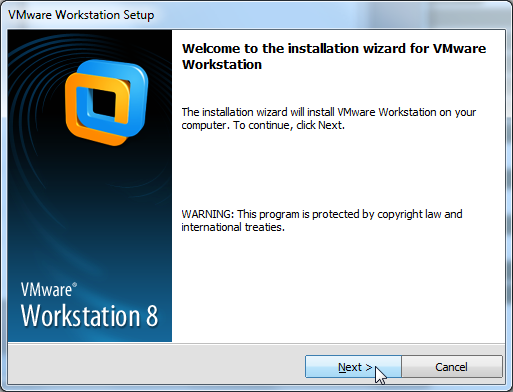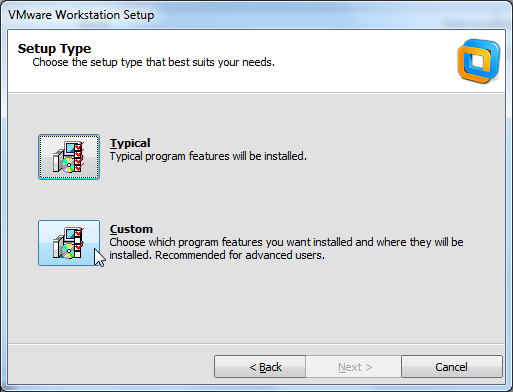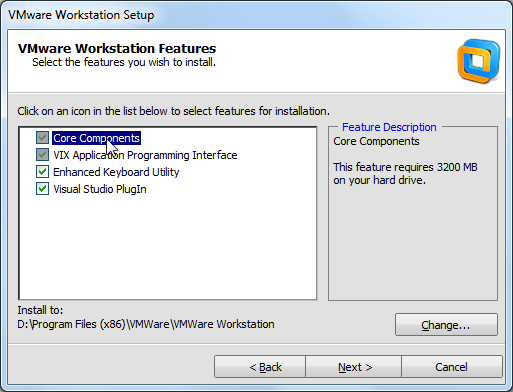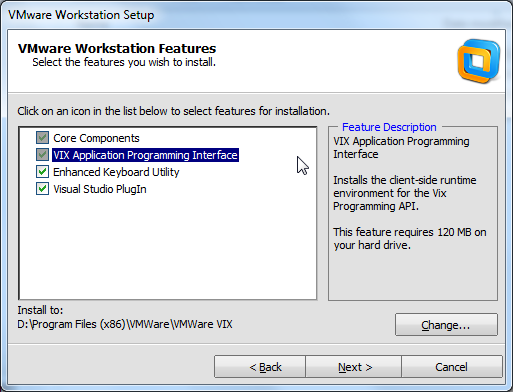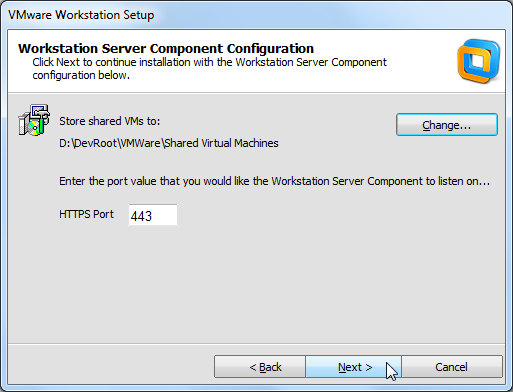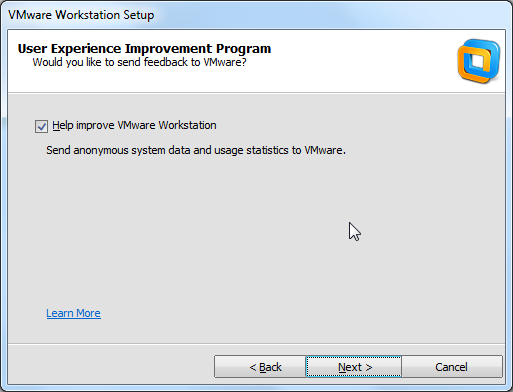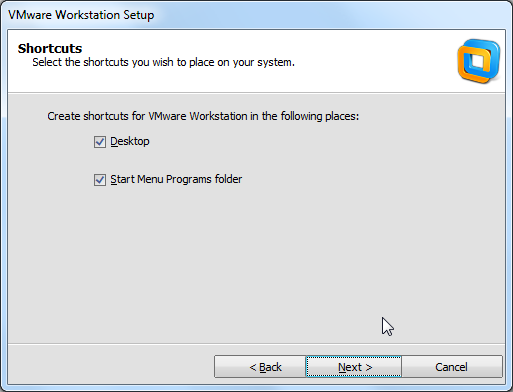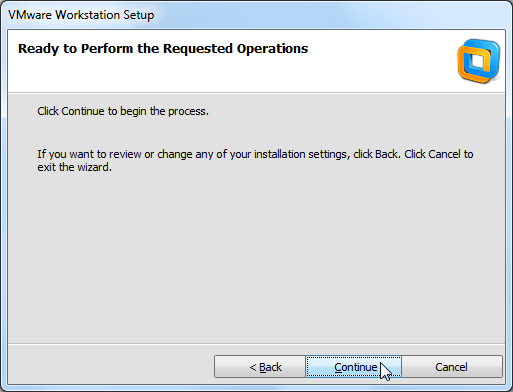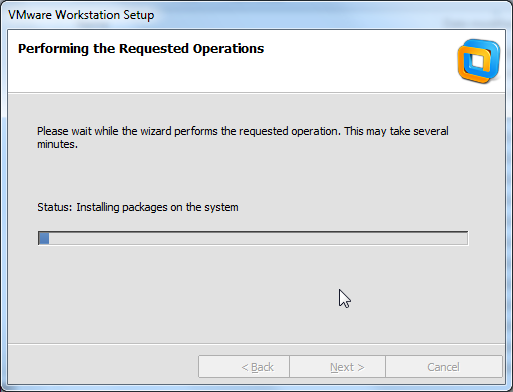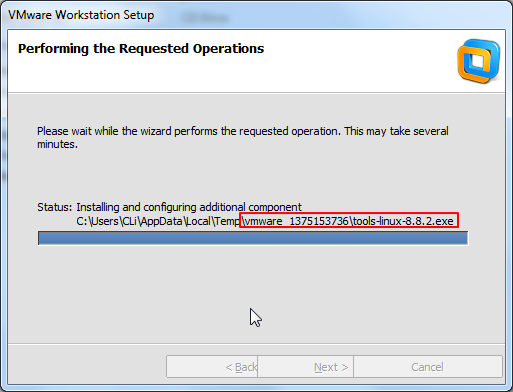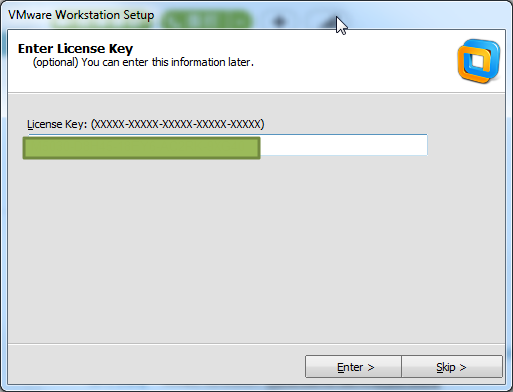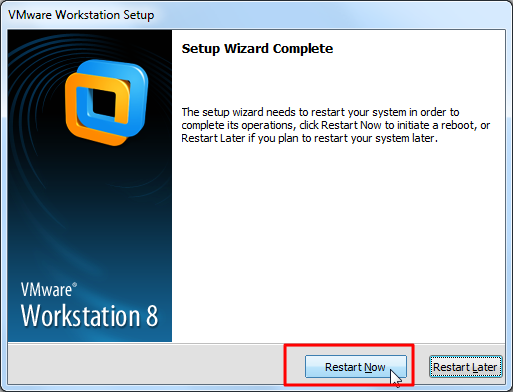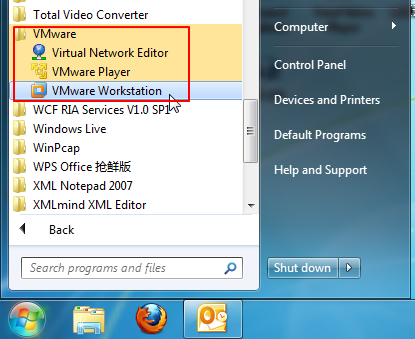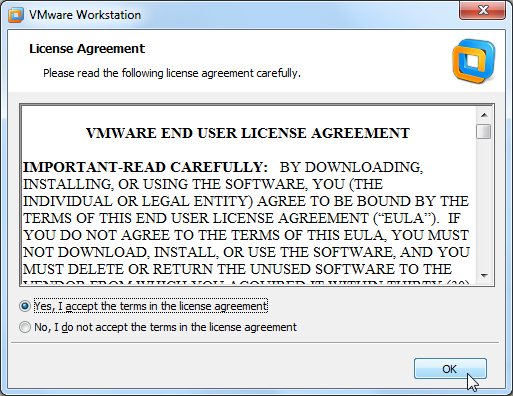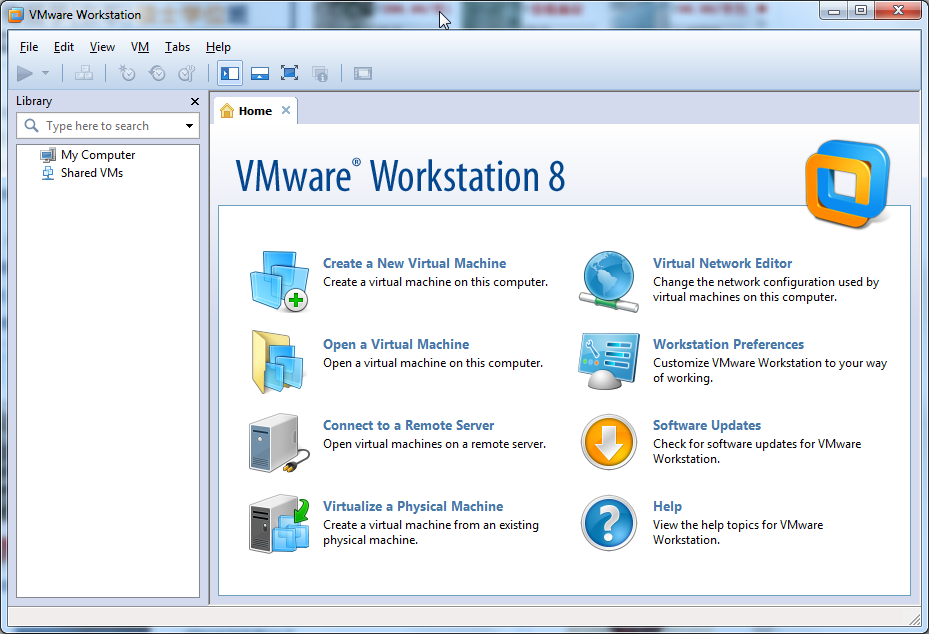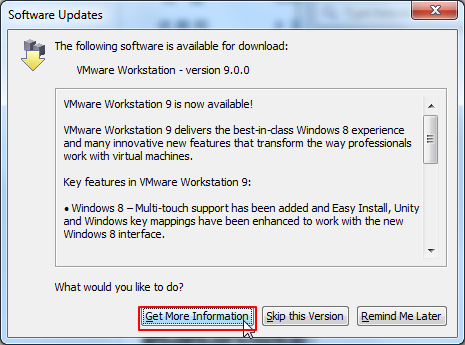【背景】
需要在VMWare下安装一个Ubuntu虚拟机。
所以去安装VMWare。
【折腾过程】
1. 安装文件:
468MB的VMware-workstation-full-8.0.3-703057.exe
去安装。
2. 自定义:
3.然后把安装路径从C改为D了:
4. 把Shared VM也保存到D盘:
结果说443被占用了,详见:
【已解决】安装VMWare Workstation期间使用默认的HTTPS Port 443结果出现:This port is in use by another program
5.默认选择更新:
6.帮助提升用户体验:
7.创建桌面快捷方式:
8.终于可以去安装了:
9.安装中:
10.期间看到之前很熟悉的linux tool:
11.然后输入注册码:
12.重启以继续安装:
13.重启后,就可以看到新安装好的VMWare了:
14.去启动VMWare Workstation:
主界面出来了:
15.另外由于启动了更新检测,结果提示有VMWare 9出来了:
【总结】
VMWare Workstation 8,有空继续试用。希望占用资源不要继续像之前那么多。。。
转载请注明:在路上 » 【记录】安装VMware Workstation