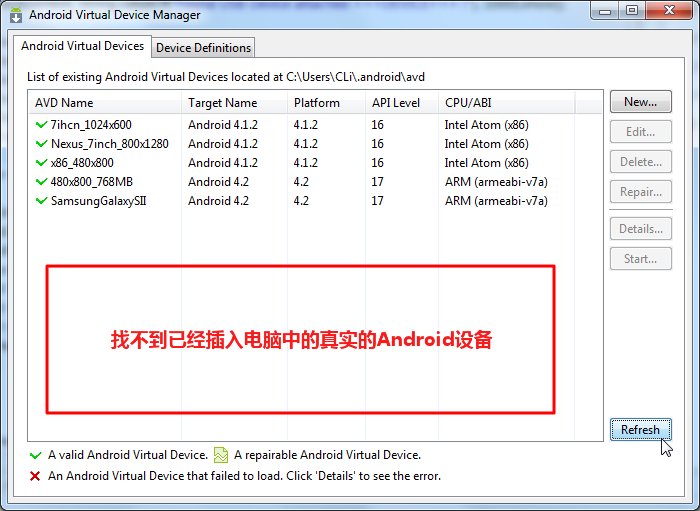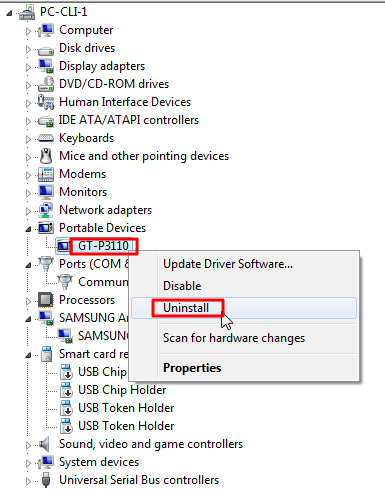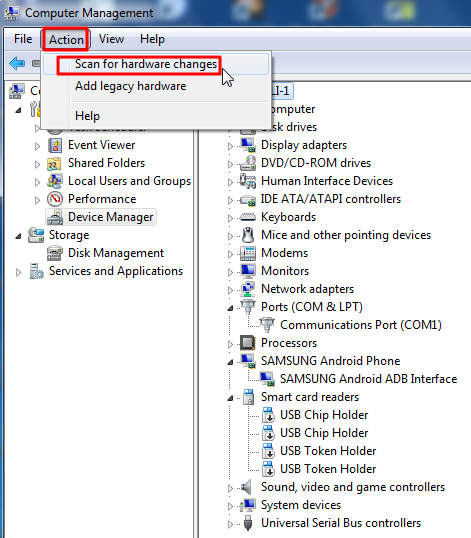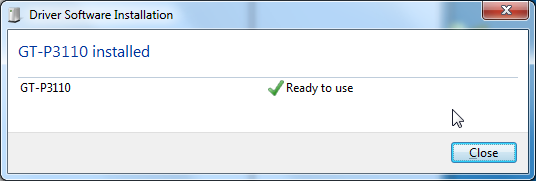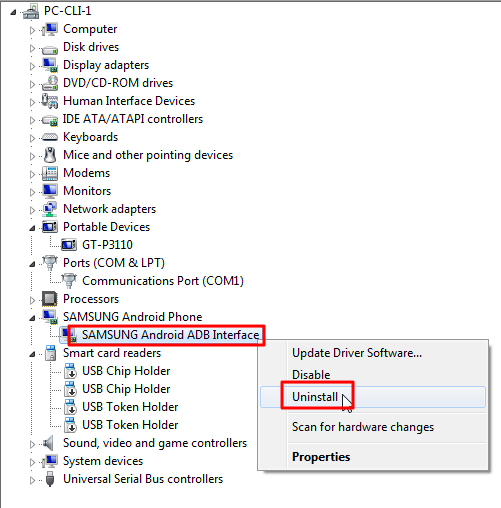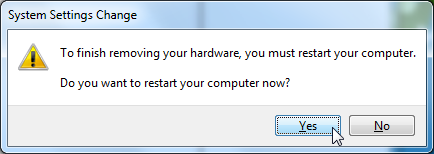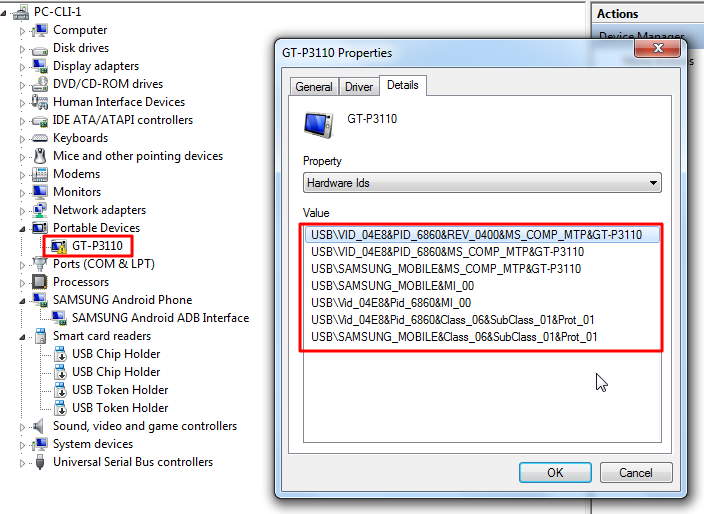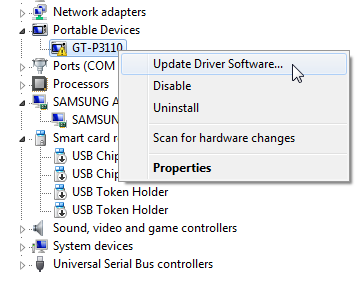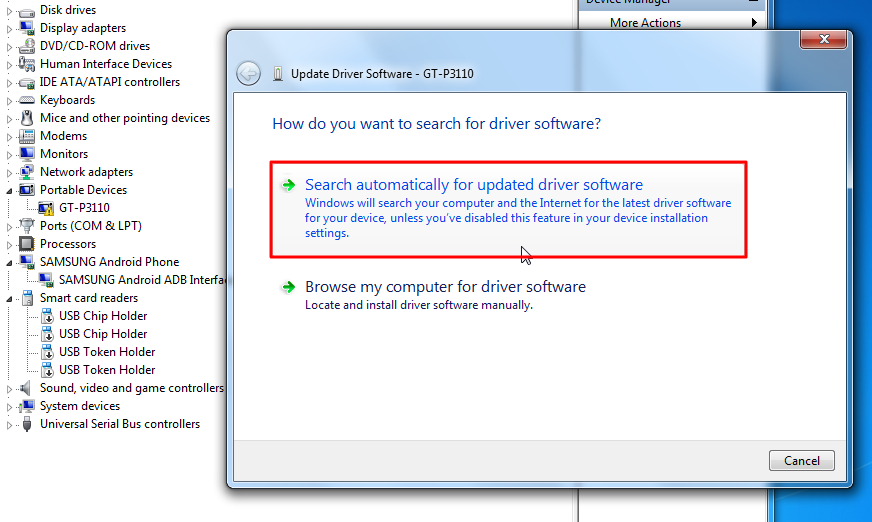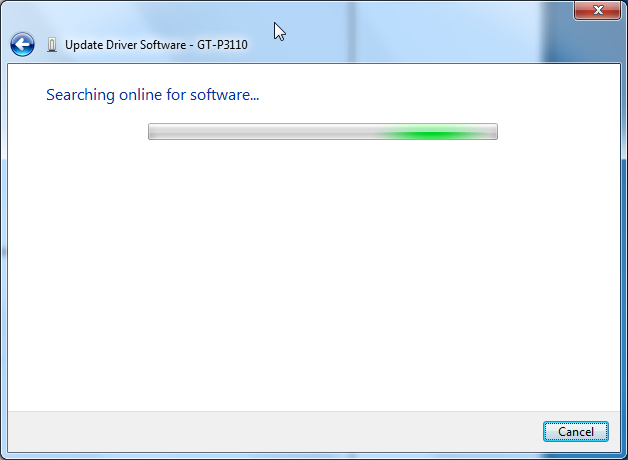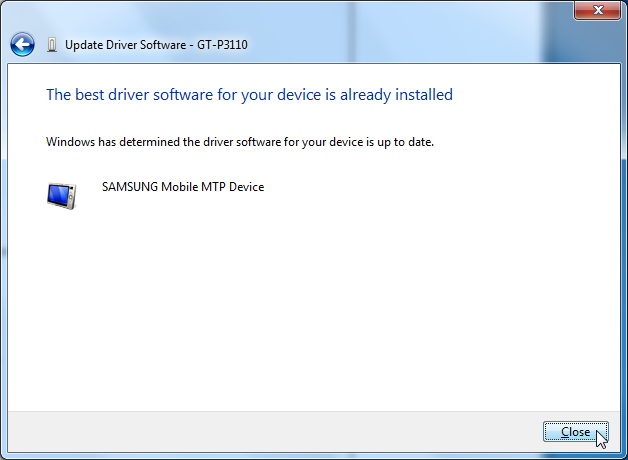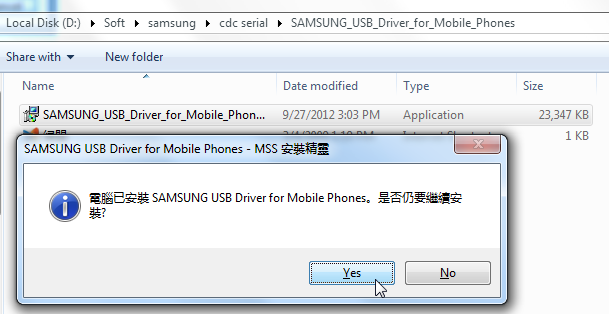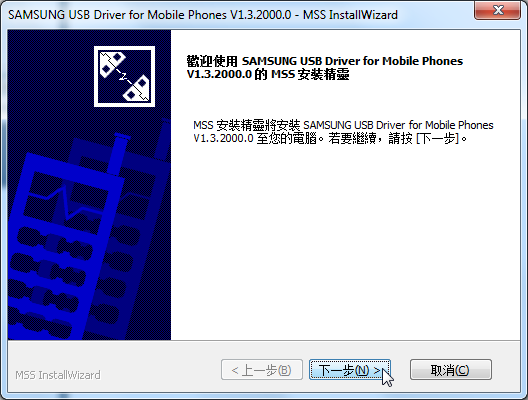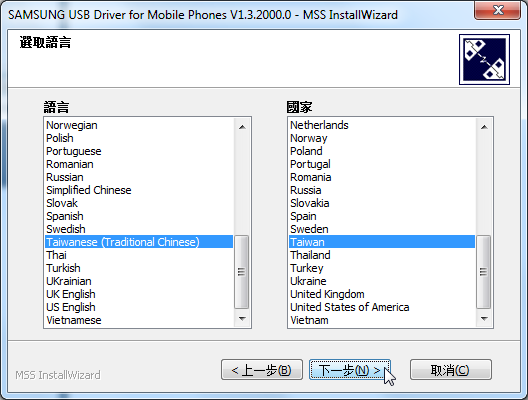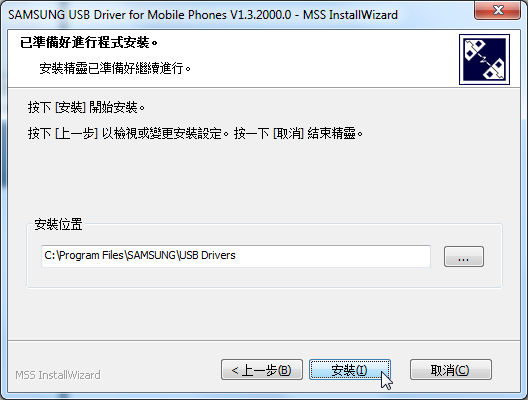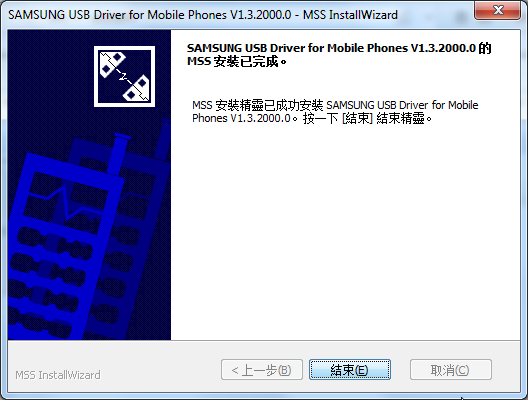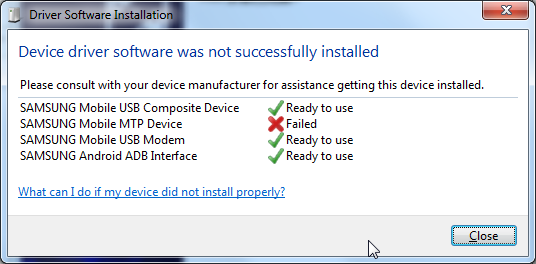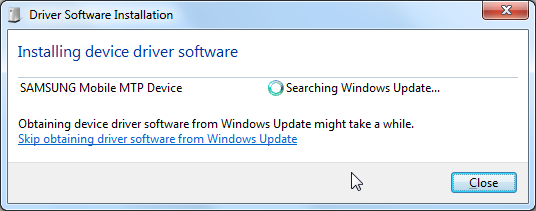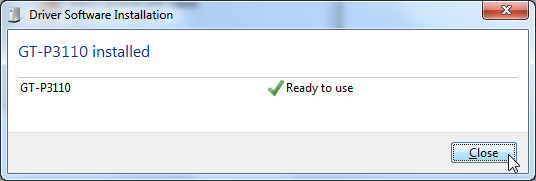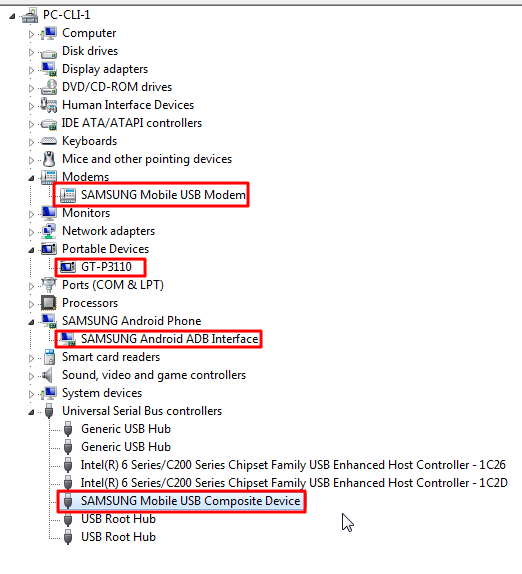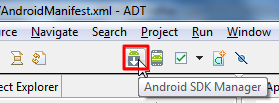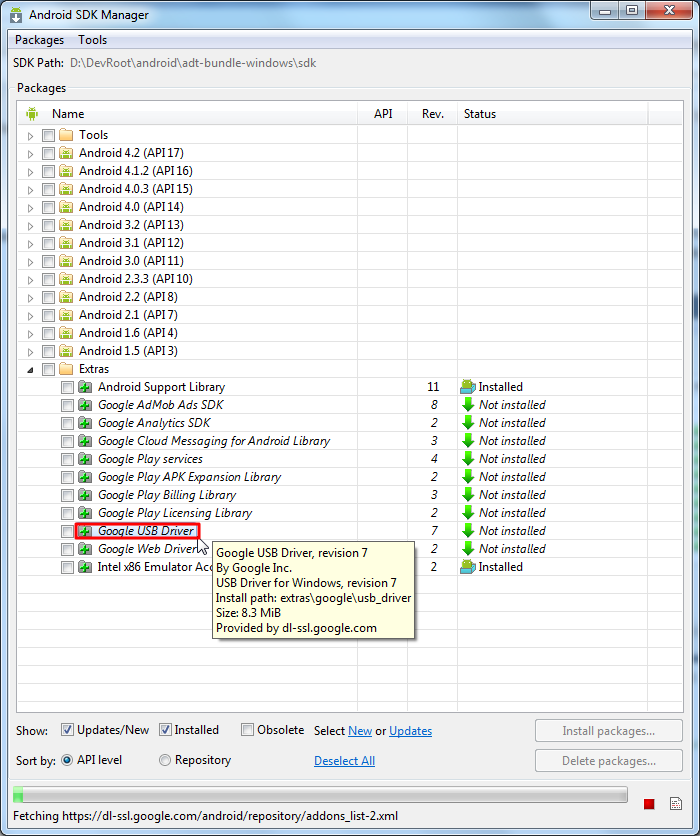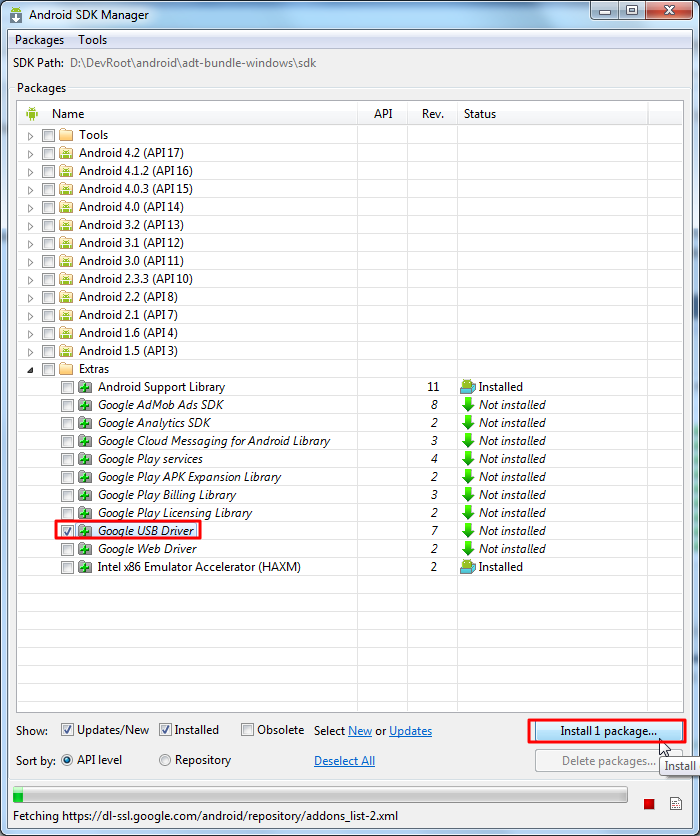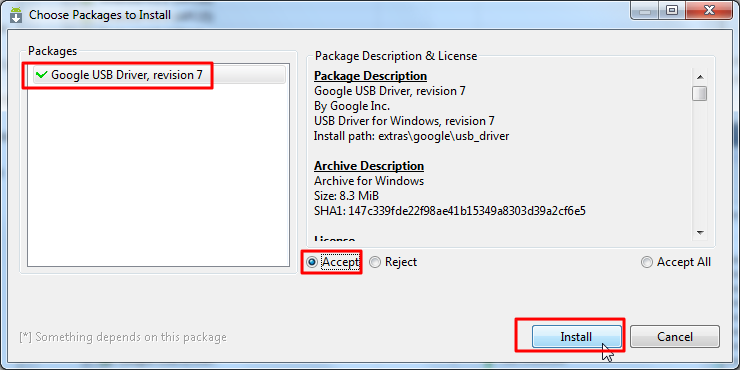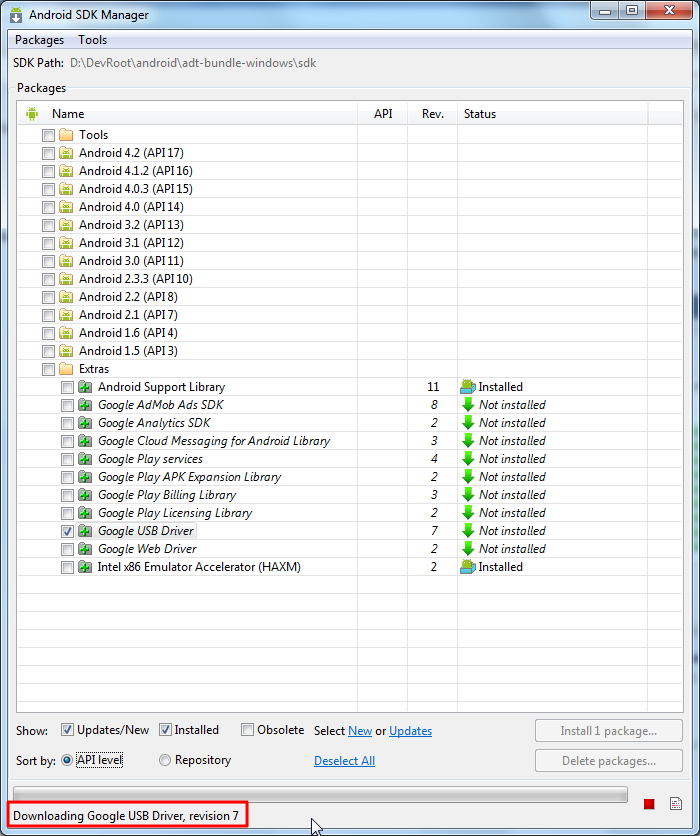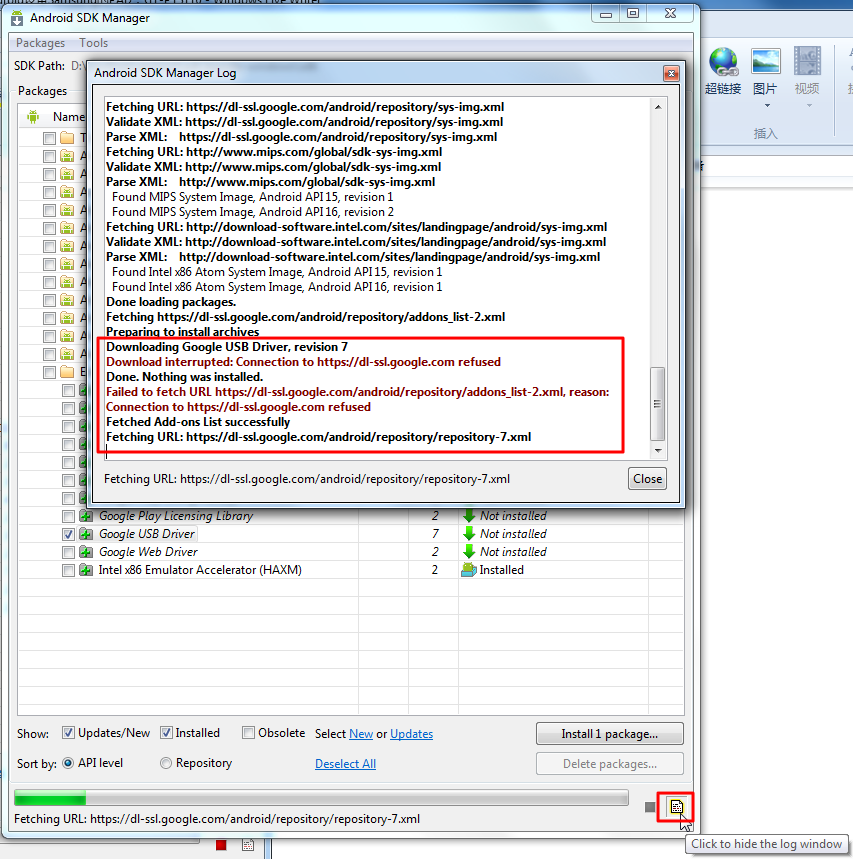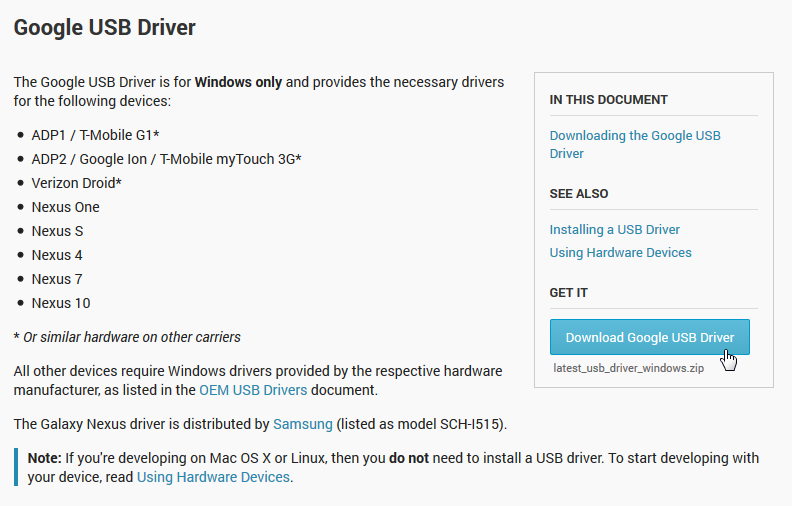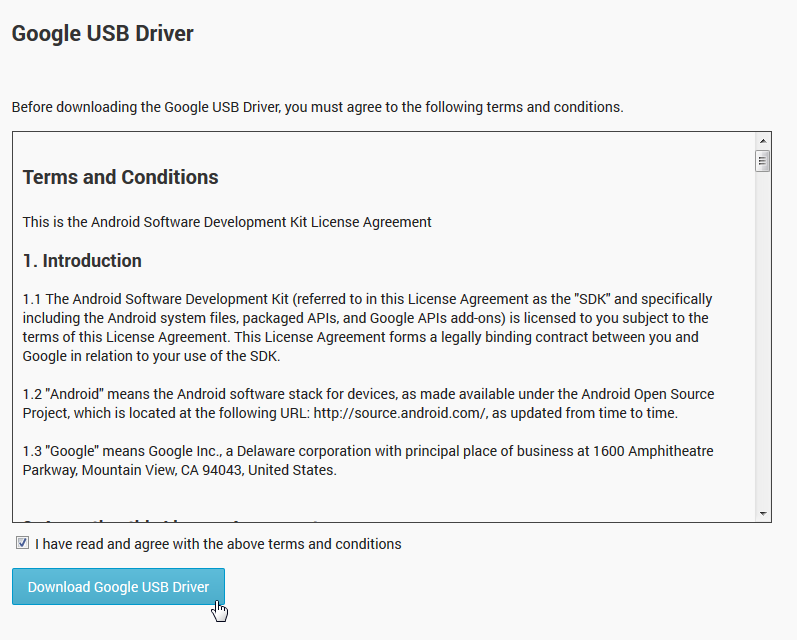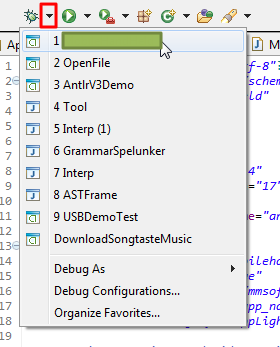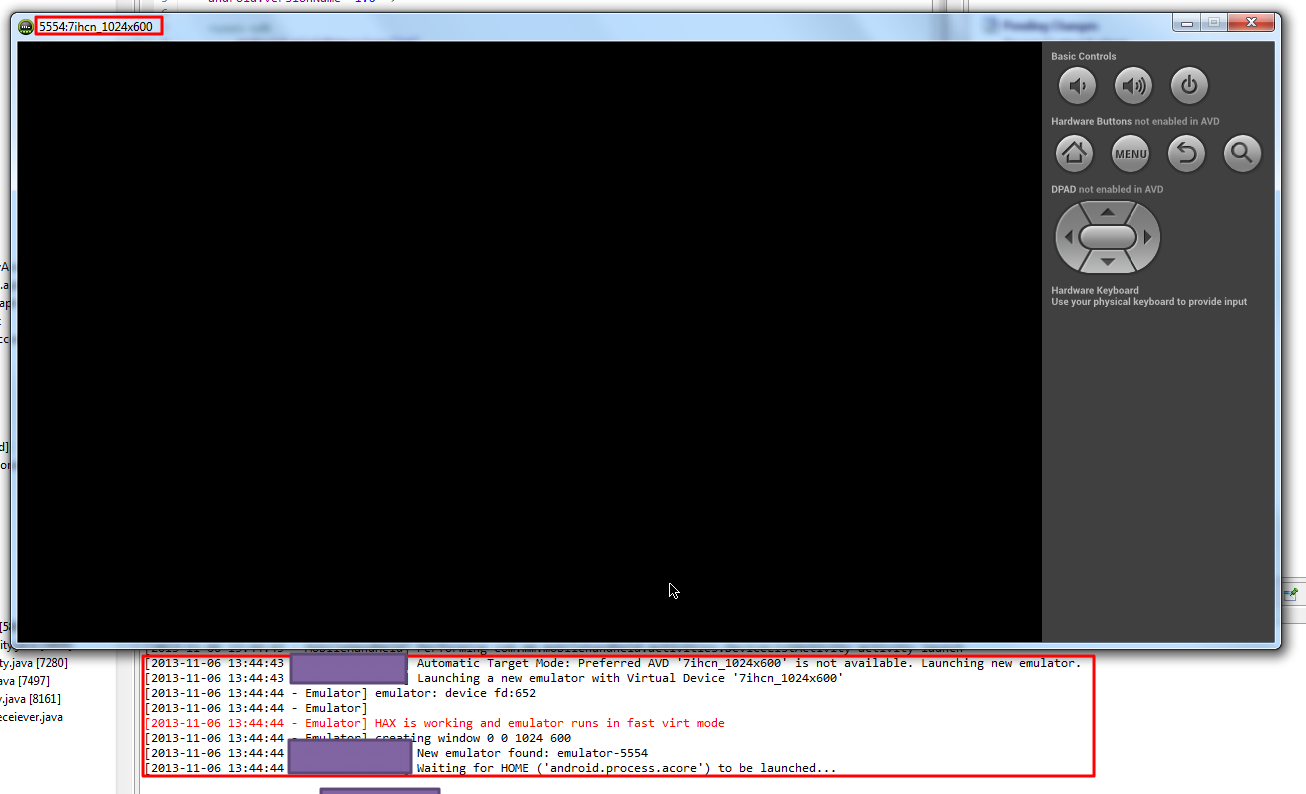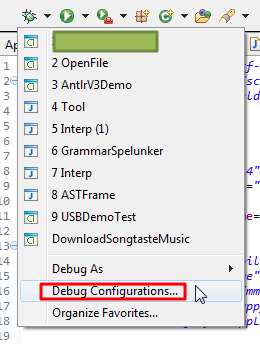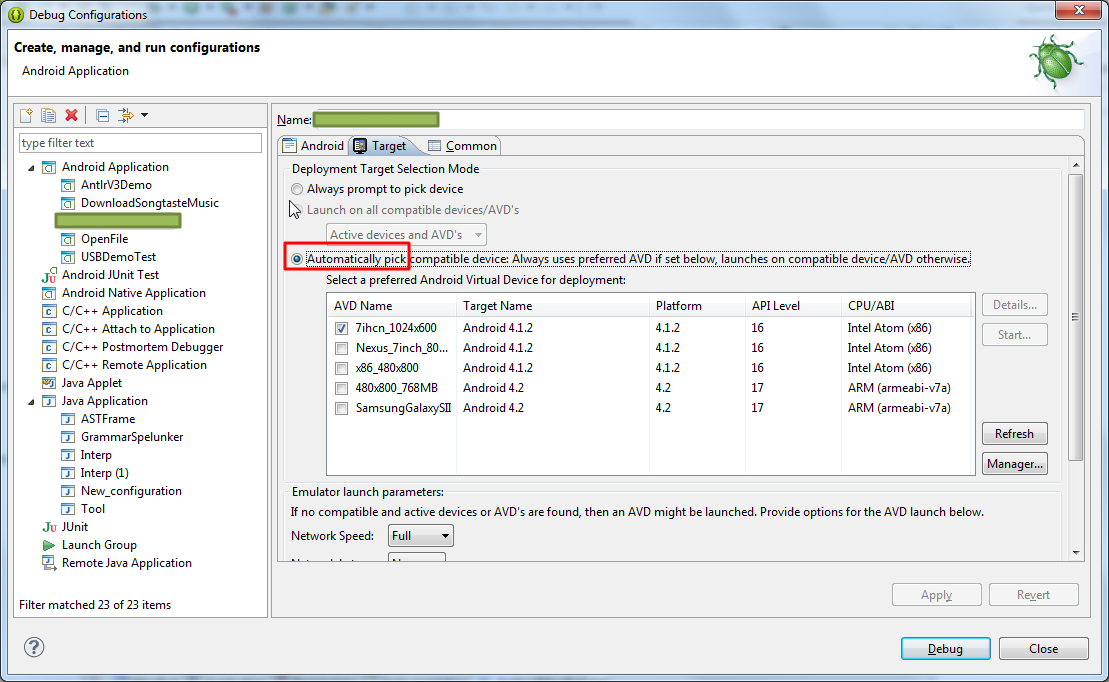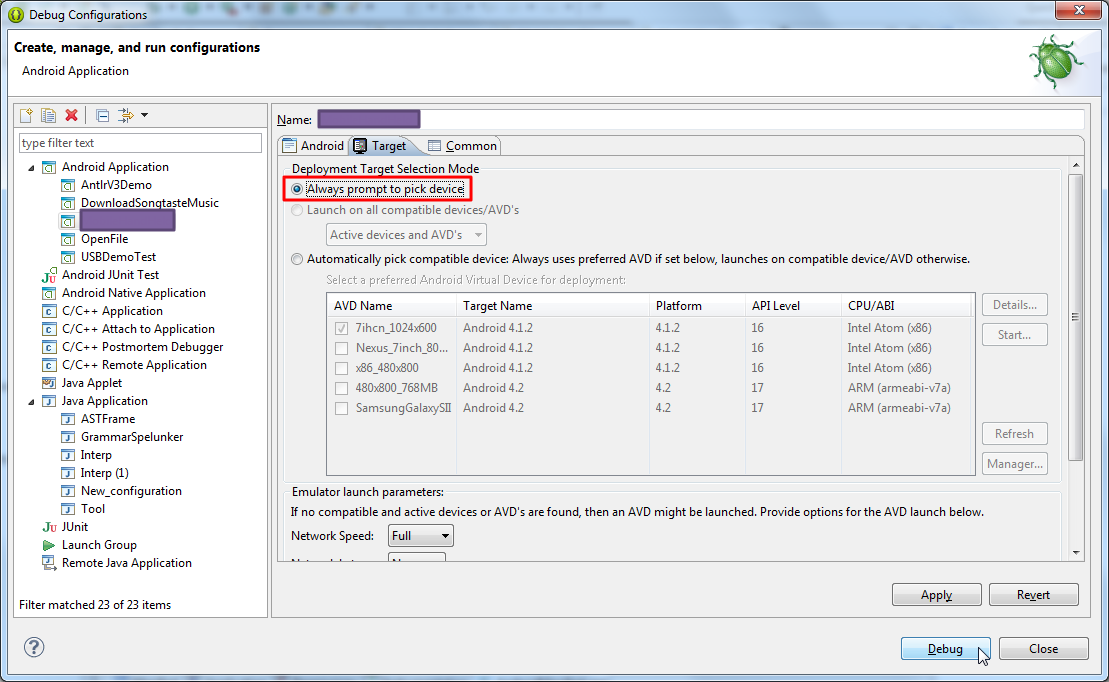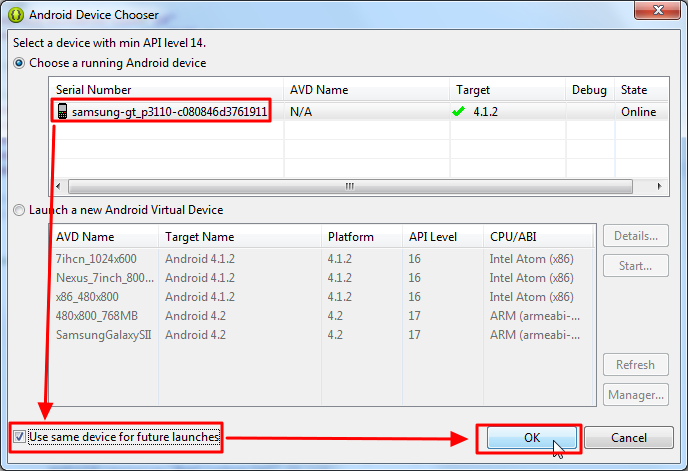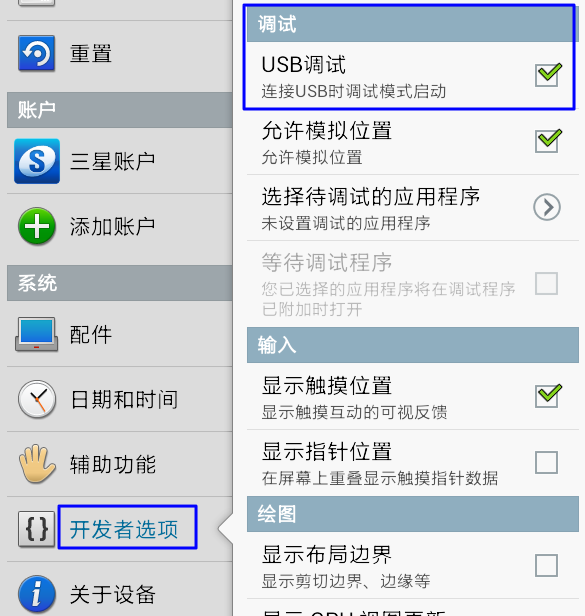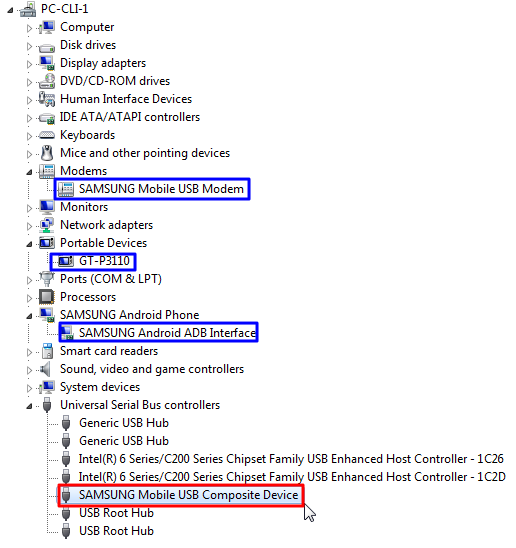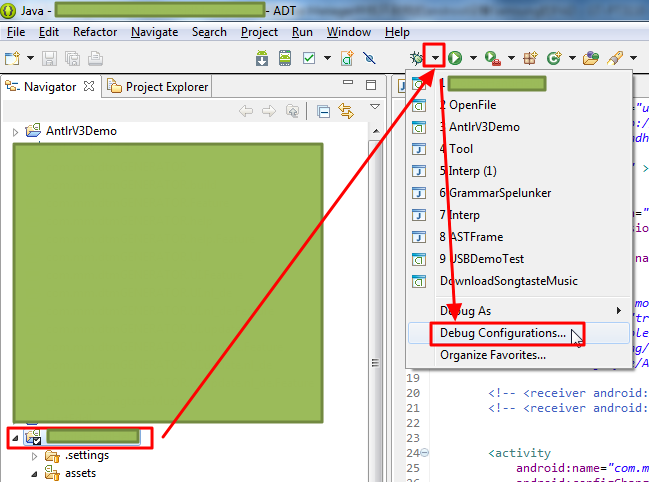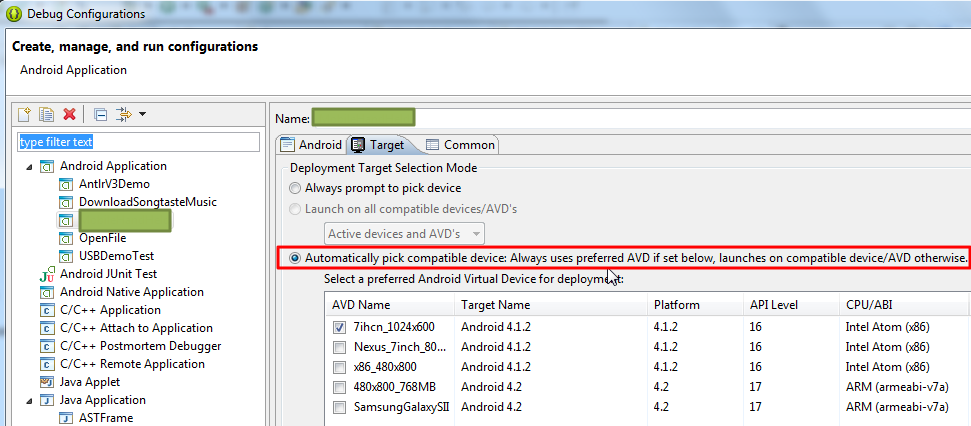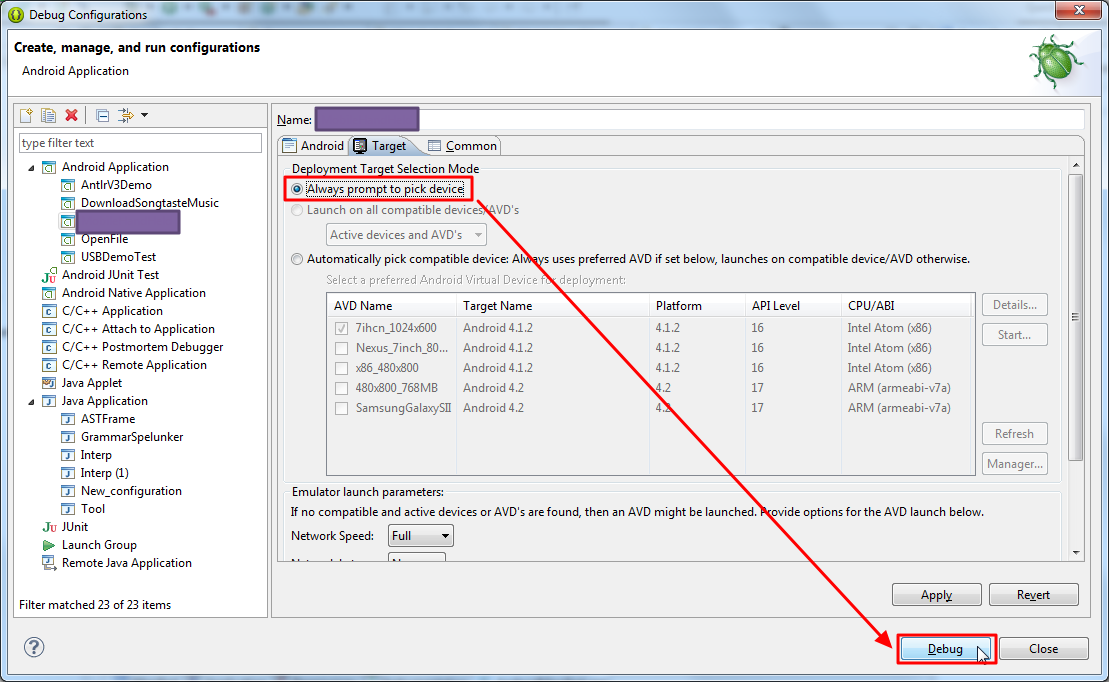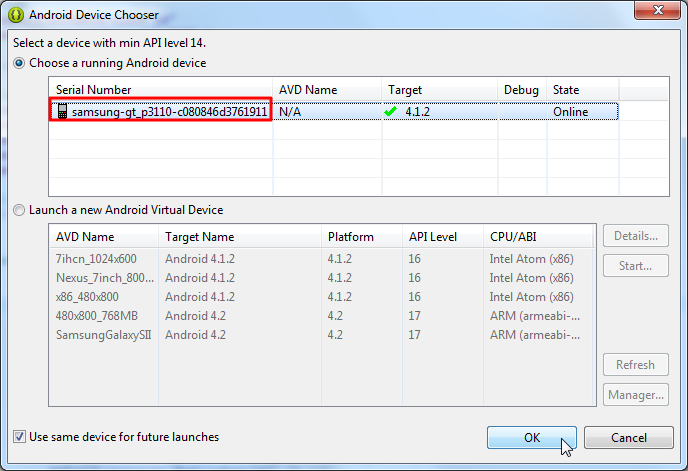【问题】
折腾:
期间,ADT中的AVD Manager中,找不到已经插入的真实的android设备:
Samsung PAD GT-P3110
感觉很是奇怪。
【折腾过程】
1.参考:
Adb Devices can’t find my phone [closed]
去试试:
1 2 3 4 5 6 7 8 | Microsoft Windows [Version 6.1.7601]Copyright (c) 2009 Microsoft Corporation. All rights reserved.C:\Users\CLi>adb kill-server'adb' is not recognized as an internal or external command,operable program or batch file.C:\Users\CLi> |
2.去adb目录下再去执行:
1 2 3 4 5 6 7 8 9 10 11 12 13 14 15 16 17 18 19 20 21 22 23 24 25 26 27 28 29 30 31 32 33 34 35 | D:\DevRoot\android\adt-bundle-windows\sdk\platform-tools>dir Volume in drive D has no label. Volume Serial Number is CECE-859F Directory of D:\DevRoot\android\adt-bundle-windows\sdk\platform-tools11/05/2013 03:26 PM <DIR> .11/05/2013 03:26 PM <DIR> ..11/10/2012 05:54 AM 851,968 aapt.exe11/10/2012 05:54 AM 815,104 adb.exe11/10/2012 05:54 AM 96,256 AdbWinApi.dll11/10/2012 05:54 AM 60,928 AdbWinUsbApi.dll11/10/2012 05:54 AM 275,968 aidl.exe04/12/2013 10:32 AM <DIR> api11/04/2013 05:12 PM 2,839,620 crifanLiTestAapt.apk11/05/2013 11:20 AM 2,839,768 crifanLiTestAapt_withUsbHost.apk11/10/2012 05:54 AM 127,488 dexdump.exe11/10/2012 05:54 AM 2,618 dx.bat11/10/2012 05:54 AM 157,184 fastboot.exe04/12/2013 10:32 AM <DIR> lib11/10/2012 05:54 AM 23,847,936 llvm-rs-cc.exe11/05/2013 03:30 PM 2,840,613 MobileHandHeld.apk11/10/2012 05:54 AM 467,531 NOTICE.txt04/12/2013 10:32 AM <DIR> renderscript11/10/2012 05:54 AM 33 source.properties 14 File(s) 35,223,015 bytes 5 Dir(s) 135,873,454,080 bytes freeD:\DevRoot\android\adt-bundle-windows\sdk\platform-tools>adb kill-serverD:\DevRoot\android\adt-bundle-windows\sdk\platform-tools>adb start-server* daemon not running. starting it now on port 5037 ** daemon started successfully *D:\DevRoot\android\adt-bundle-windows\sdk\platform-tools> |
然后再去重新拔插PT3110。
然后重新打开AVD管理器,还是找不到。
点了Refresh也找不到。
3.去:
C:\Users\CLi\.android
找不到对应的adb_usb.ini文件。。。
4.我这里的PT3110,是4.1.2,不是4.2,所以无需去“Settings > About phone and tap Build number seven times”。
5.参考别人,去重新安装对应的android设备,pt3110的驱动:
此处有2个驱动:
(1)先去卸载再重新安装对应的Portable Devices->GT-P3110
(2)再去卸载和安装Samsung Android ADB Interface
SAMSUNG Android Phone->SAMSUNG Android ADB Interface->Uninstall
所以去重启。。。
6.重启后,果然有点问题:
然后去尝试去更新驱动:
自动搜驱动:
结果说是已经装好了:
7.那再去找找,之前对于Samsung的那个驱动。
SAMSUNG_USB_Driver_for_Mobile_Phones\SAMSUNG_USB_Driver_for_Mobile_Phones.exe
然后,可以看到win7自动会去安装驱动,最后是:
即:
- SAMSUNg Mobile USB Composite Device:Ready to use
- 这个就是我们所希望看到的,正常的情况下,有这个USB Composite Device的。
- SAMSUNg Mobile MTP Device:Failed
- SAMSUNg Mobile USB Modem:Ready to use
- SAMSUNg Android ADB Interface:Ready to use
8.重新拔插一下PT3110,看看是否全部可以识别。
然后是可以的:
可以打开对应的GT-P3110了:
9.这样,再去重新打开ADT,打开AVD Manager,
不过还是再去确认一把,设备管理器中,的确是可以看到对应的GT-P3110的各个设备的:
结果打开AVD Manager,还是看不到GT-P3110。
10.再次参考:
Adb Devices can’t find my phone [closed]
去试试:
1 2 3 4 5 6 7 8 | D:\DevRoot\android\adt-bundle-windows\sdk\platform-tools>adb devices* daemon not running. starting it now on port 5037 ** daemon started successfully *List of devices attachedc080846d3761911 deviceD:\DevRoot\android\adt-bundle-windows\sdk\platform-tools> |
很明显,刚才是没开启adb,现在开启了。
然后可以找到设备了。
11.再去回到AVD Manager中,看看能否找到GT-P3110。
结果还是找不到。。点击Refresh也还是找不到。
12.参考:
Android: AVD manager won’t detect my HTC Hero phone as Virtual Device
去看看:
http://developer.android.com/sdk/win-usb.html
然后去:
发现Extras中的Google USB Driver,没有安装:
所以去安装:
结果下载半天,都下载不下来:
所以,还是去手动下载:
Click here to download the latest Google USB Driver ZIP file
->
不过突然发现:
貌似不需要。毕竟此处已经安装好了Samsung的USB驱动了。
所以取消了。
13.再去确认,当前的adb中是可以找到设备的:
1 2 3 | D:\DevRoot\android\adt-bundle-windows\sdk\platform-tools>adb devicesList of devices attachedc080846d3761911 device |
然后再去看看adb的用法:
1 2 3 4 5 6 7 8 9 10 11 12 13 14 15 16 17 18 19 20 21 22 23 24 25 26 27 28 29 30 31 32 33 34 35 36 37 38 39 40 41 42 43 44 45 46 47 48 49 50 51 52 53 54 55 56 57 58 59 60 61 62 63 64 65 66 67 68 69 70 71 72 73 74 75 76 77 78 79 80 81 82 83 84 85 86 87 88 89 90 91 92 93 94 95 96 97 98 99 100 101 102 103 104 105 106 107 108 109 110 111 112 113 114 115 | D:\DevRoot\android\adt-bundle-windows\sdk\platform-tools>adb devicesList of devices attachedc080846d3761911 deviceD:\DevRoot\android\adt-bundle-windows\sdk\platform-tools>adb helpAndroid Debug Bridge version 1.0.31 -d - directs command to the only connected USB device returns an error if more than one USB device is present. -e - directs command to the only running emulator. returns an error if more than one emulator is running. -s <specific device> - directs command to the device or emulator with the given serial number or qualifier. Overrides ANDROID_SERIAL environment variable. -p <product name or path> - simple product name like 'sooner', or a relative/absolute path to a product out directory like 'out/target/product/sooner'. If -p is not specified, the ANDROID_PRODUCT_OUT environment variable is used, which must be an absolute path. devices [-l] - list all connected devices ('-l' will also list device qualifiers) connect <host>[:<port>] - connect to a device via TCP/IP Port 5555 is used by default if no port number is specified. disconnect [<host>[:<port>]] - disconnect from a TCP/IP device. Port 5555 is used by default if no port number is specified. Using this command with no additional arguments will disconnect from all connected TCP/IP devices.device commands: adb push <local> <remote> - copy file/dir to device adb pull <remote> [<local>] - copy file/dir from device adb sync [ <directory> ] - copy host->device only if changed (-l means list but don't copy) (see 'adb help all') adb shell - run remote shell interactively adb shell <command> - run remote shell command adb emu <command> - run emulator console command adb logcat [ <filter-spec> ] - View device log adb forward <local> <remote> - forward socket connections forward specs are one of: tcp:<port> localabstract:<unix domain socket name> localreserved:<unix domain socket name> localfilesystem:<unix domain socket name> dev:<character device name> jdwp:<process pid> (remote only) adb jdwp - list PIDs of processes hosting a JDWP transport adb install [-l] [-r] [-s] [--algo <algorithm name> --key <hex-encoded key> --iv <hex-encoded iv>] <file> - push this package file to the device and install it ('-l' means forward-lock the app) ('-r' means reinstall the app, keeping its data) ('-s' means install on SD card instead of internal storage) ('--algo', '--key', and '--iv' mean the file is encrypted already) adb uninstall [-k] <package> - remove this app package from the device ('-k' means keep the data and cache directories) adb bugreport - return all information from the device that should be included in a bug report. adb backup [-f <file>] [-apk|-noapk] [-shared|-noshared] [-all] [-system|-nosystem] [<packages...>] - write an archive of the device's data to <file>. If no -f option is supplied then the data is written to "backup.ab" in the current directory. (-apk|-noapk enable/disable backup of the .apks themselves in the archive; the default is noapk.) (-shared|-noshared enable/disable backup of the device's shared storage / SD card contents; the default is noshared.) (-all means to back up all installed applications) (-system|-nosystem toggles whether -all automatically includes system applications; the default is to include system apps) (<packages...> is the list of applications to be backed up. If the -all or -shared flags are passed, then the package list is optional. Applications explicitly given on the command line will be included even if -nosystem would ordinarily cause them to be omitted.) adb restore <file> - restore device contents from the <file> backup archive adb help - show this help message adb version - show version numscripting: adb wait-for-device - block until device is online adb start-server - ensure that there is a server running adb kill-server - kill the server if it is running adb get-state - prints: offline | bootloader | device adb get-serialno - prints: <serial-number> adb get-devpath - prints: <device-path> adb status-window - continuously print device status for a specified device adb remount - remounts the /system partition on the device read-write adb reboot [bootloader|recovery] - reboots the device, optionally into the bootloader or recovery program adb reboot-bootloader - reboots the device into the bootloader adb root - restarts the adbd daemon with root permissions adb usb - restarts the adbd daemon listening on USB adb tcpip <port> - restarts the adbd daemon listening on TCP on the specified portnetworking: adb ppp <tty> [parameters] - Run PPP over USB. Note: you should not automatically start a PPP connection. <tty> refers to the tty for PPP stream. Eg. dev:/dev/omap_csmi_tty1 [parameters] - Eg. defaultroute debug dump local notty usepeerdnsadb sync notes: adb sync [ <directory> ] <localdir> can be interpreted in several ways: - If <directory> is not specified, both /system and /data partitions will be updated. - If it is "system" or "data", only the corresponding partition is updated.environmental variables: ADB_TRACE - Print debug information. A comma separated list of the following values 1 or all, adb, sockets, packets, rwx, usb, sync, sysdeps, transport, jdwp ANDROID_SERIAL - The serial number to connect to. -s takes priority over this if given. ANDROID_LOG_TAGS - When used with the logcat option, only these debug tags are printed. |
然后去试试使用usb:
1 2 | D:\DevRoot\android\adt-bundle-windows\sdk\platform-tools>adb usbrestarting in USB mode |
再去AVD Manager中,还是看不到设备。
14.再去看看state:
1 2 3 4 5 | D:\DevRoot\android\adt-bundle-windows\sdk\platform-tools>adb get-state devicedeviceD:\DevRoot\android\adt-bundle-windows\sdk\platform-tools>adb get-statedevice |
15.怀疑是 adb_usb.ini找不到:
【已解决】ADT对应的.android中找不到adb_usb.ini
16.然后:
重新拔插GT-P3110,重新启动ADT,重新运行adb devices:
1 2 3 4 5 6 7 8 9 10 | D:\DevRoot\android\adt-bundle-windows\sdk\platform-tools>adb devicesList of devices attachedc080846d3761911 deviceD:\DevRoot\android\adt-bundle-windows\sdk\platform-tools>adb start-serverD:\DevRoot\android\adt-bundle-windows\sdk\platform-tools>adb devicesList of devices attachedc080846d3761911 device |
再去AVD Manager中看看,结果还是找不到设备。。。。
17.参考:
Adb Devices can’t find my phone [closed]
貌似是去DDMS中看设备的。
所以去看看。
的确是可以看到的:
那就继续去调试,看看能否有机会选择对应的在线的物理的android设备。
结果还是启动模拟器:
18.尝试去debug configuration中,看看能否选择对应的物理设备去debug:
然后从默认的,自动选择兼容的设备:
改为始终提示:
然后去debug:
然后的确可以去选择对应的,正在运行的,物理上已连接的,android设备了,samsung的GT-P3110了:
至此:
终于解决了:
在调试某个android项目的时候,可以在调试的时候,选择对应的,物理上已经连接的某个android设备了。
【总结】
核心提示就一句话:
在确保adb devices可以检测到设备后,把你的项目的debug configurations中把Automatically pick compatible device改为Always prompt to pick device以避免每次自动加载Android虚拟设备,
这样再去debug你的设备,就可以在弹出的Android Device Chooser中看到已连接的正在运行的物理的android设备了。
详细解释:
此处,ADT中,调试设备,在AVD Manager中,看不到对应的物理上已连接的android设备的原因是:
1.首先,希望“在Android Virtual Device Manager中看到已连接的物理设备”就是错误的想法:
即使物理上,已经连接了,此处的Samsung GT-P3110,实际上:
直接打开Android Virtual Device Manager,也是看不到的。
只能看到之前已创建的Android虚拟设备:Android Virtual Device
2.想要实现:
在调试某个android项目,可以选择,当前已连接的物理上的android设备的话:
需要满足以下条件:
(1)确保对应的android设备上,USB调试功能已打开
这个,多数人,都已经知道了。如图:
(2)确保你的Windows中的驱动,android设备的是正常的
对于此处的GT-P3110的话,驱动正常,意味着:设备管理器中,应该出现对应的那个
Samsung Mobile USB Composite Device
如图:
(3)确保你的ADT中,通过adb devices是可以检测到已连接的物理上的android设备的
此处,我这里就是:
1 2 3 | D:\DevRoot\android\adt-bundle-windows\sdk\platform-tools>adb devicesList of devices attachedc080846d3761911 device |
注:
1.如果看不到的话,可以去试试先干掉adb服务器,再启动adb服务器,然后再去检测设备
1 2 3 4 5 6 7 8 9 | D:\DevRoot\android\adt-bundle-windows\sdk\platform-tools>adb kill-serverD:\DevRoot\android\adt-bundle-windows\sdk\platform-tools>adb start-server* daemon not running. starting it now on port 5037 ** daemon started successfully *D:\DevRoot\android\adt-bundle-windows\sdk\platform-tools>adb devicesList of devices attachedc080846d3761911 device |
2.对应的,也可以在DDMS中看到当前已经连接的该设备:
(4)然后在调试的android项目之前,确保不要是自动选择了旧的Android虚拟设备,而是可以用Android Device Chooser选择对应的物理上已连接的设备的。
更改当前项目的调试设置:
(1)选择当前的项目
(2)点击调试下来菜单中的Debug Configurations
然后再去配置:
我这里,就是很常见的错误配置:
之前默认一直设置的是:
Automatically pick compatible device: Always uses preferred AVD if set below, launches on compatible device/AVD otherwise
其会导致:
每次启动,会自动选择,你之前创建却选择的那个AVD(android virtual device,安卓虚拟设备),即emulator去调试你的项目了。
虽然物理上已连接真实的android设备,但是也不会出现让你选择的机会了。
所以,应该去改为:
Always prompt to pick device
再点击Debug
这样去调试的话,就可以弹出对应的Android Device Chooser,让你有机会选择物理上已连接的android设备了:
接下来,就可以去用真机去调试你的项目了。。
另:
之前的那个.android下面缺少adb_usb.ini,明显是没影响的。
转载请注明:在路上 » 【已解决】ADT中的Android Virtual Device Manager中找不到我的android设备Samsung的PAD:GT-PT3110