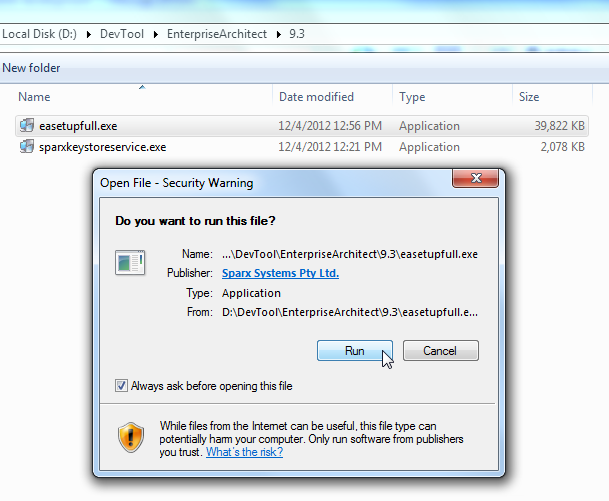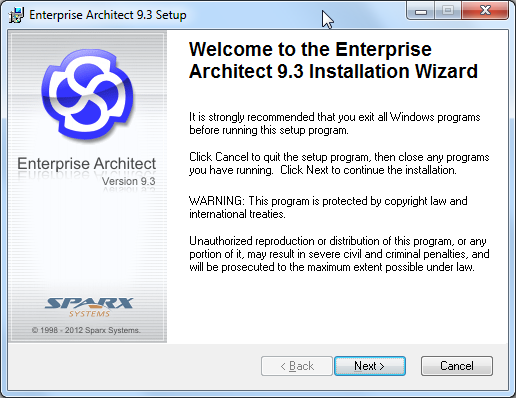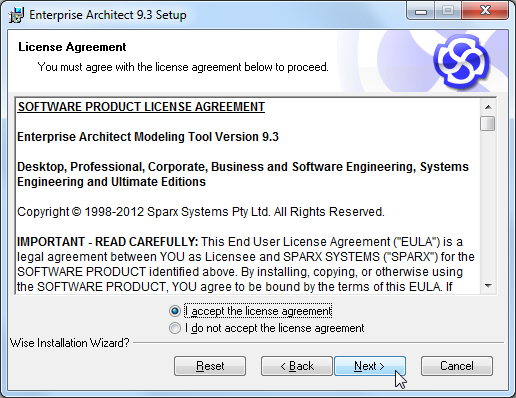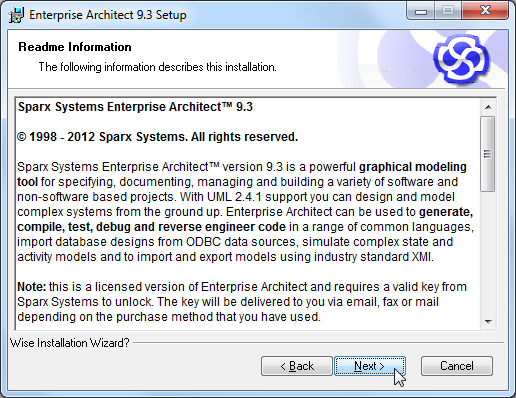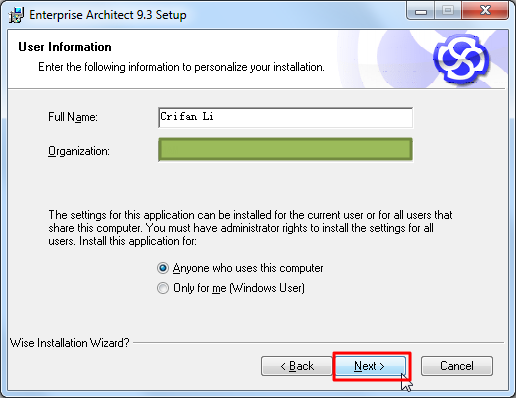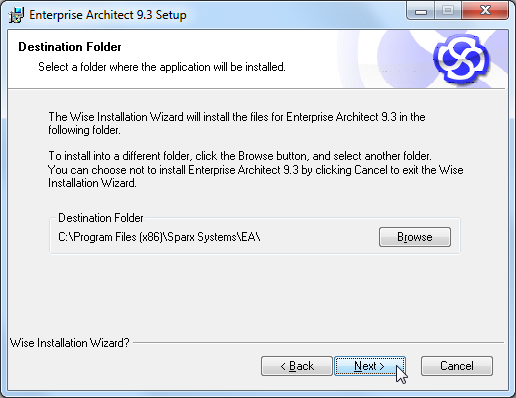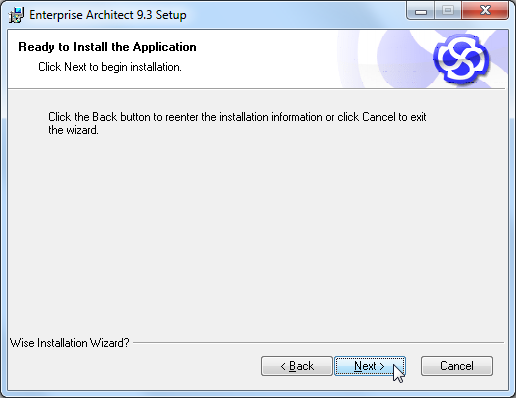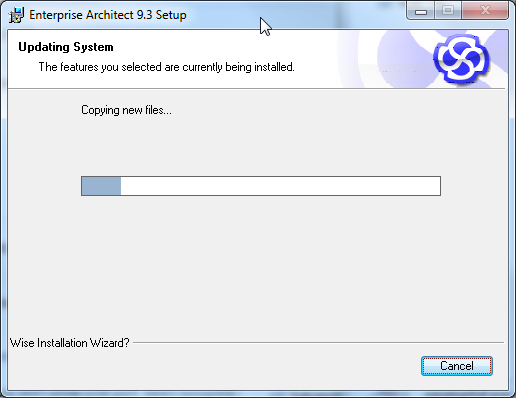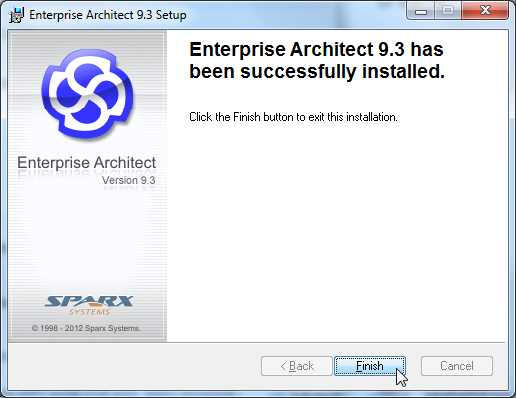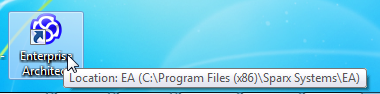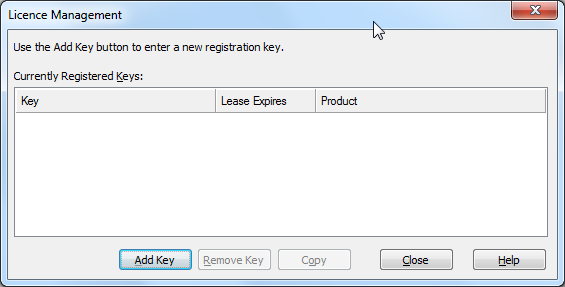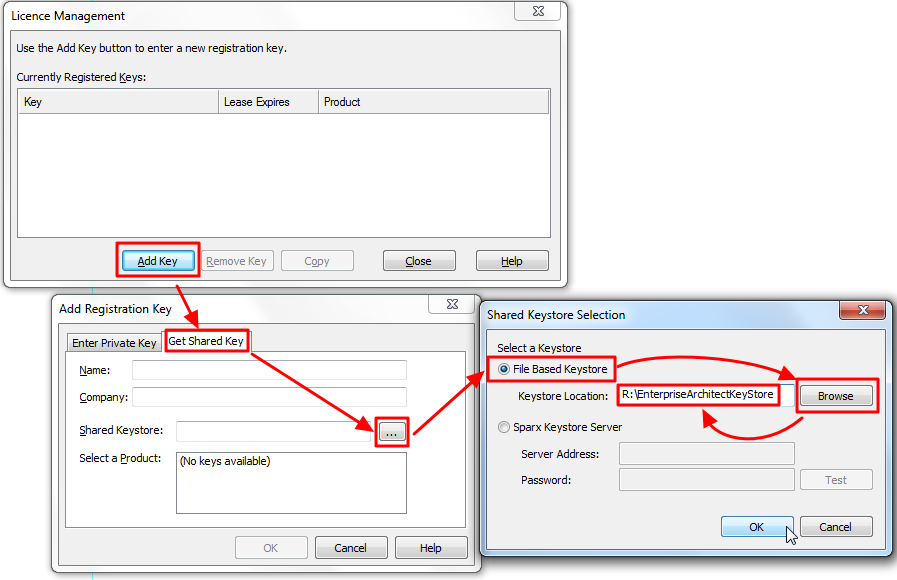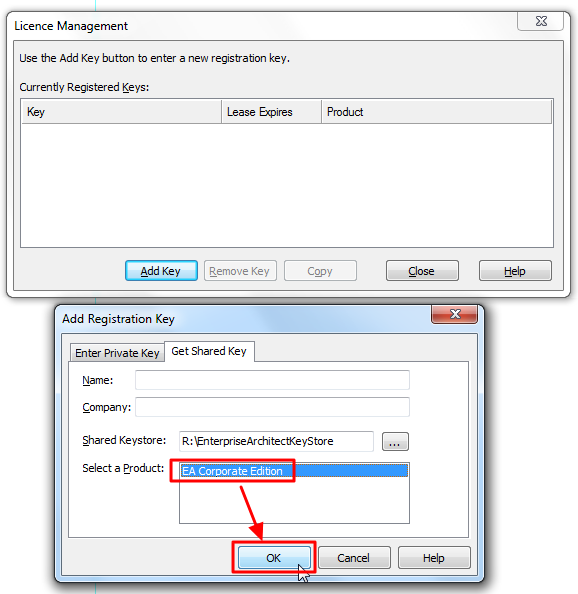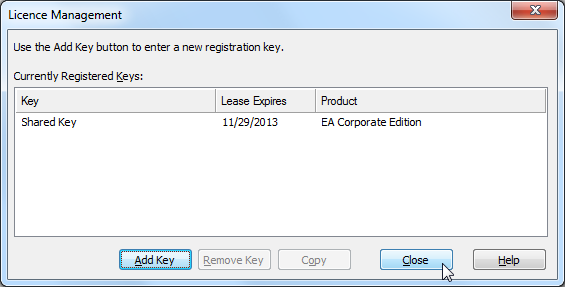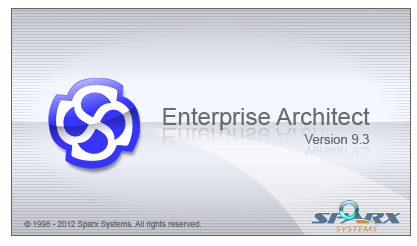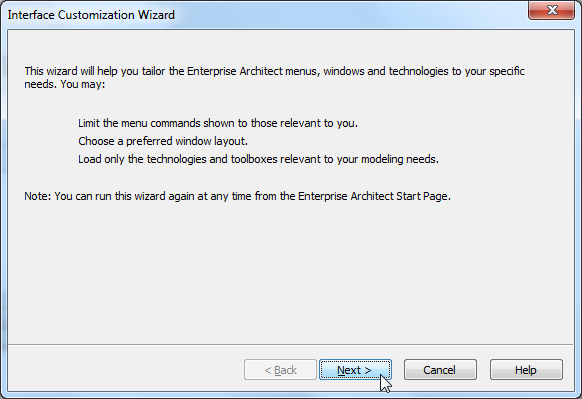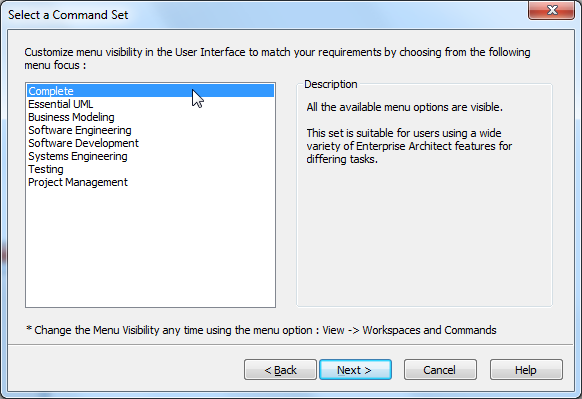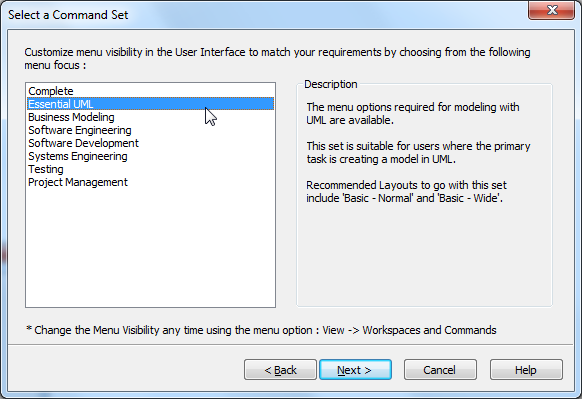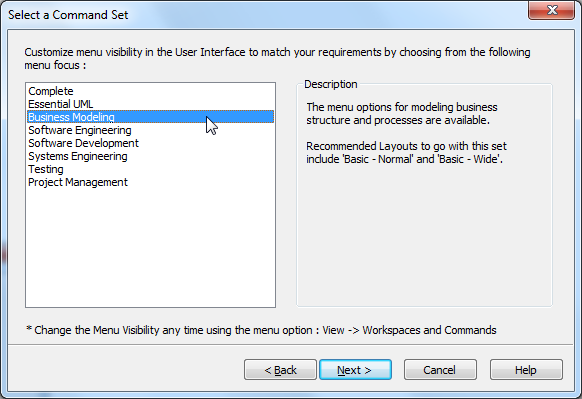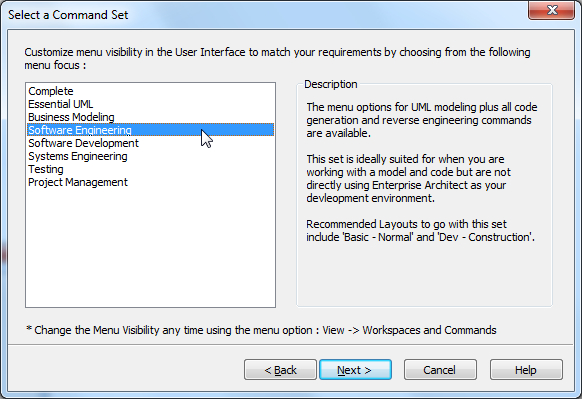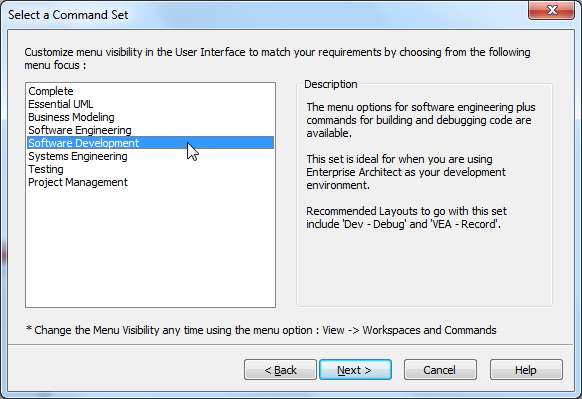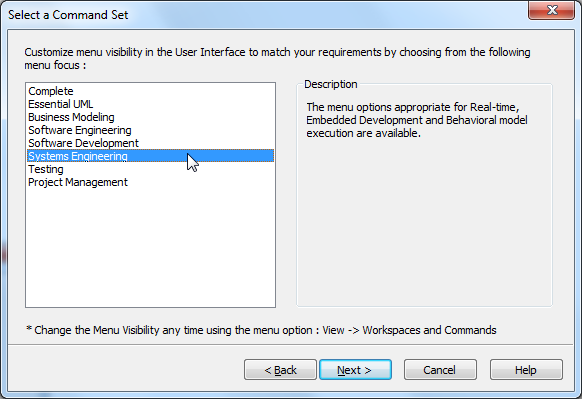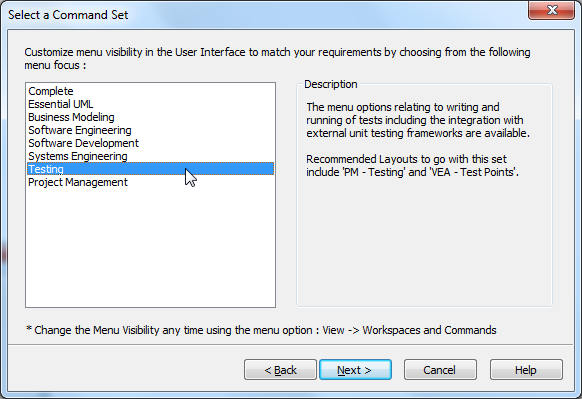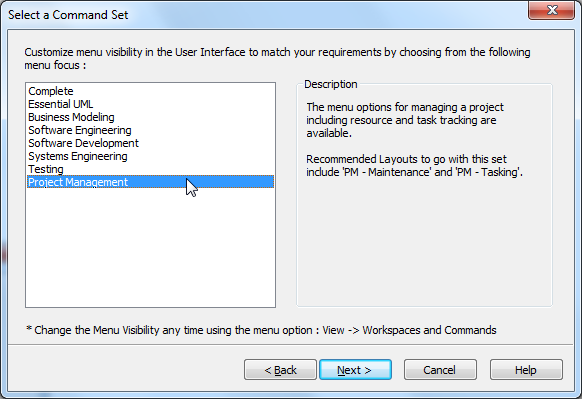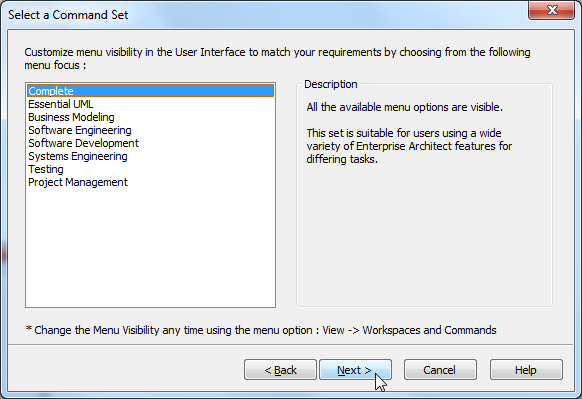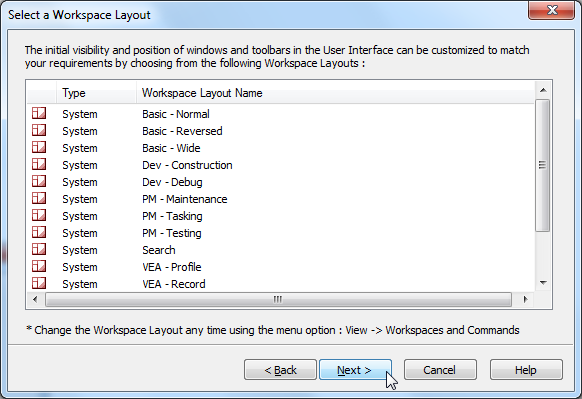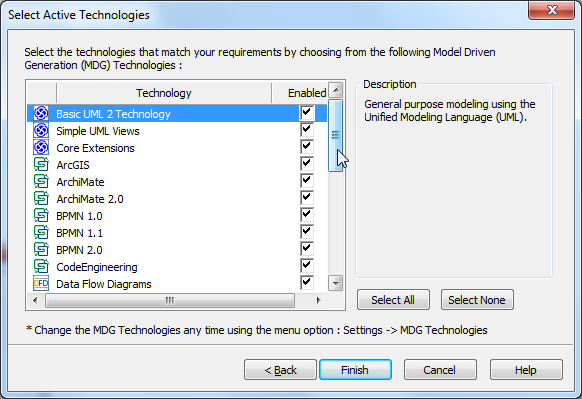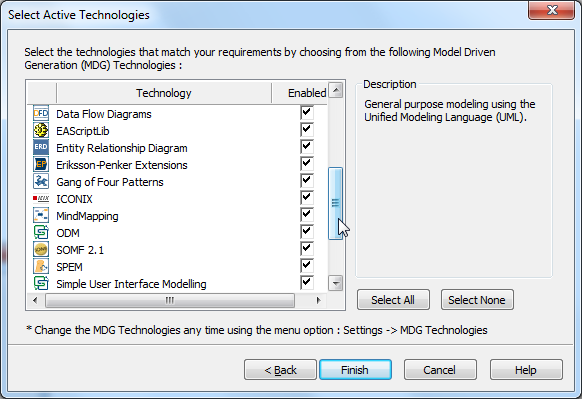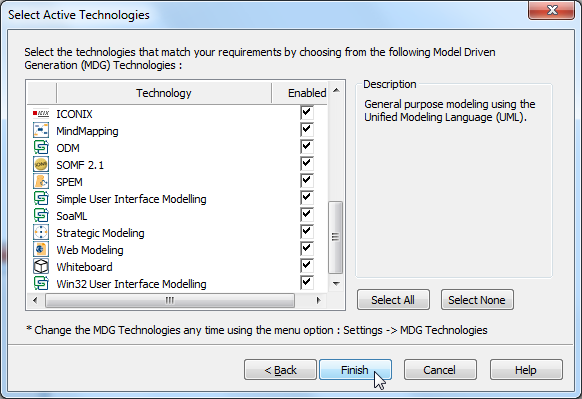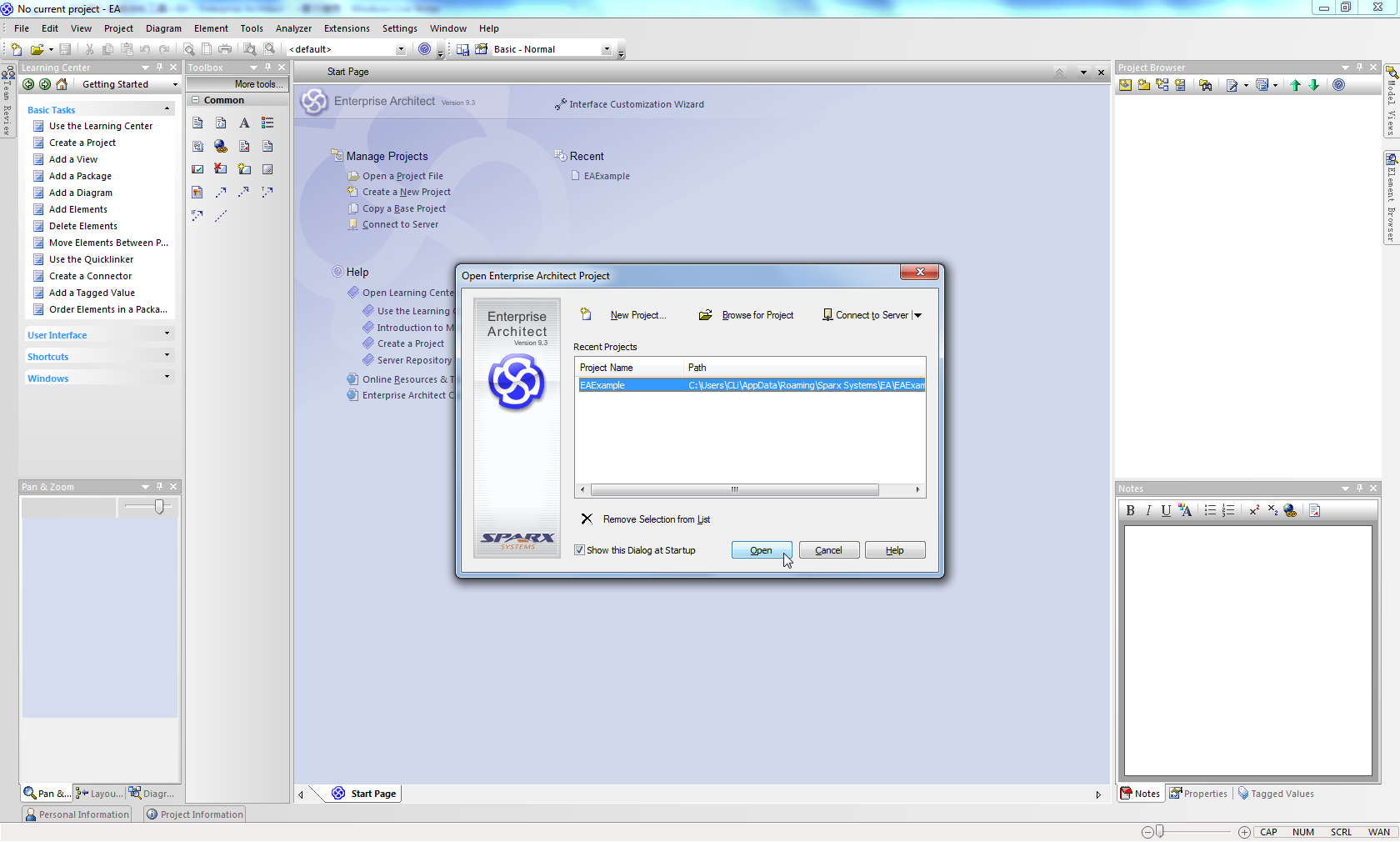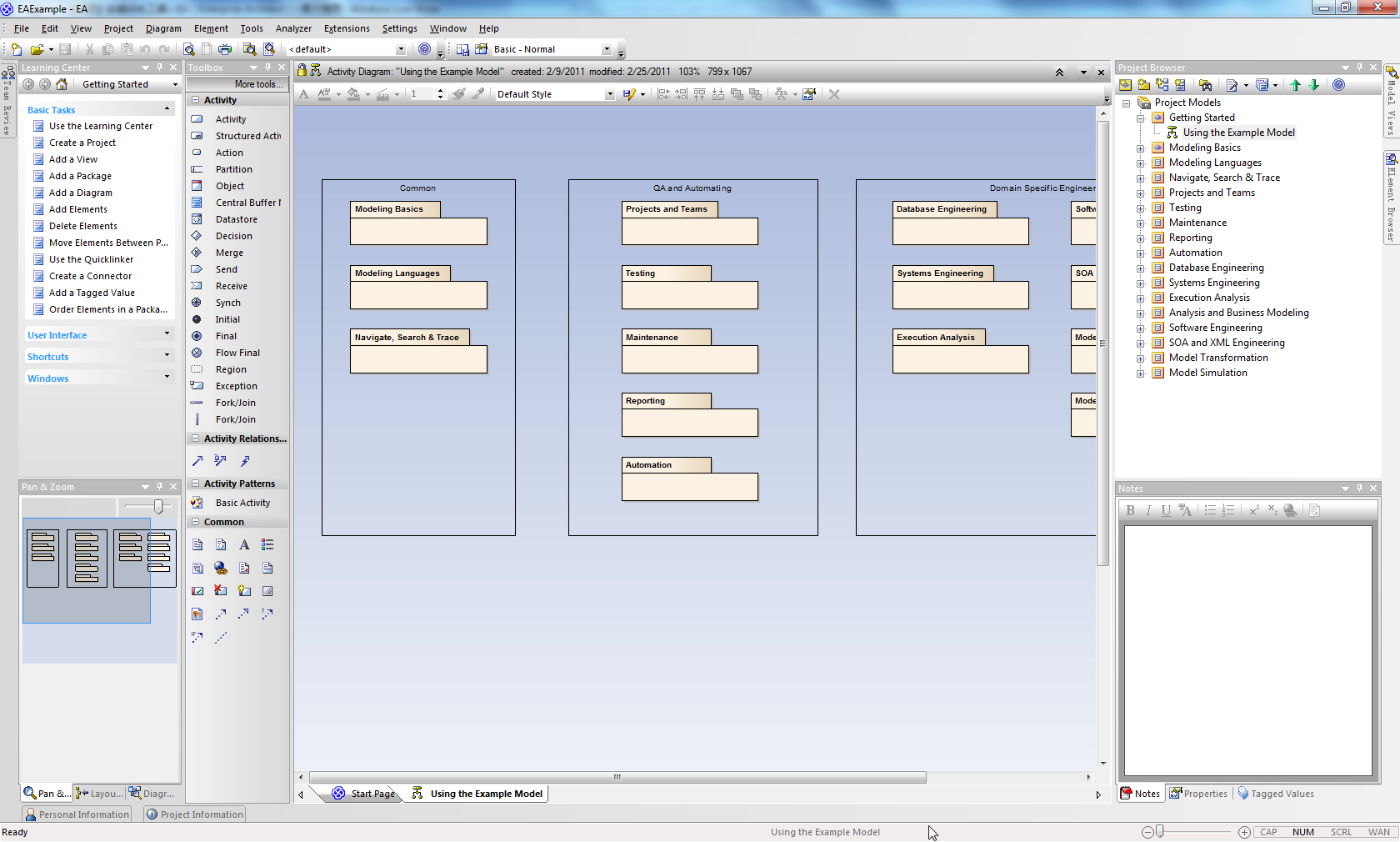【背景】
之前就用过EA去画UML图了。
现在又需要去用到EA画UML图了。
所以去安装EA。
【折腾过程】
1.去安装9.3版本的
easetupfull.exe
2.开始安装:
3.安装好后,桌面就出现了EA的图标:
双击,运行。
此软件是需要注册,需要对应的key才可以运行:
4.此处,用的是之前别人弄好的,share key,共享的注册码:
注:上述其实选择的是对应的那个
R:\EnterpriseArchitectKeyStore\sskeys.dat
但是此处只是显示出对应的路径而已。
5.然后选择:
EA Corporate Edition
6.然后可以看到对应的shared key了:
然后就可以去关闭窗口,去运行程序了:
8.然后会给你一些引导,帮你首次配置EA:
9.然后对于已有的一些类型,都截图看看:
最后选择是的complete:
10.再去选择workspace,直接next:
11.然后默认都选active technologies:
12.第一次启动,会问你是否打开EA的一些例子,供你参考:
打开后,效果如图:
【总结】
如此,就算是,安装和可以正常使用EA了。
接下来,就是去慢慢继续折腾了。去画图去。。。