折腾:
【已解决】Mac本地安装Python3的pipenv虚拟环境
【已解决】pipenv安装后警告:The script virtualenv is installed in which is not on PATH
期间,已经把:
python3.6的path,其中包括pipenv,添加到PATH中,且放到.bashrc中了:
<code>➜ robotDemo echo $PATH /usr/local/bin:/usr/bin:/bin:/usr/sbin:/sbin ➜ robotDemo cat ~/.bashrc export NVM_DIR="/Users/crifan/.nvm" [ -s "$NVM_DIR/nvm.sh" ] && . "$NVM_DIR/nvm.sh" # This loads nvm export PATH="/Users/crifan/Library/Python/3.6/bin:$PATH" </code>
但是每次启动后,iTerm中的Mac的shell中,还是没有找到pipenv:
<code>➜ robotDemo pipenv shell zsh: command not found: pipenv </code>
感觉是:
~/.bashrc
并没有生效啊
mac bashrc 无效
去此处mac的iTerm中新开一个tab的shell
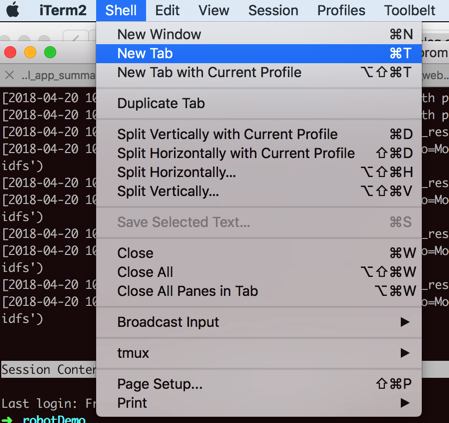
看看此处.bashrc中的export的path是否有效
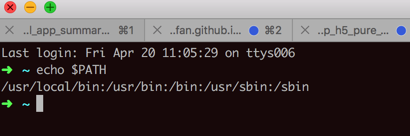
依旧是没用的。
所以此处:
新开iTerm的tab-》新打开一个shell
并没有执行.bashrc
再去打开mac自带的shell试试
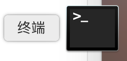
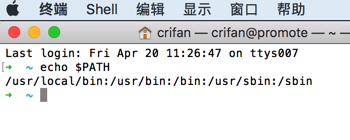
问题依旧。
这些几个帖子都在说什么
login shell
和非login shell
那此处的Mac的shell/iTerm到底是属于什么shell?
macOS .bashrc 无效问题 | tracenote
“.bash_profile is executed for login shells, while .bashrc is executed for interactive non-login shells.
Mac OS X — an exception
An exception to the terminal window guidelines is Mac OS X’s Terminal.app, which runs a login shell by default for each new terminal window, calling .bash_profile instead of .bashrc. Other GUI terminal emulators may do the same, but most tend not to.
If you want your aliases to work in both login and non-login shells (and you usually do), you should put them in .bashrc and source .bashrc in your .bash_profile, with a line like this:
1
[ -r ~/.bashrc ] && source ~/.bashrc
”
此处已经加到.bashrc了,
去看看.bash_profile
<code>➜ ~ cat ~/.bash_profile # added by Anaconda2 5.0.1 installer export PATH="/Users/crifan/anaconda2/bin:$PATH" </code>
那么就去加上:
<code>➜ ~ vi ~/.bash_profile ➜ ~ cat ~/.bash_profile # added by Anaconda2 5.0.1 installer export PATH="/Users/crifan/anaconda2/bin:$PATH" [ -r ~/.bashrc ] && source ~/.bashrc </code>
然后重新打开一个iTerm的tab,看看是否生效
结果没有:

难道是需要source .bash_profile ?
算了,如果试了,那么PATH肯定就对了,后续没法继续知道是否配置文件真的生效。
Mac OS X 环境变量设置【转】 – Helix的日志 – 网易博客
“OS X 和 Linux 都有 .bash_profile 和 .bashrc 这两个配置文件。
但是,在OS X里会遇到bashrc不生效的情况。
当shell是login shell,.bash_profile才会加载,而bashrc正好相反。
真正的区别是在linux下,当用户登录到一个图形界面,然后打开一个终端terminal,那些shell是non-login shell。
然而,在OS X登录的时候,并没有运行着一个shell,所以,在运行Terminal.app的时候,其实那是一个login shell。
你还是可以在bashrc下写一些配置,只要在bash_profile里source .bashrc就是了。
[ -r ~/.bashrc ] && source ~/.bashrc”
还是重启Mac试试吧
重启后去看看
<code>➜ ~ echo $PATH /usr/local/bin:/usr/bin:/bin:/usr/sbin:/sbin ➜ ~ cat ~/.bash_profile # added by Anaconda2 5.0.1 installer export PATH="/Users/crifan/anaconda2/bin:$PATH" [ -r ~/.bashrc ] && source ~/.bashrc ➜ ~ cat ~/.bashrc export NVM_DIR="/Users/crifan/.nvm" [ -s "$NVM_DIR/nvm.sh" ] && . "$NVM_DIR/nvm.sh" # This loads nvm export PATH="/Users/crifan/Library/Python/3.6/bin:$PATH" </code>
并没有生效。
参考:
https://blog.csdn.net/hlllmr1314/article/details/52228672
去把:
source ~/.bash_profile
加到zsh中:
<code>➜ ~ vi ~/.zshrc ➜ ~ cat ~/.zshrc # Path to your oh-my-zsh installation. export ZSH=/Users/crifan/.oh-my-zsh 。。。 # Example aliases # alias zshconfig="mate ~/.zshrc" # alias ohmyzsh="mate ~/.oh-my-zsh" source ~/.bash_profile </code>
然后重新打开iTerm的tab试试,果然就可以了:
<code>Last login: Fri Apr 20 11:46:54 on ttys009 ➜ ~ echo $PATH /Users/crifan/Library/Python/3.6/bin:/Users/crifan/.nvm/versions/node/v5.4.1/bin:/Users/crifan/anaconda2/bin:/usr/local/bin:/usr/bin:/bin:/usr/sbin:/sbin ➜ ~ </code>

mac自带的shell终端也是可以的:
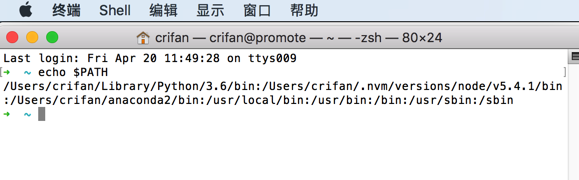
【总结】
此处Mac中,安装了zsh的前提下,.bashrc配置不生效。
解决办法最终是:
1.把:
<code>[ -r ~/.bashrc ] && source ~/.bashrc </code>
加到:
~/.bash_profile
的最后一行
2.把
<code>source ~/.bash_profile </code>
加到
~/.zshrc
的最后一行。
即可:
新开iTerm的tab后:
<code>echo $PATH </code>
就可以看到希望的PATH包含了.bashrc中export的路径了。
转载请注明:在路上 » 【已解决】Mac中.bashrc中的export的PATH没生效