折腾:
【已解决】Mac中开发小程序的基本页面和搞懂基本开发部署预览等逻辑
期间,大概看了逻辑和编译预览。
剩下的就是:
直接开始去画页面,布局,样式,效果了。
想要实现:
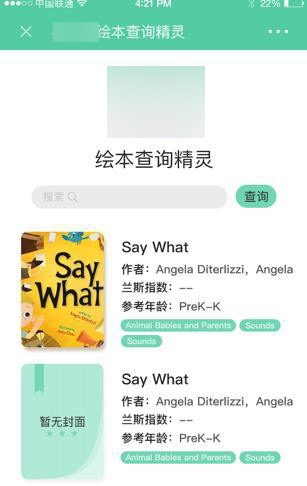
然后需要去:
- 导入logo图片
- 以及再去添加布局:
- 顶部是logo图片
- 中间是搜索框,带x清除,和查询按钮
- 下面是搜索结果的列表
先去搞清楚小程序如何导入图片
不过先去看看当前页面的布局:
点击鼠标后 移动到页面对应位置后点击 即可在html中打开对应页面源码:
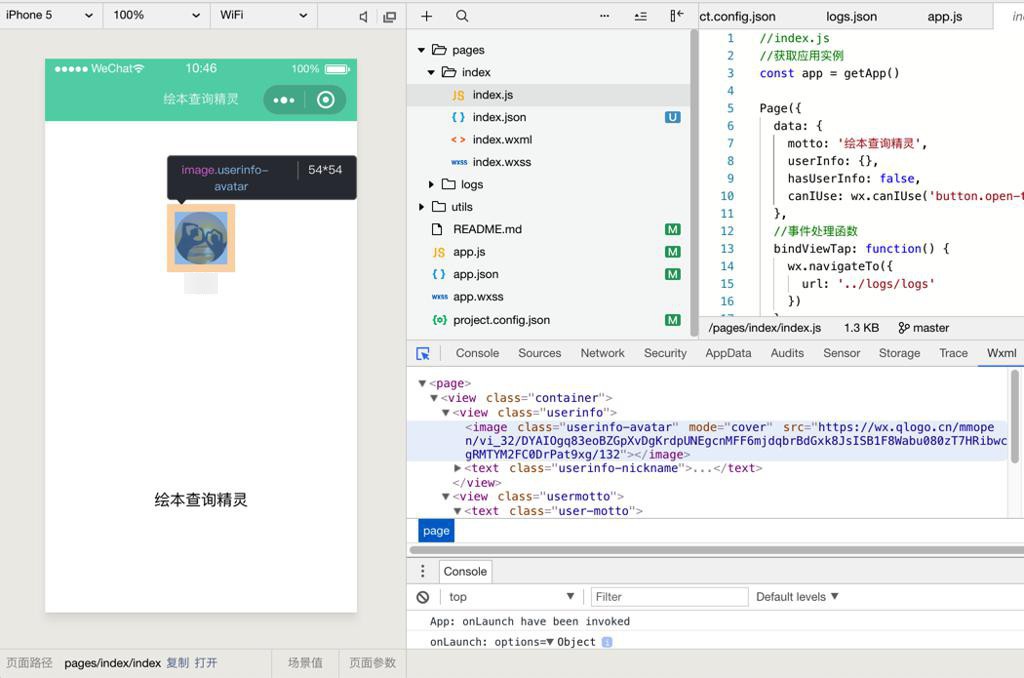
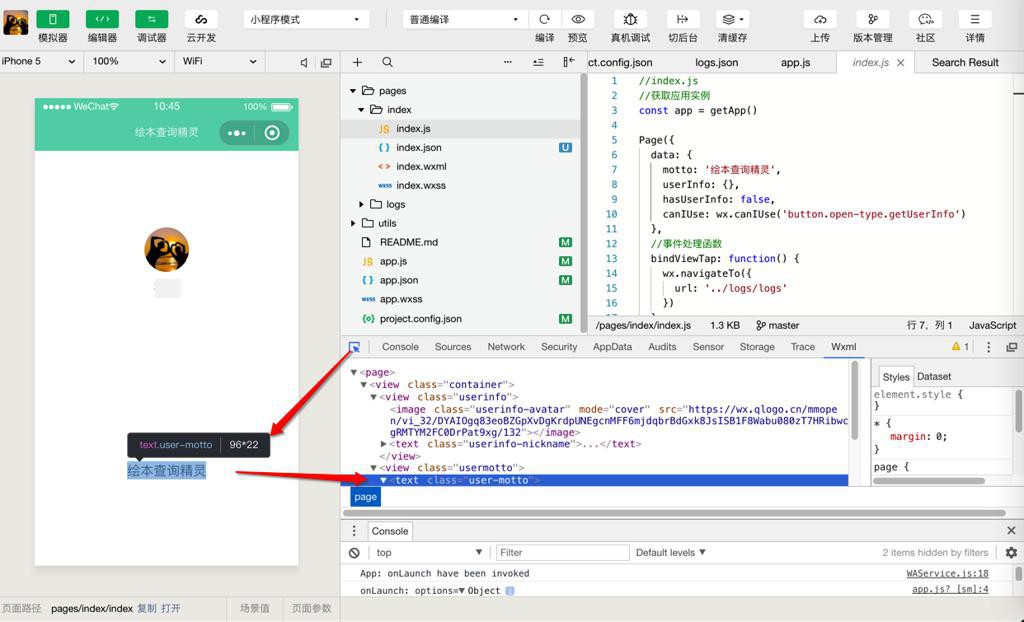
然后可以实时修改style的css,看看效果:
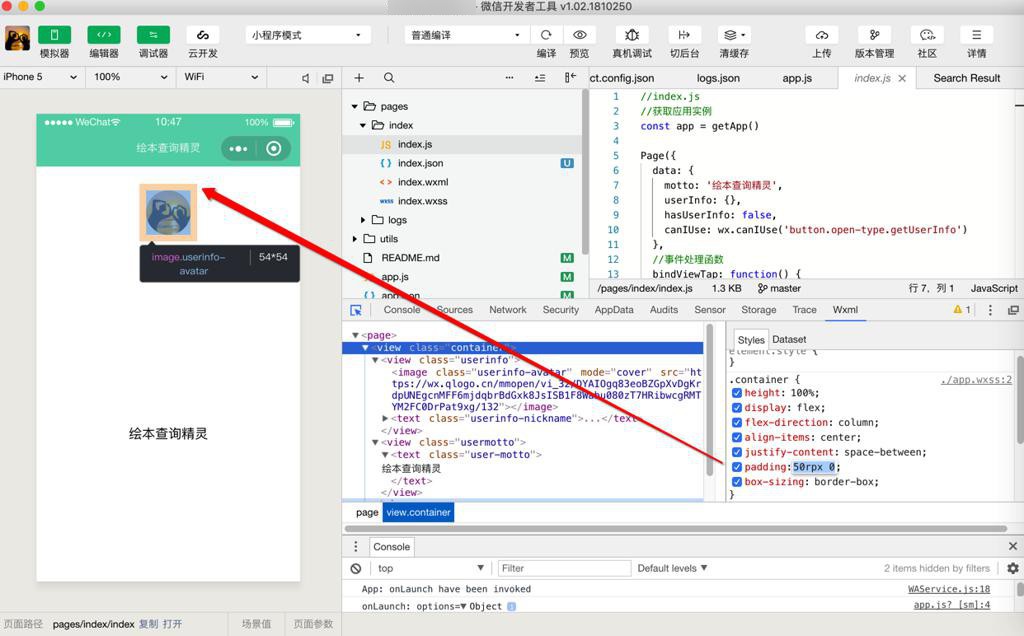
然后再去:
【已解决】小程序中如何导入Logo图片和显示并设置图片大小宽高尺寸
然后再去设置需要的布局
期间出现:
【暂不解决】小程序中设置文字的字体font-family不起效果
然后接着去添加输入框和按钮:
【已解决】小程序中画同一行内的输入框和按钮
然后接着再去实现点击按钮返回数据的事情
【已解决】小程序中点击按钮调用服务器接口返回数据
现在已经获得数据了,接着就是去考虑如何显示到页面上的列表布局
对于获取数据显示和如何画布局,都一起解决了:
【已解决】小程序中把返回数据显示到列表中
【已解决】小程序中列表中实现每行左边图片右边多行键值对的文字效果
目前用代码:
index.wxml
1 2 3 4 5 6 7 8 9 10 11 12 13 14 15 16 17 18 19 20 21 22 23 24 25 26 27 28 29 30 31 32 33 34 35 36 37 38 39 40 41 42 43 44 45 46 47 48 49 50 51 52 53 54 55 56 57 58 59 60 61 62 63 64 65 66 67 68 69 | <!--index.wxml--><view class="container"> <view class="logo"> <image class="img_logo" src="../../images/logo_144x144.png" alt="xxx Logo"></image> </view> <text class='app_title'>绘本查询精灵</text> <view class="section input_and_query"> <input id="queryInput" bindinput='inputCallback' bindconfirm="inputConfirmCallback" type="text" placeholder="请输入要查询的英文绘本名称" value=""> </input> <button id="queryButton" bindtap="submitQuery">查询</button> </view> <view class='search_result_books'> <view wx:for="{{searchBookList}}" wx:for-index="bookIdx" wx:for-item="curBookItem" wx:key="id" class='book_list_item' > <view class='book_item_logo'> <image class='book_item_logo_img' src="{{curBookItem.coverImgUrl}}" /> </view> <view class='book_list_item_attributes'> <view class='book_list_item_title'>{{curBookItem.title}}</view> <view class='book_list_attribute_row'> <text class='book_list_attribute_key'>作者:</text> <text class='book_list_attribute_value'>{{curBookItem.author.bookAuthors}}</text> </view> <view class='book_list_attribute_row'> <text class='book_list_attribute_key'>兰斯指数:</text> <text class='book_list_attribute_value'>{{curBookItem.grading.lexile}}</text> </view> <view class='book_list_attribute_row'> <text class='book_list_attribute_key'>参考年龄:</text> <text class='book_list_attribute_value'>{{curBookItem.grading.age}}</text> </view> <view class='book_list_attribute_tags'> <view wx:for="{{curBookItem.tags}}" wx:for-index="tagIdx" wx:for-item="eachTag" wx:key="*this" class='book_single_tag' > <text class='book_single_tag_value'>{{eachTag}}</text> </view> </view> </view> </view> </view></view> |
index.wxss
1 2 3 4 5 6 7 8 9 10 11 12 13 14 15 16 17 18 19 20 21 22 23 24 25 26 27 28 29 30 31 32 33 34 35 36 37 38 39 40 41 42 43 44 45 46 47 48 49 50 51 52 53 54 55 56 57 58 59 60 61 62 63 64 65 66 67 68 69 70 71 72 73 74 75 76 77 78 79 80 81 82 83 84 85 86 87 88 89 90 91 92 93 94 95 96 97 98 99 100 101 102 103 104 105 106 107 108 109 110 111 112 113 114 115 116 117 118 119 120 121 122 123 124 125 126 127 128 129 130 131 132 133 134 135 136 137 138 139 140 141 142 143 144 145 146 147 | /**index.wxss**/.img_logo{ width: 120px; height: 120px; padding-top: 48px; padding-bottom: 25px;}.app_title{ font-size: 24px; margin-bottom: 20px; font-family: "PingFangSC-Regular", "苹方", "Microsoft Yahei", "微软雅黑", "Heiti SC";}.input_and_query{ height: 28px; width: 80%; /* width: 100%; */ /* margin-left: 39px; margin-right: 39px; */ /* padding-left: 39px; padding-right: 39px; */ vertical-align: center; margin-bottom: 16px;}#queryInput{ font-size: 13px; border-radius: 16px; /* height: 28px; */ border: 1px solid #ced4da; float:left; width:75%; display: flex; align-items: center; justify-content: center;}#queryButton{ margin-left: 5px; background-color: #61D2B3; font-size: 15px; border-radius: 16px; height: 28px; float:left; width:20%; display: flex; align-items: center; justify-content: center;}.search_result_books{ padding-top: 28px; padding-bottom: 28px; margin-left: 15px; margin-right: 15px;}.book_list_item{ display: flex; flex-direction:row; padding-bottom: 15px; font-size: 14px; color: #666666;}.book_item_logo_img{ width: 100px; height: 140px; border-radius: 8px; margin-right: 22px;}.book_list_item_attributes{ display: flex; flex-direction: column; /* font-family: PingFangSC-Light; */ font-family: "PingFangSC-Medium", "Microsoft Yahei", "微软雅黑", "Heiti SC";}.book_list_item_title{ margin-top: 6px; margin-bottom: 10px; font-size: 18px; font-weight: 500; color: #333333; line-height: 1.2;}.book_list_attribute_row{ margin-bottom: 9px; line-height: 14px;}.book_list_attribute_key{ color: #333333;}.book_list_attribute_value{}.book_single_tag{ font-size: 12px; font-weight: 400; margin-right: 4px; padding-top: 1px; padding-bottom: 0; background-color: rgba(97, 210, 179, 0.8); color: rgba(255, 255, 255, 0.9); height: 15px; line-height: 14px; display: inline-block; text-align: center; white-space: nowrap; vertical-align: baseline; padding-right: 0.6em; padding-left: 0.6em; border-radius: 10rem;}.book_single_tag_value{} |
就基本上实现了首页的布局了:

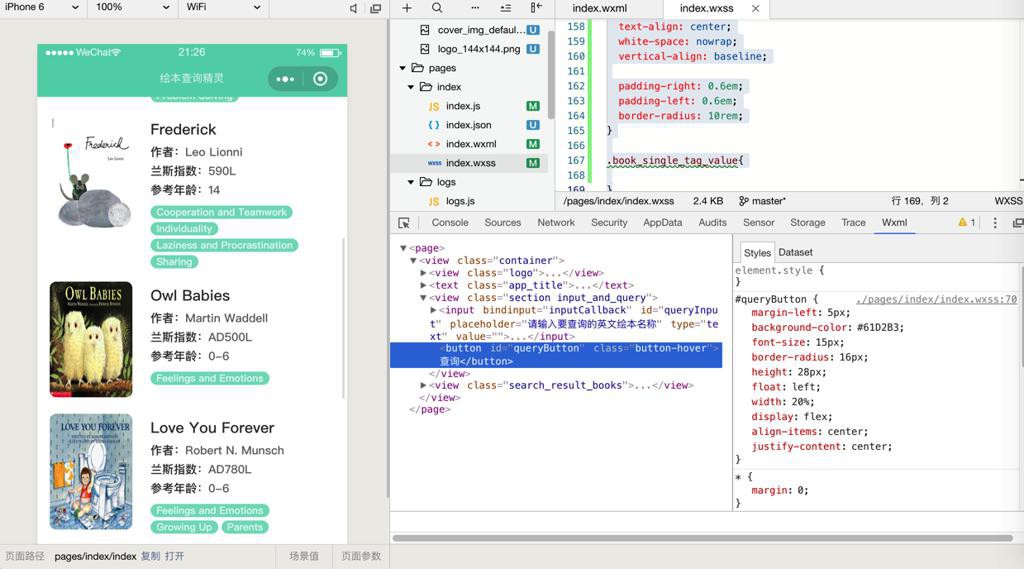
转载请注明:在路上 » 【已解决】微信小程序开发工具中去画界面实现首页布局