折腾:
【未解决】pyppeteer中如何定位查找百度搜索输入框
期间,继续试试,给输入框中输入文字
pyppeteer input text
好像是用type 表示input输入?
1 2 3 4 | awaitpage.keyboard.type('Hello, World!')awaitpage.keyboard.press('ArrowLeft')awaitpage.keyboard.down('Shift') |
都是keyboard的
1 | await page.type('input[name=pickupAgingComment]', 'test comment', {delay: 20}) |
好像是:只有针对于page级别的type去输入?
没有针对 已找到的元素 去操作的?
puppeteer的逻辑是:
1 2 | await page.focus('#lst-ib')page.keyboard.type('China') |
先focus,再type
另外:
1 2 3 4 5 | await page.evaluate((a, b) => { document.querySelector('#a').value = a; document.querySelector('#b').value = b; document.querySelector('#c').click(); }, a, b); |
去找找是否有:
对于前面xpath找到的 元素
<coroutine object Page.xpath at 0x10f15cdb0>
?
去操作的
“coroutine xpath(expression: str) → List[pyppeteer.element_handle.ElementHandle][source]
Evaluate the XPath expression.
If there are no such elements in this page, return an empty list.
Parameters:
expression (str) – XPath string to be evaluated.“
pyppeteer input text
1 2 3 4 | content = "My content" # This will be filled into <input id="myinput"> !await page.evaluate(f"""() => {{ document.getElementById('myinput').value = '{content}';}}""") |
这么麻烦?
算了,先去试试:
1 2 3 | page.focus(SearchInputXpath) searchStr = "crifan" page.keyboard.type(searchStr) |
结果:
有警告:
1 2 | /Users/crifan/dev/dev_root/python/puppeteerBaiduSearch/puppeteerBaiduSearch.py:18: RuntimeWarning: coroutine 'Page.focus' was never awaited page.focus(SearchInputXpath) |
换成:
1 | await page.focus(SearchInputXpath) |
结果:
1 2 | 发生异常: ElementHandleErrorEvaluation failed: DOMException: Failed to execute 'querySelector' on 'Document': '//input[@id='kw']' is not a valid selector. |
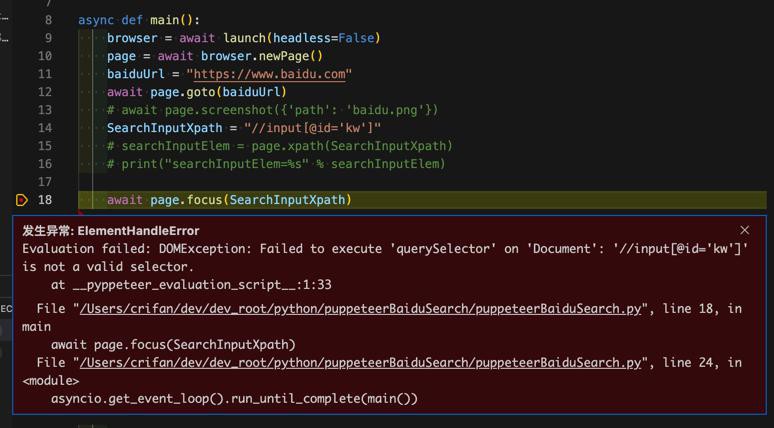
看来不支持xpath
要去换成selector
直接去试试click
1 2 3 4 | SearchInputXpath = "//input[@id='kw']" searchInputElem = page.xpath(SearchInputXpath) print("searchInputElem=%s" % searchInputElem) searchInputElem.click() |
结果:
1 2 | 发生异常: AttributeError'coroutine' object has no attribute 'click' |
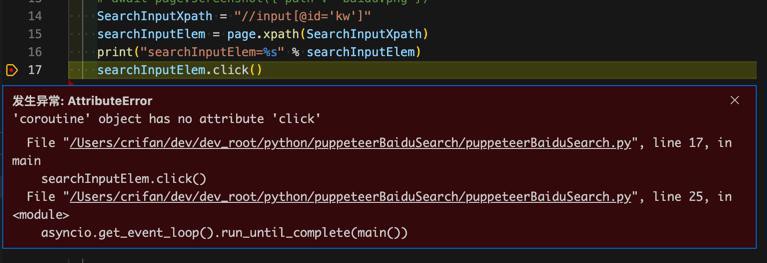
1 2 3 4 5 6 7 8 9 10 11 12 13 14 15 16 17 18 | # 打印当前页标题print(await page.title())# 抓取新闻内容 可以使用 xpath 表达式"""# Pyppeteer 三种解析方式Page.querySelector() # 选择器Page.querySelectorAll()Page.xpath() # xpath 表达式# 简写方式为:Page.J(), Page.JJ(), and Page.Jx()"""element = await page.querySelector(".feed-infinite-wrapper > ul>li") # 纸抓取一个print(element)# 获取所有文本内容 执行 jscontent = await page.evaluate('(element) => element.textContent', element)print(content) |
打算换用:
1 | searchInputElem = await page.querySelector("") |
但是要去搞清楚
如何写css的selector
css selector 语法
CSS 选择器参考手册
对于元素:
1 | <input id="kw" name="wd" class="s_ipt" value="" maxlength="255" autocomplete="off"> |
感觉是:
1 | input[id=kw] |
试试
1 2 3 | searchInputElem = await page.querySelector("input[id=kw]") print("searchInputElem=%s" % searchInputElem) searchInputElem.click() |
结果
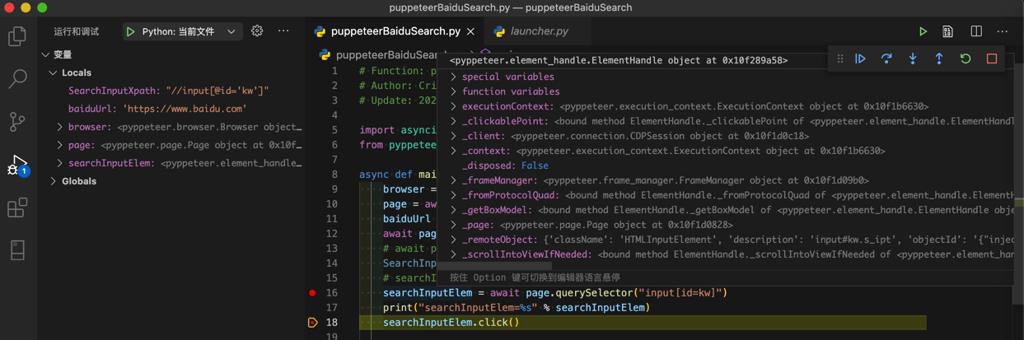
好像是能找到元素?
1 | searchInputElem.click() |
运行后,至少没报错。
不过后续的:
1 2 | searchStr = "crifan" page.keyboard.type(searchStr) |
并没有输入内容:
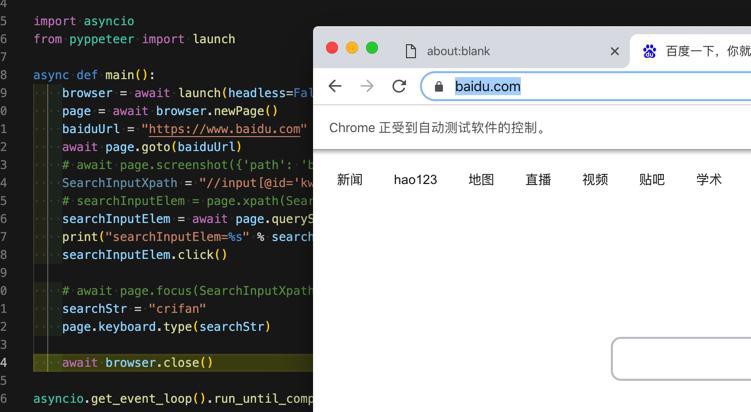
好像
1 | await page.type('input[name=pickupAgingComment]', 'test comment', {delay: 20}) |
是可以的?
去试试
写了:
1 2 | searchStr = "crifan" page.type("input[id=kw]", searchStr, delay=20) |
然后发现:
page.type
可以查看源码
/Users/crifan/.pyenv/versions/3.6.6/lib/python3.6/site-packages/pyppeteer/page.py
1 2 3 4 5 6 7 8 9 10 11 12 13 14 | async def type(self, selector: str, text: str, options: dict = None, **kwargs: Any) -> None: """Type ``text`` on the element which matches ``selector``. If no element matched the ``selector``, raise ``PageError``. Details see :meth:`pyppeteer.input.Keyboard.type`. """ frame = self.mainFrame if not frame: raise PageError('no main frame.') return await frame.type(selector, text, options, **kwargs) |
运行有警告:
1 2 | /Users/crifan/dev/dev_root/python/puppeteerBaiduSearch/puppeteerBaiduSearch.py:22: RuntimeWarning: coroutine 'Page.type' was never awaited page.type("input[id=kw]", searchStr, delay=20) |
去加上:await
1 | await page.type("input[id=kw]", searchStr, delay=20) |
结果:
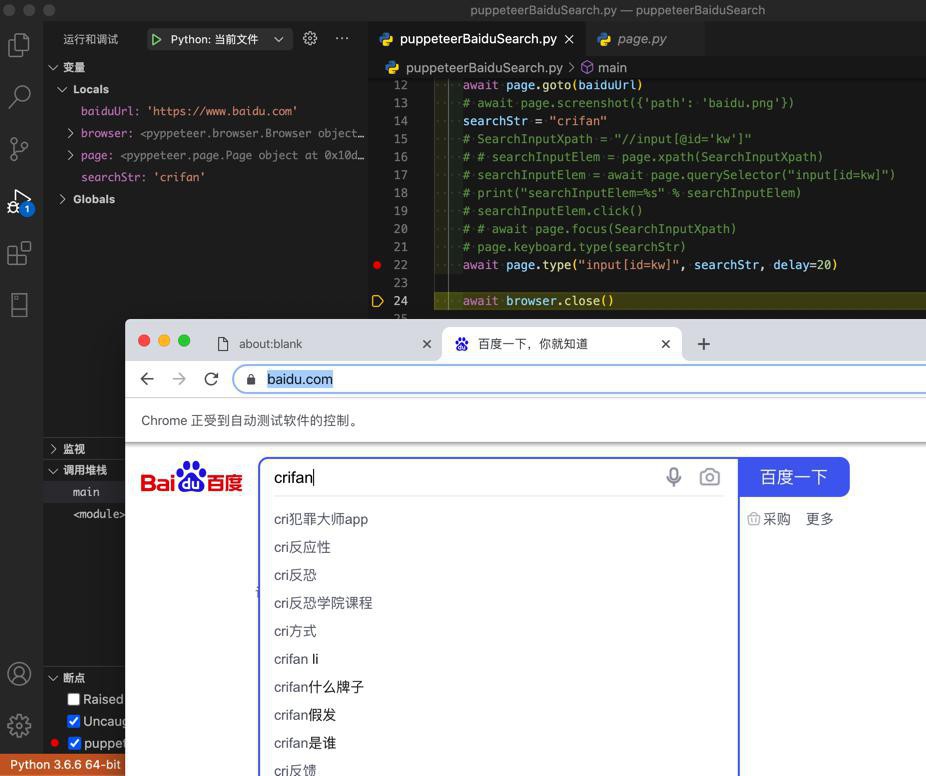
终于可以输入了。
后来发现:
1 2 | await page.focus('#email')await page.keyboard.type('test54') |
也是可以的。
【总结】
此处对于元素:
1 | <input id="kw" name="wd" class="s_ipt" value="" maxlength="255" autocomplete="off"> |
想要输入文字,则:
(方式1)
无需,也没法,定位元素,再输入
而是:直接定位并输入
定位此处只适合用:Selector
此处Selector写法是:
1 | "input[id='kw']" |
然后输入是用type函数。
完整代码是:
1 2 3 4 | searchStr = "crifan"SearchInputSelector = "input[id='kw']"await page.type(SearchInputSelector, searchStr, delay=20) |
即可。
(方式2)先(通过selector)focus,再(用keyboard)type
代码:
1 2 3 4 5 | searchStr = "crifan" SearchInputSelector = "input[id='kw']" await page.focus(SearchInputSelector) await page.keyboard.type(searchStr) |
(方式3)更复杂的:
先selector
在click(类似于focus)
再用keyboard输入type
代码是:
1 2 3 4 5 6 | searchStr = "crifan"SearchInputSelector = "input[id='kw']"searchInputElem = await page.querySelector(SearchInputSelector)await searchInputElem.click()await page.keyboard.type(searchStr) |
即可。
注意:一定要加await,否则:代码运行无效果。且还会报警告:
1 2 | /Users/crifan/dev/dev_root/python/puppeteerBaiduSearch/puppeteerBaiduSearch.py:18: RuntimeWarning: coroutine 'ElementHandle.click' was never awaited searchInputElem.click() |
相关文档
coroutine type(selector: str, text: str, options: dict = None, **kwargs) → None[source] API Reference — Pyppeteer 0.0.25 documentation
转载请注明:在路上 » 【已解决】pyppeteer如何给输入框中输入文字