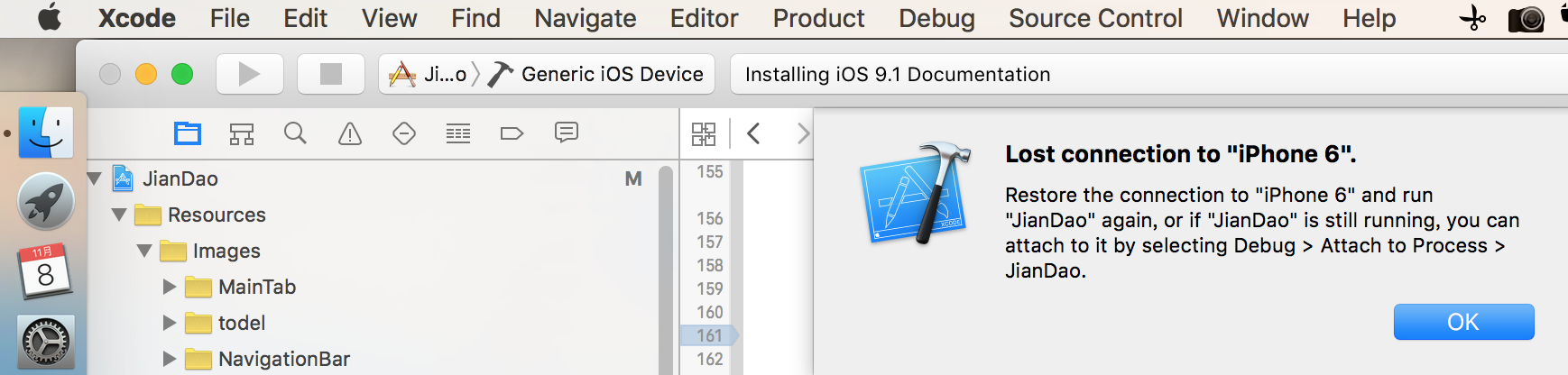把iPhone连接到mac中,自动打开iTunes同步了:
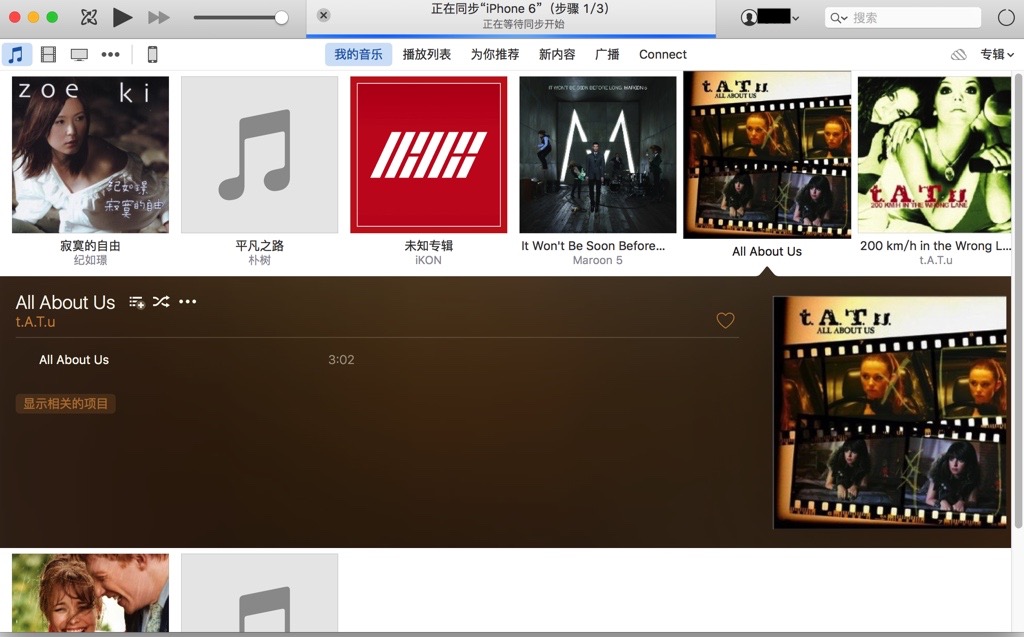
然后去打开Xcode,看看能否看到连接上的iphone:
Product-》Destination中可以看到对应的iPhone6
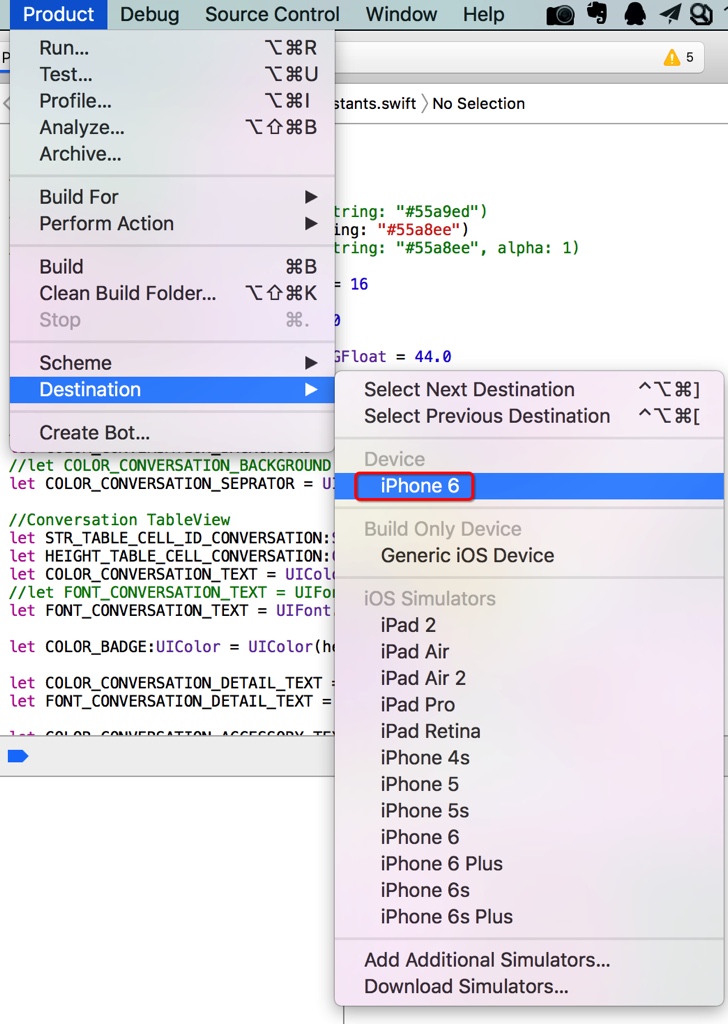
就是我自己的iPhone设备。
点击运行,结果弹出警告对话框:
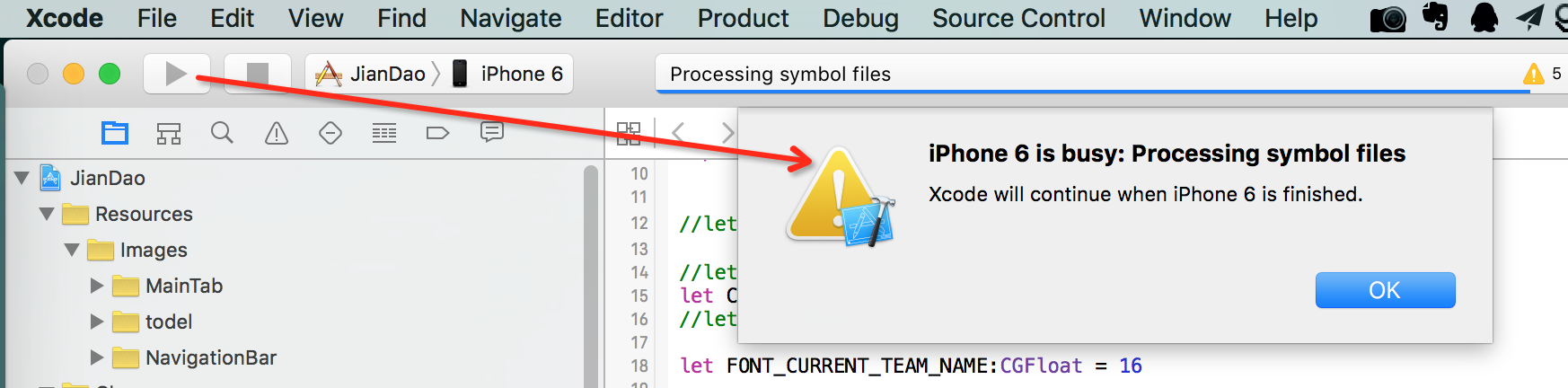
以及:
解决了Code sign的问题后,即可继续编译和调试:

然后提示编译成功:
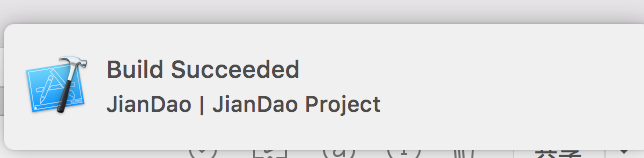
然后提示需要解锁真机,才能继续:
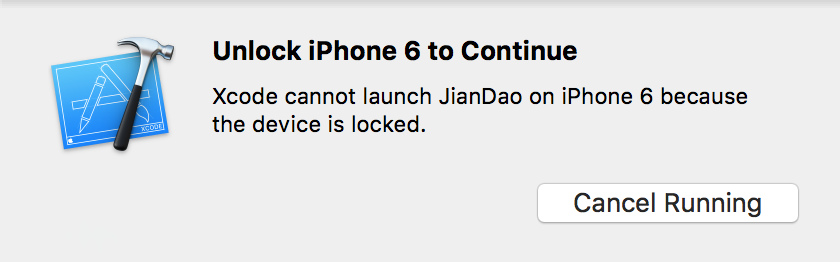
然后去iPhone端,屏幕解锁后,即可在真机上运行看到效果:
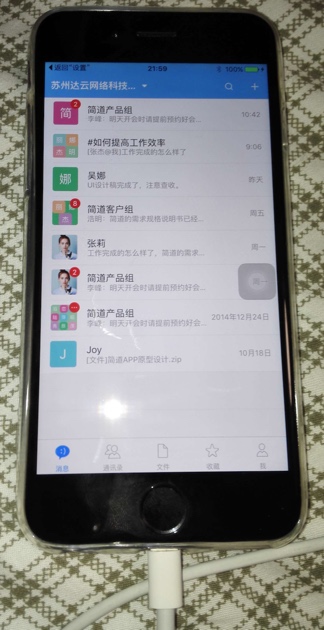
真机中的运行效果的截图如下:
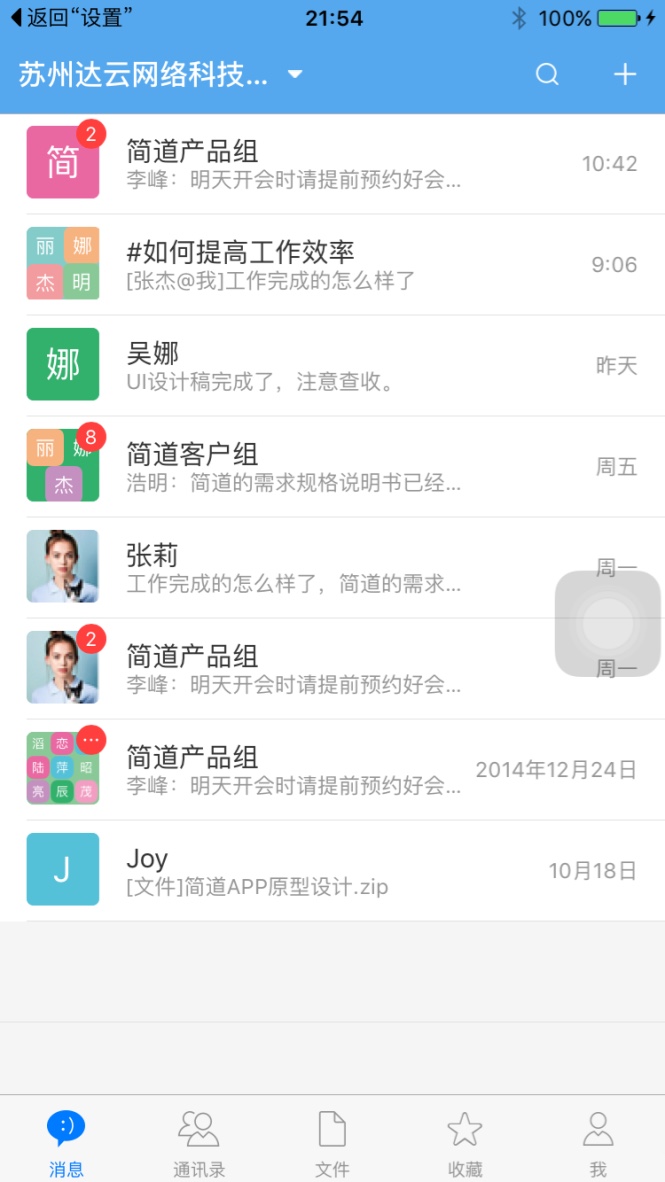
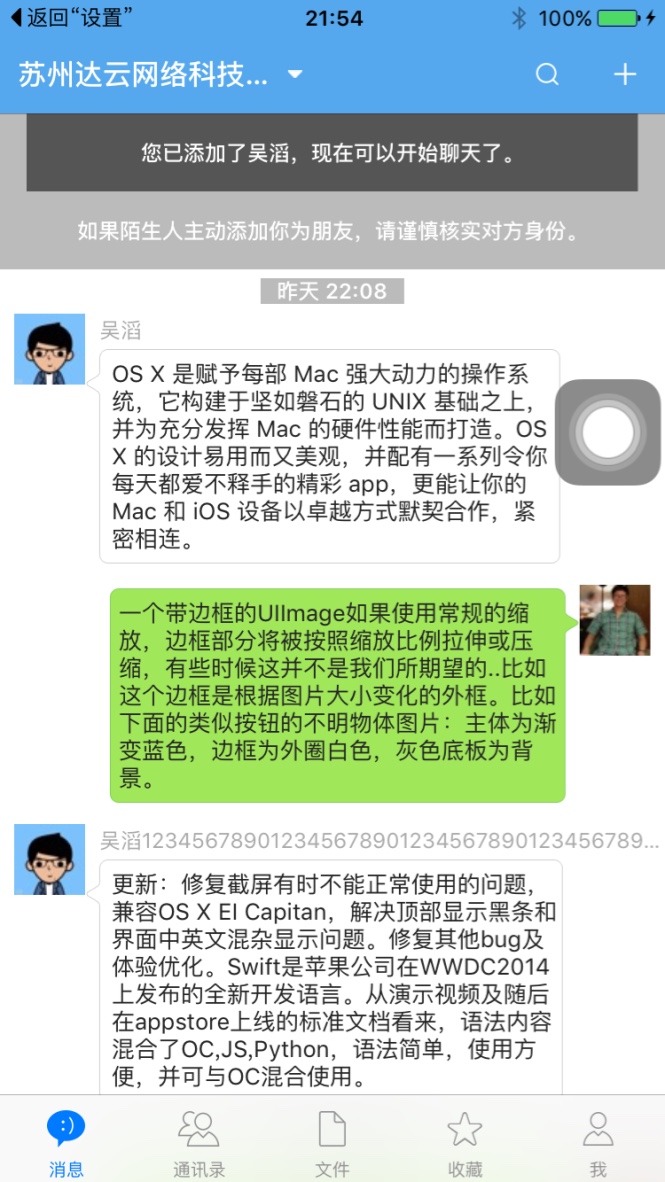
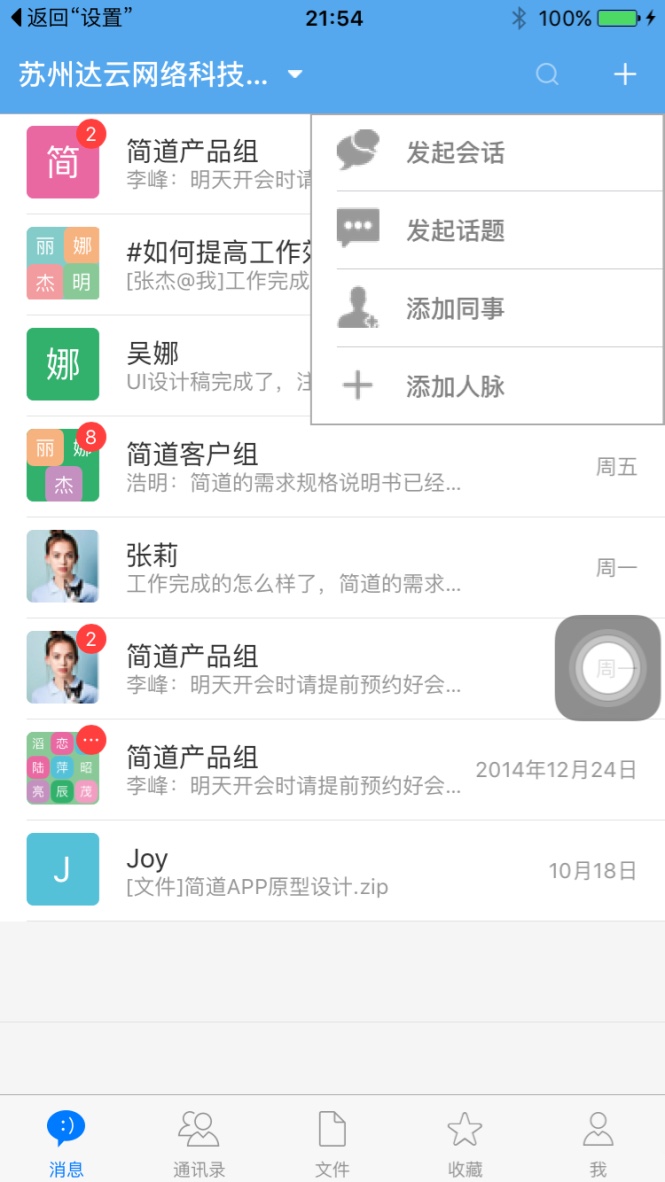
对应的,拔掉iPhone后,Xcode中也会及时提醒的:
Lost connection to “iPhone 6”.
Restore the connection to “iPhone 6” and run “JianDao” again, or if “JianDao” is still running, you can attach to it by selecting Debug > Attach to Process > JianDao.