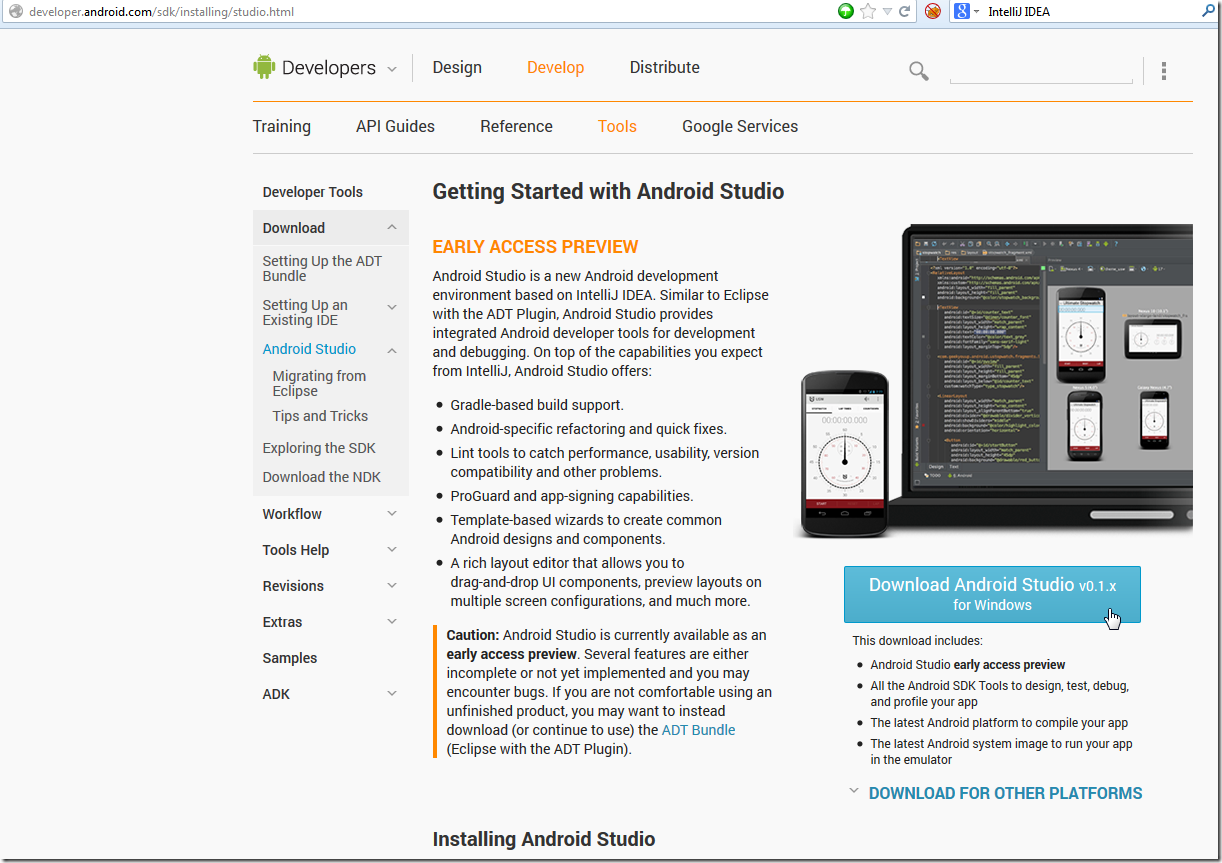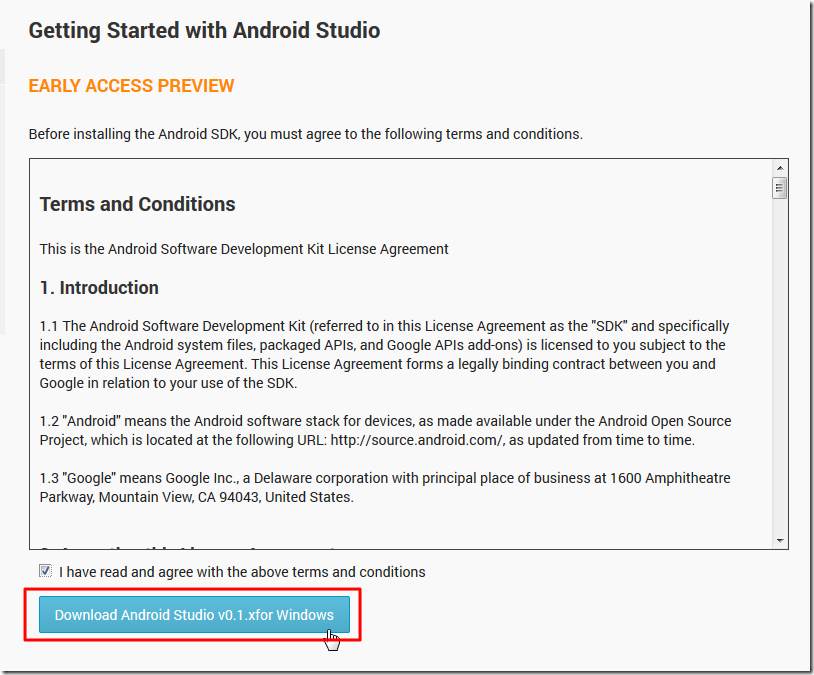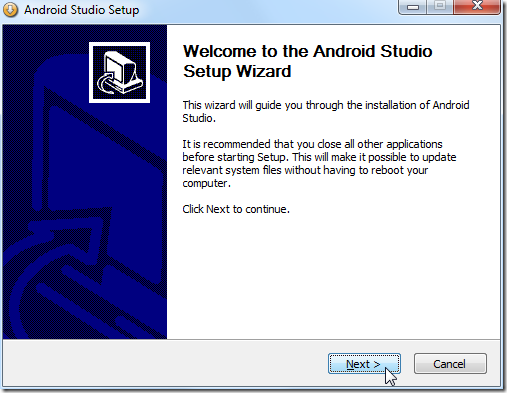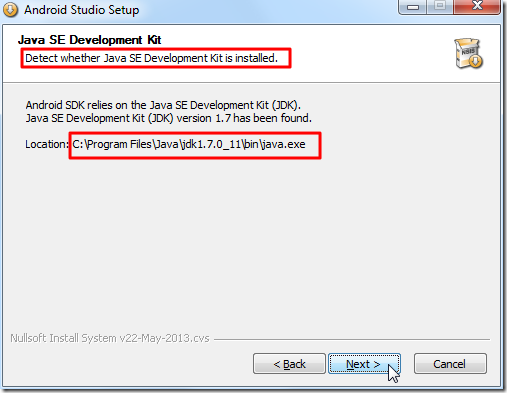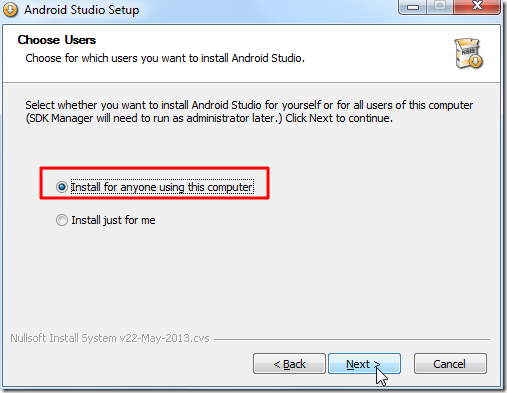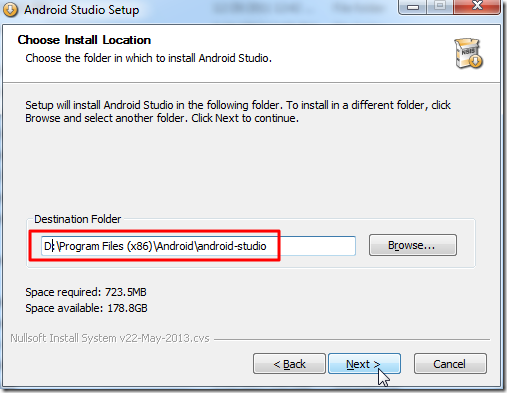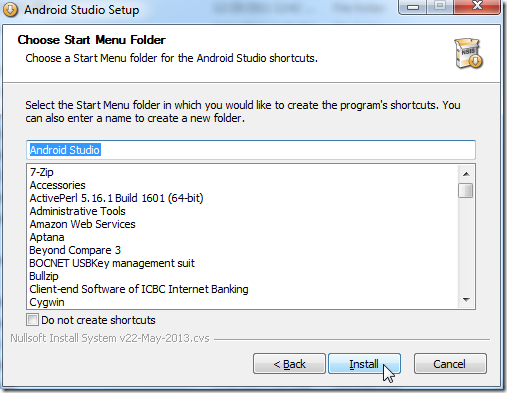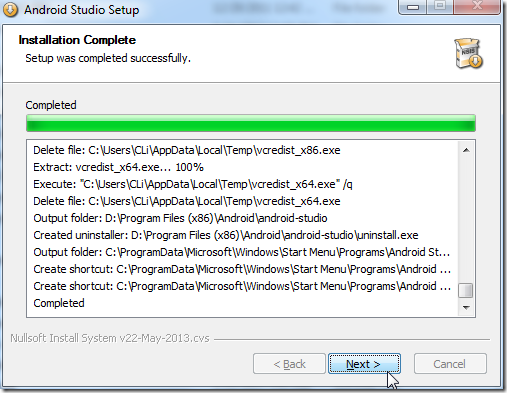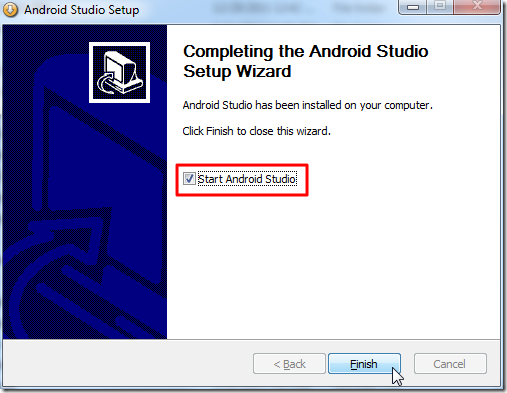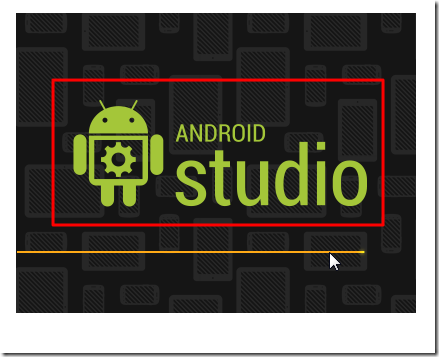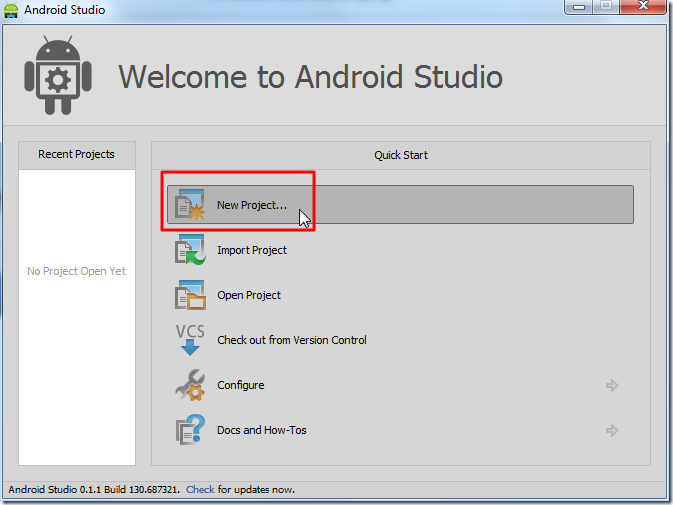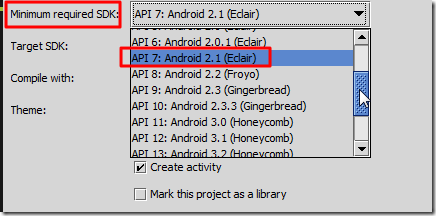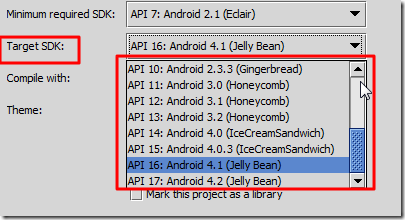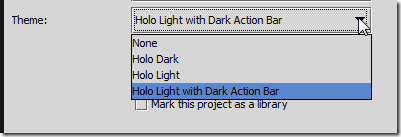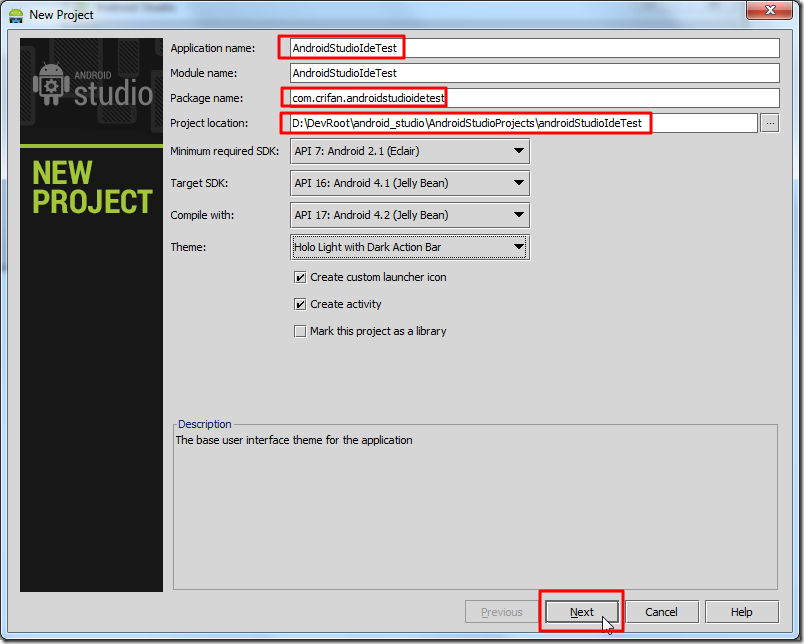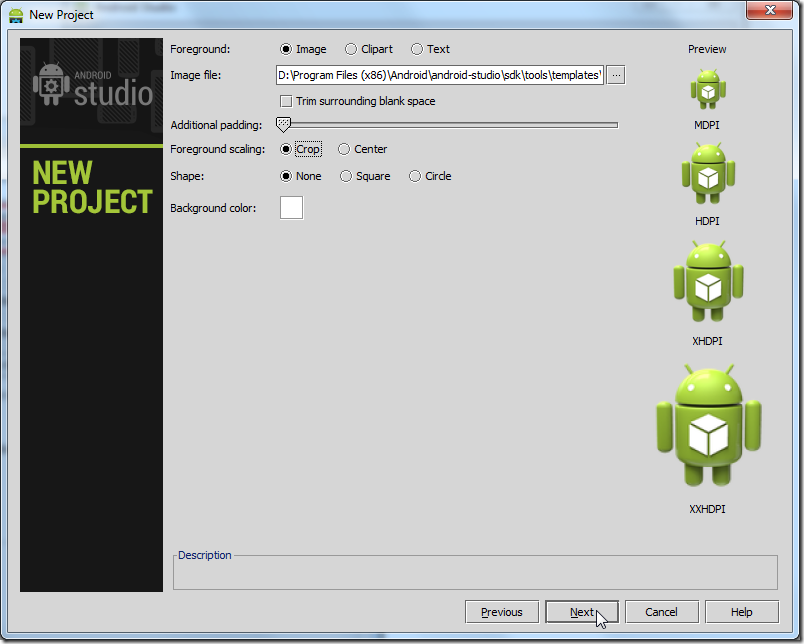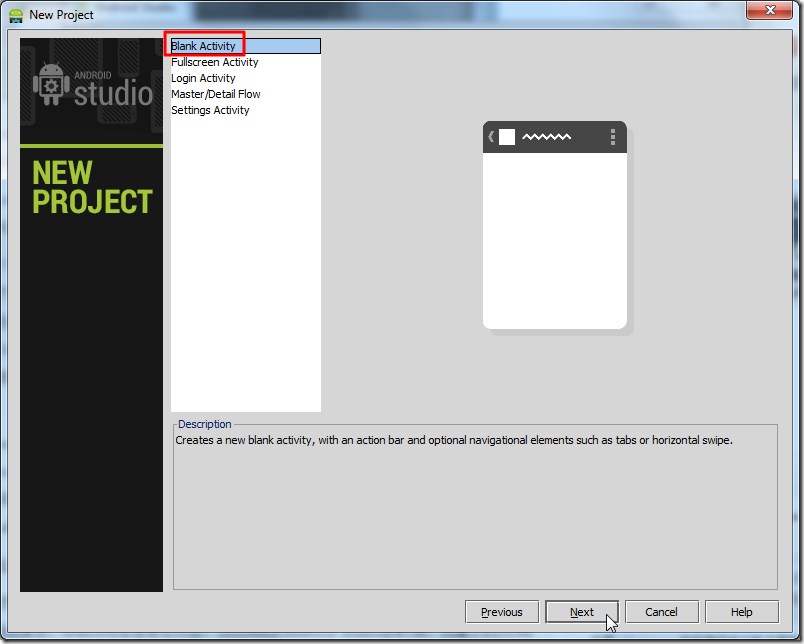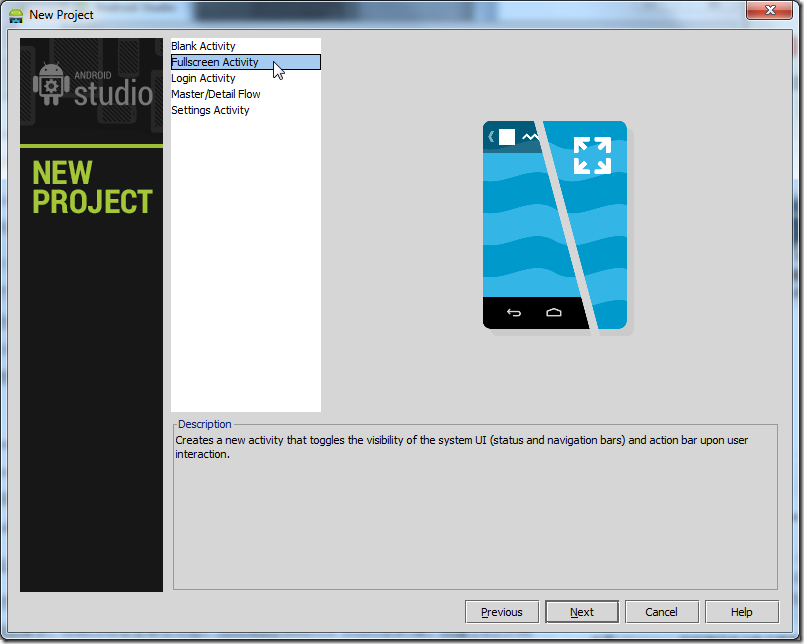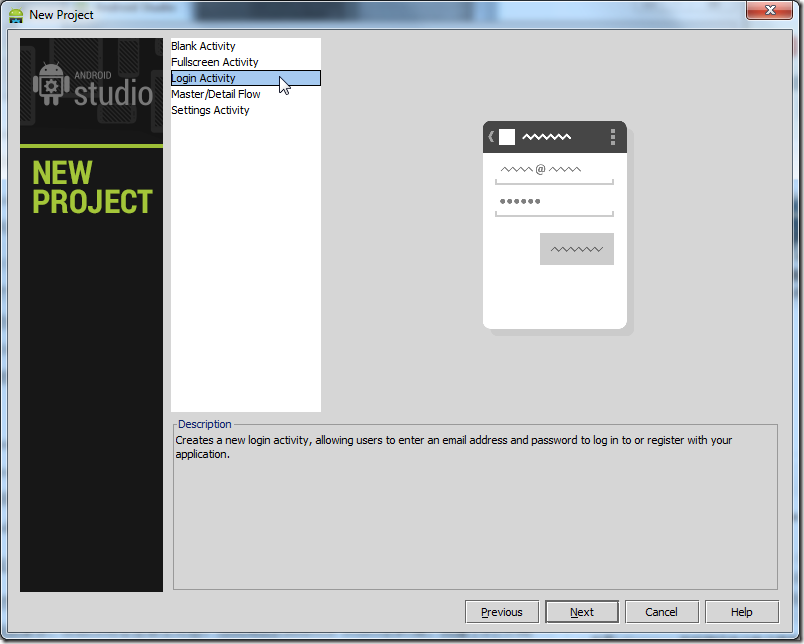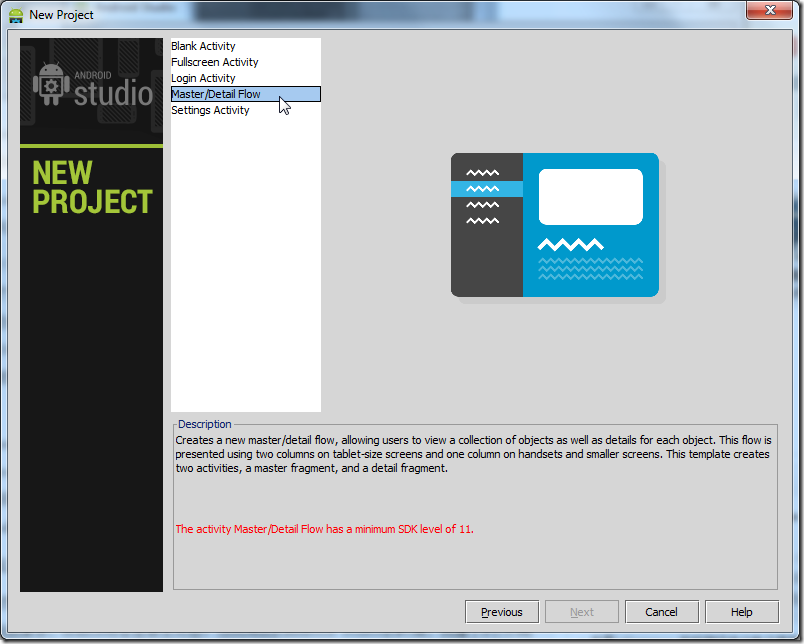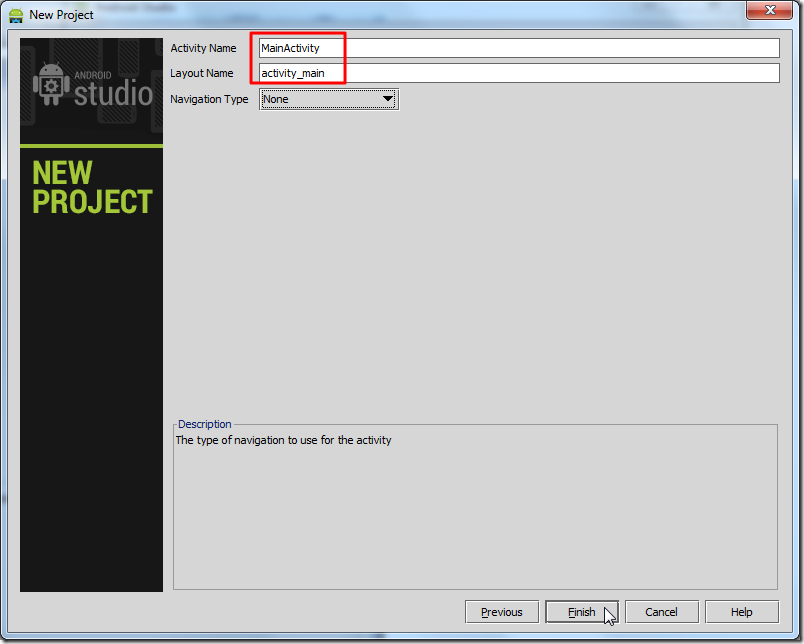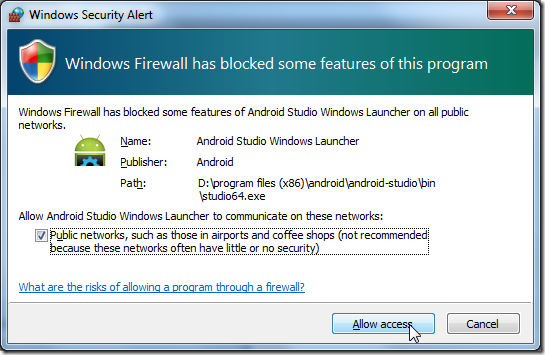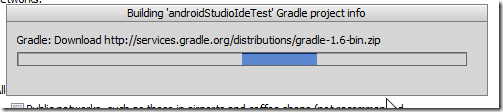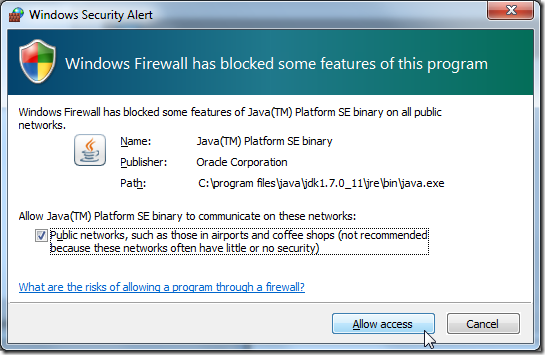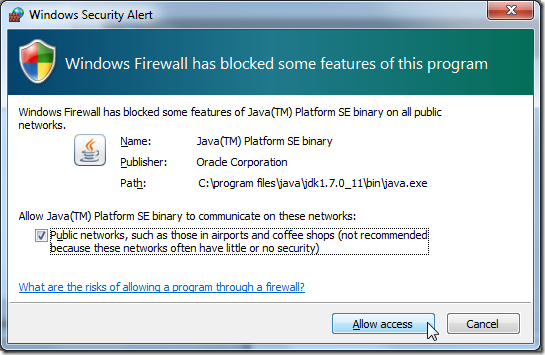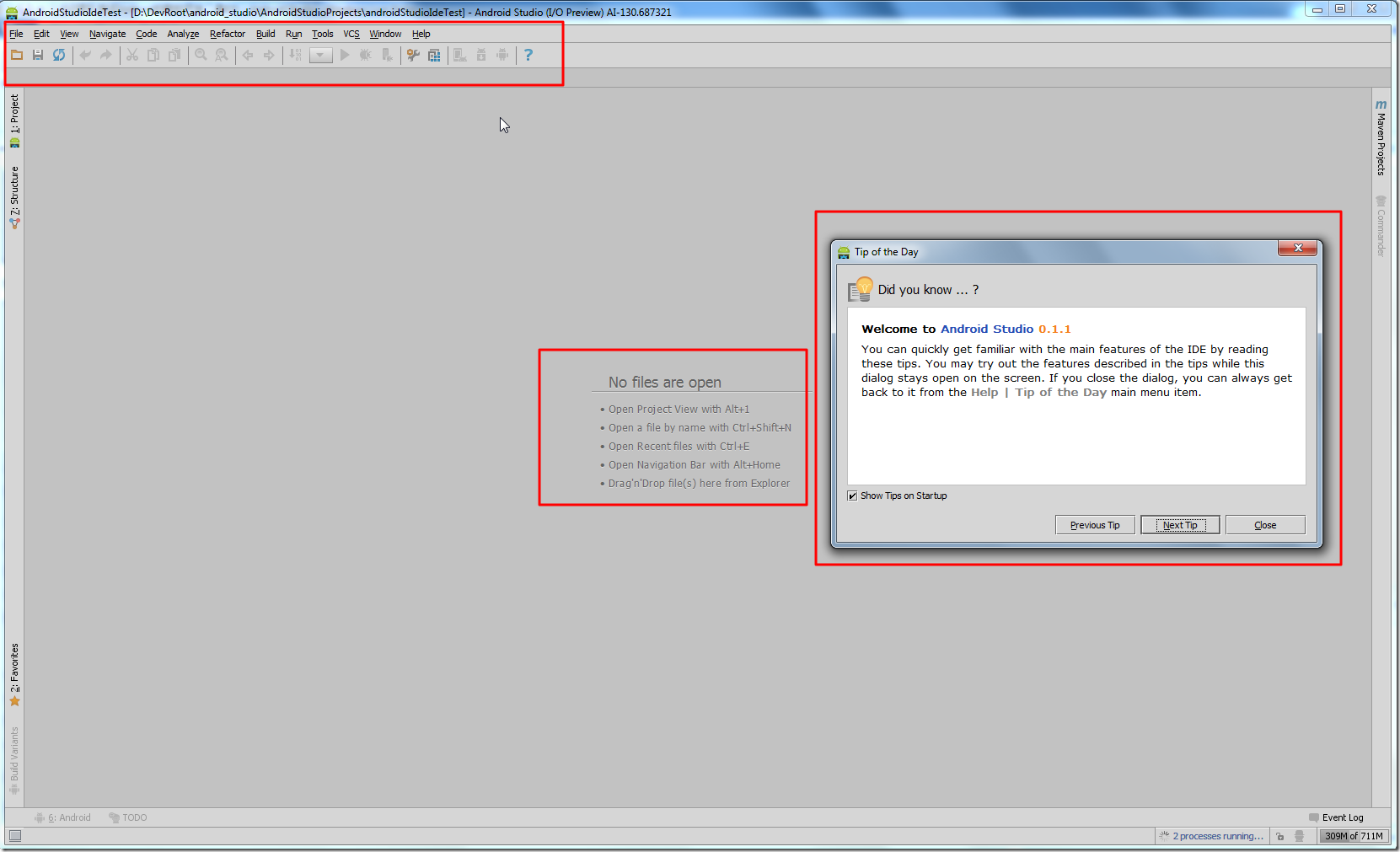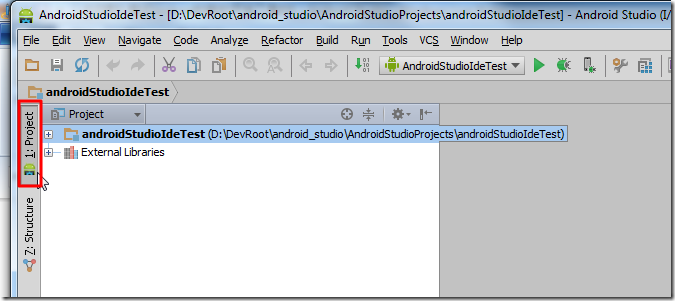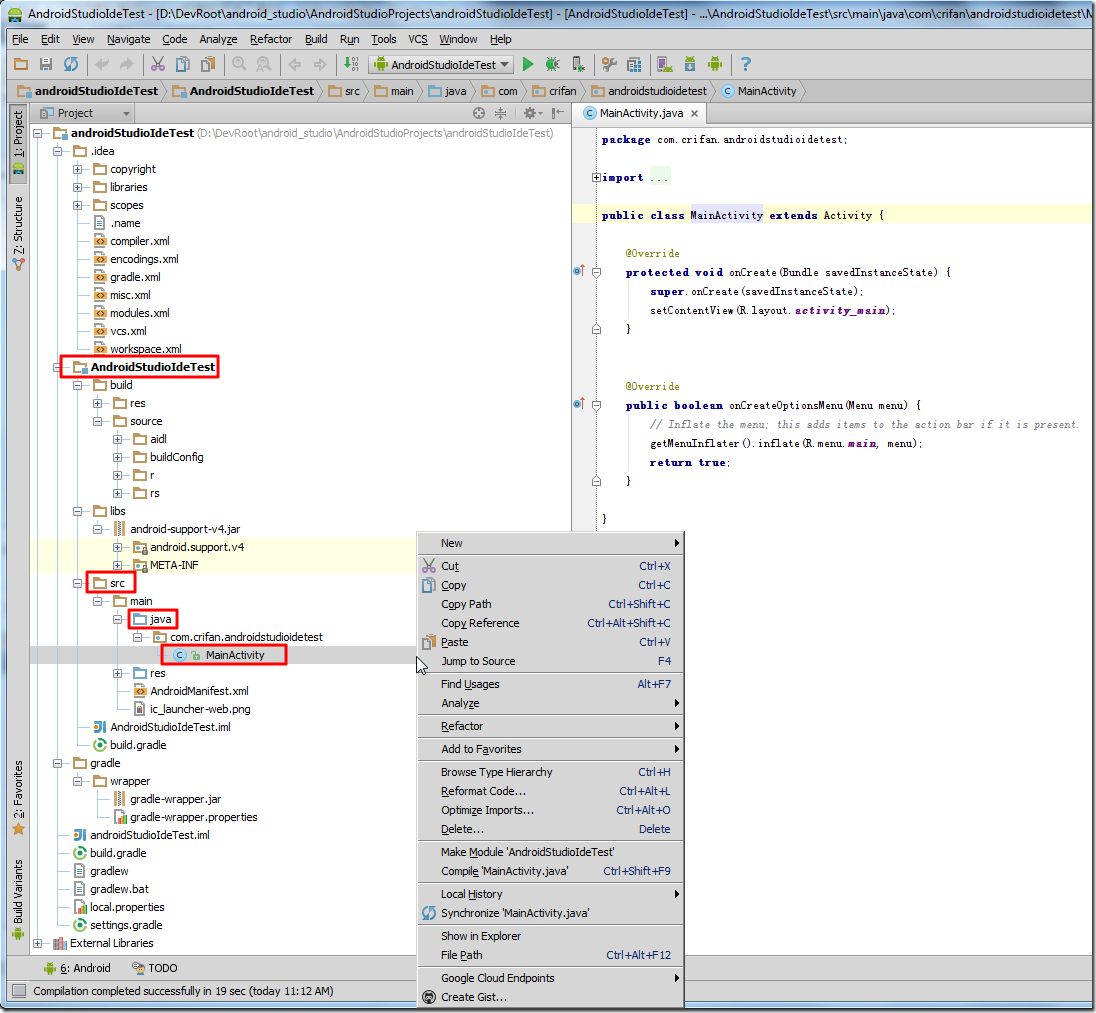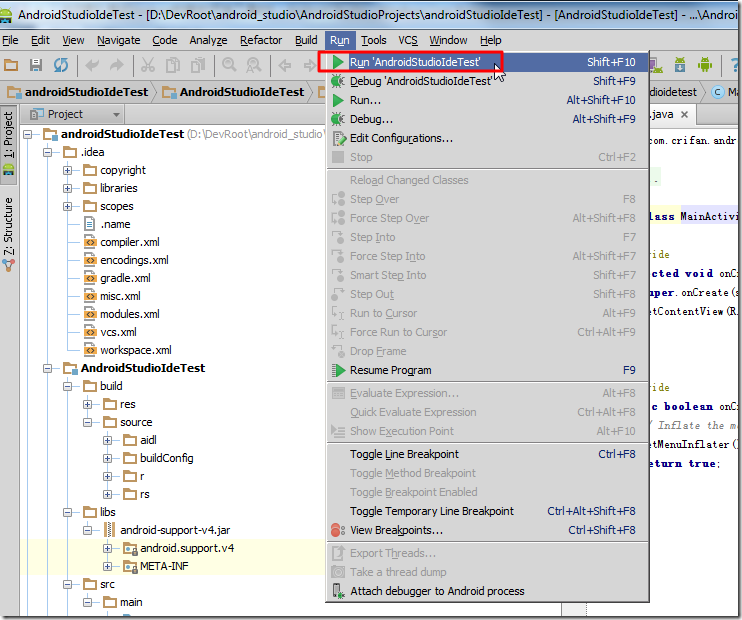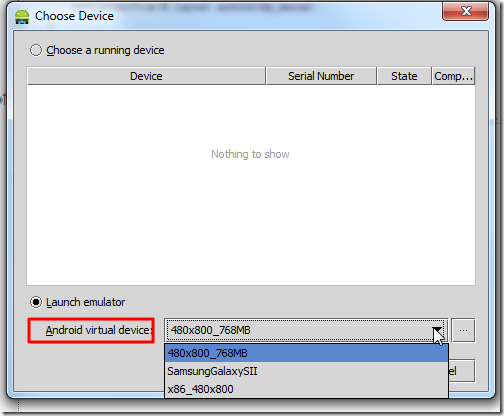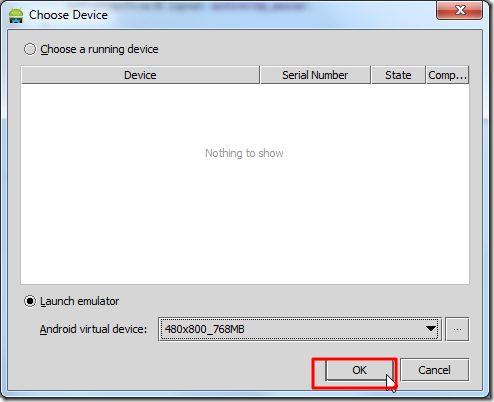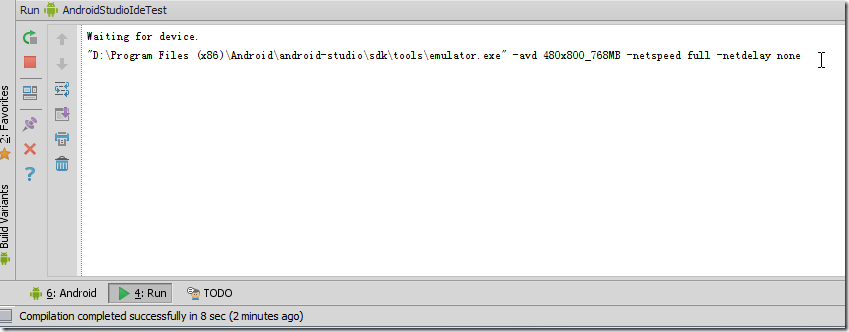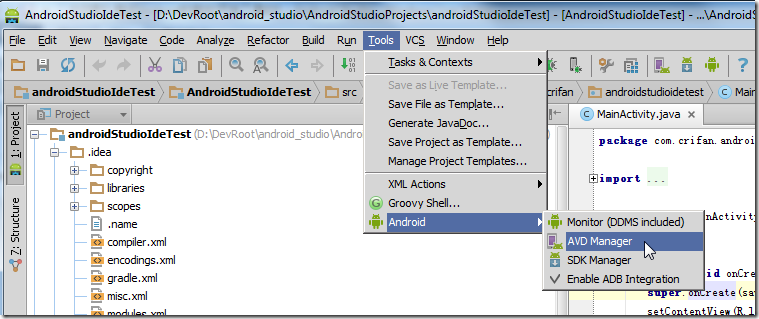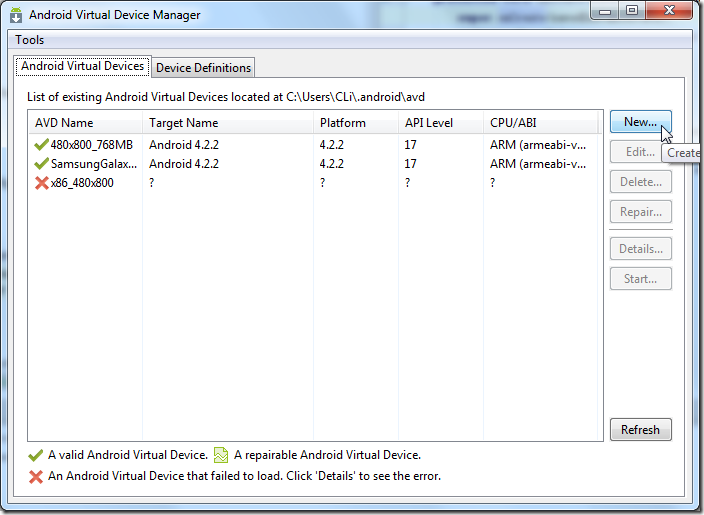【背景】
刚听说了,android的新的开发IDE环境,Android Studio,所以去主页:
http://developer.android.com/sdk/installing/studio.html
看看。
注意到,其提示是:
| Caution: Android Studio is currently available as an early access preview. |
即,早期预览版
意味着,万一出了点问题,也是正常的。
【折腾过程】
1.不管,先去下载试试:
结果是375MB,下载速度很慢,只能慢慢等等了。
2.终于下载完毕了:
android-studio-bundle-130.687321-windows.exe
双击安装:
3.安装完毕后,启动:
启动界面效果还不错:
4.然后去新建一个项目:
然后顺带看看,各种配置选项的其他可选项:
然后总体配置如下:
图标等配置用默认的:
然后再看看不同类型的Activity的效果:
最后还是用第一个Blank Activity,下一步,是配置Activity的:
完成。
5.结果还是一堆的防火墙的提示:
然后看到正在为gradle下载东西:
还有其他一些提示:
继续下载:
最终,终于是可以进入Android Studio的主页面了:
6.好吧,就顺带看看这些提示吧:
【记录】Android Studio中的快捷键和其他有用的提示
7.然后点击左边,显示出项目:
然后找到MainActivity:
然后再去运行试试:
结果有点意外的是,竟然可以找到之前的,在别的ADT中创建的AVD:
选择这个默认的AVD:
去试试效果:
不过一直没弹出模拟器。
当然,花点时间,去创建对应的avd,肯定是可以的。
8.另外,随便看了看:
结果竟然是打开之前的ADT中的AVD Manager:
9.算了,暂时没啥兴趣,所以懒得继续折腾这个了。
【总结】
感觉一般,等以后更好的版本出来,再说吧。